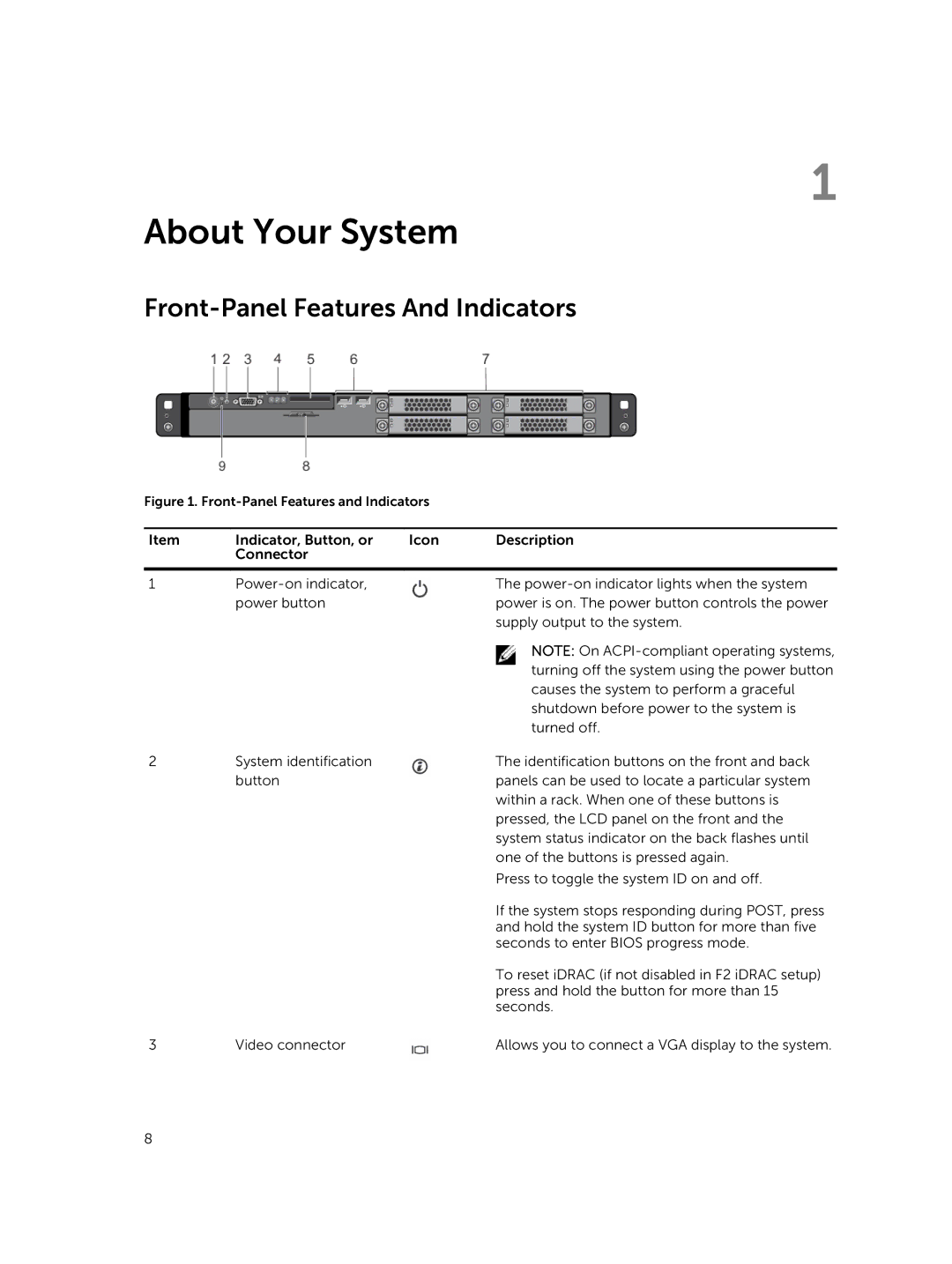1
About Your System
Front-Panel Features And Indicators
Figure 1. Front-Panel Features and Indicators
Item | Indicator, Button, or | Icon | Description |
| Connector |
|
|
|
|
|
|
1 |
| The | |
| power button |
| power is on. The power button controls the power |
|
|
| supply output to the system. |
|
|
| NOTE: On |
|
|
| turning off the system using the power button |
|
|
| causes the system to perform a graceful |
|
|
| shutdown before power to the system is |
|
|
| turned off. |
2 | System identification |
| The identification buttons on the front and back |
| button |
| panels can be used to locate a particular system |
|
|
| within a rack. When one of these buttons is |
|
|
| pressed, the LCD panel on the front and the |
|
|
| system status indicator on the back flashes until |
|
|
| one of the buttons is pressed again. |
|
|
| Press to toggle the system ID on and off. |
|
|
| If the system stops responding during POST, press |
|
|
| and hold the system ID button for more than five |
|
|
| seconds to enter BIOS progress mode. |
|
|
| To reset iDRAC (if not disabled in F2 iDRAC setup) |
|
|
| press and hold the button for more than 15 |
|
|
| seconds. |
3 | Video connector |
| Allows you to connect a VGA display to the system. |
8