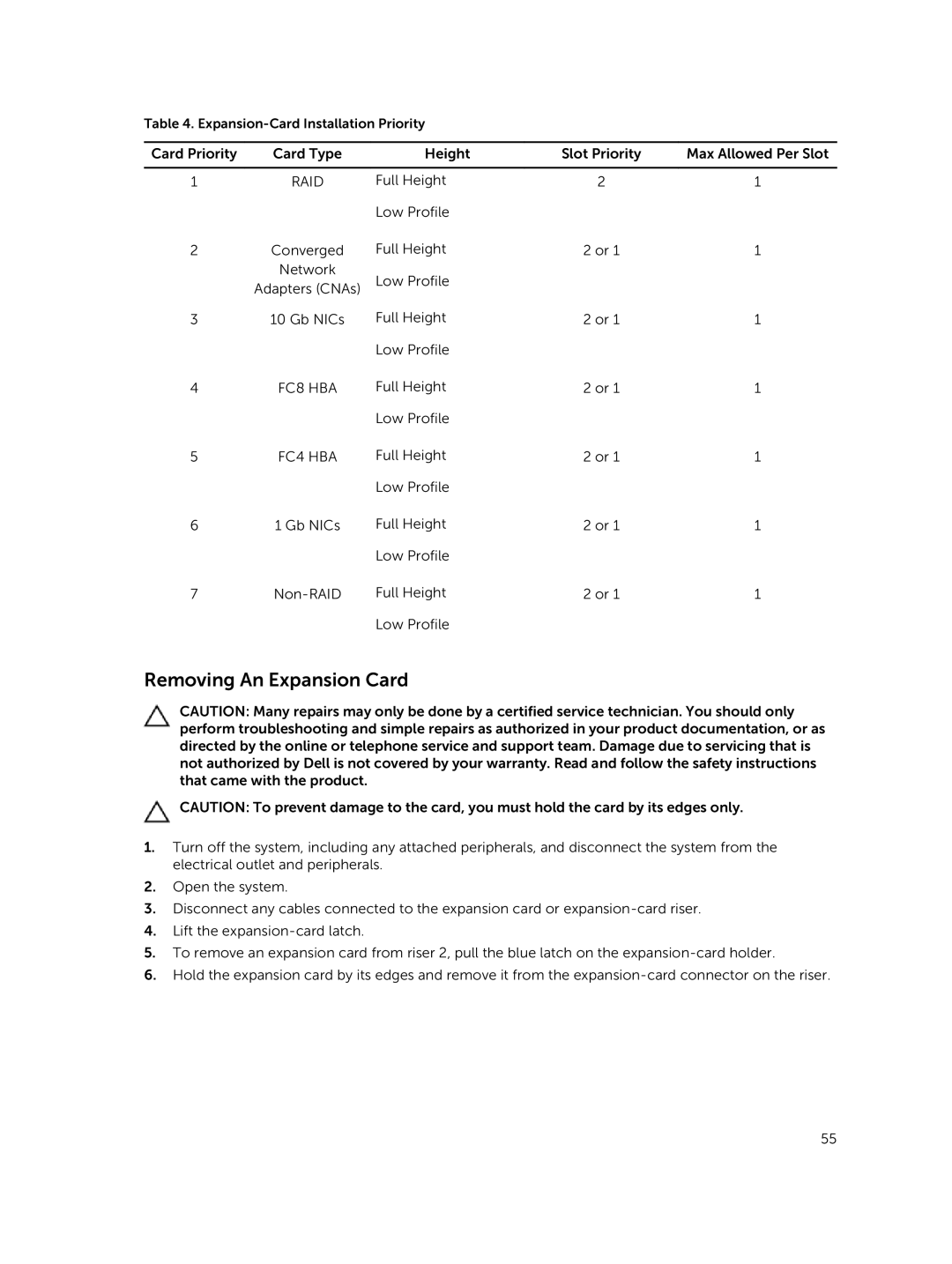Table 4.
Card Priority | Card Type | Height | Slot Priority | Max Allowed Per Slot |
|
|
|
|
|
1 | RAID | Full Height | 2 | 1 |
|
| Low Profile |
|
|
2 | Converged | Full Height | 2 or 1 | 1 |
| Network | Low Profile |
|
|
| Adapters (CNAs) |
|
| |
3 | 10 Gb NICs | Full Height | 2 or 1 | 1 |
|
| Low Profile |
|
|
4 | FC8 HBA | Full Height | 2 or 1 | 1 |
|
| Low Profile |
|
|
5 | FC4 HBA | Full Height | 2 or 1 | 1 |
|
| Low Profile |
|
|
6 | 1 Gb NICs | Full Height | 2 or 1 | 1 |
|
| Low Profile |
|
|
7 | Full Height | 2 or 1 | 1 | |
|
| Low Profile |
|
|
Removing An Expansion Card
CAUTION: Many repairs may only be done by a certified service technician. You should only perform troubleshooting and simple repairs as authorized in your product documentation, or as directed by the online or telephone service and support team. Damage due to servicing that is not authorized by Dell is not covered by your warranty. Read and follow the safety instructions that came with the product.
CAUTION: To prevent damage to the card, you must hold the card by its edges only.
1.Turn off the system, including any attached peripherals, and disconnect the system from the electrical outlet and peripherals.
2.Open the system.
3.Disconnect any cables connected to the expansion card or
4.Lift the
5.To remove an expansion card from riser 2, pull the blue latch on the
6.Hold the expansion card by its edges and remove it from the
55