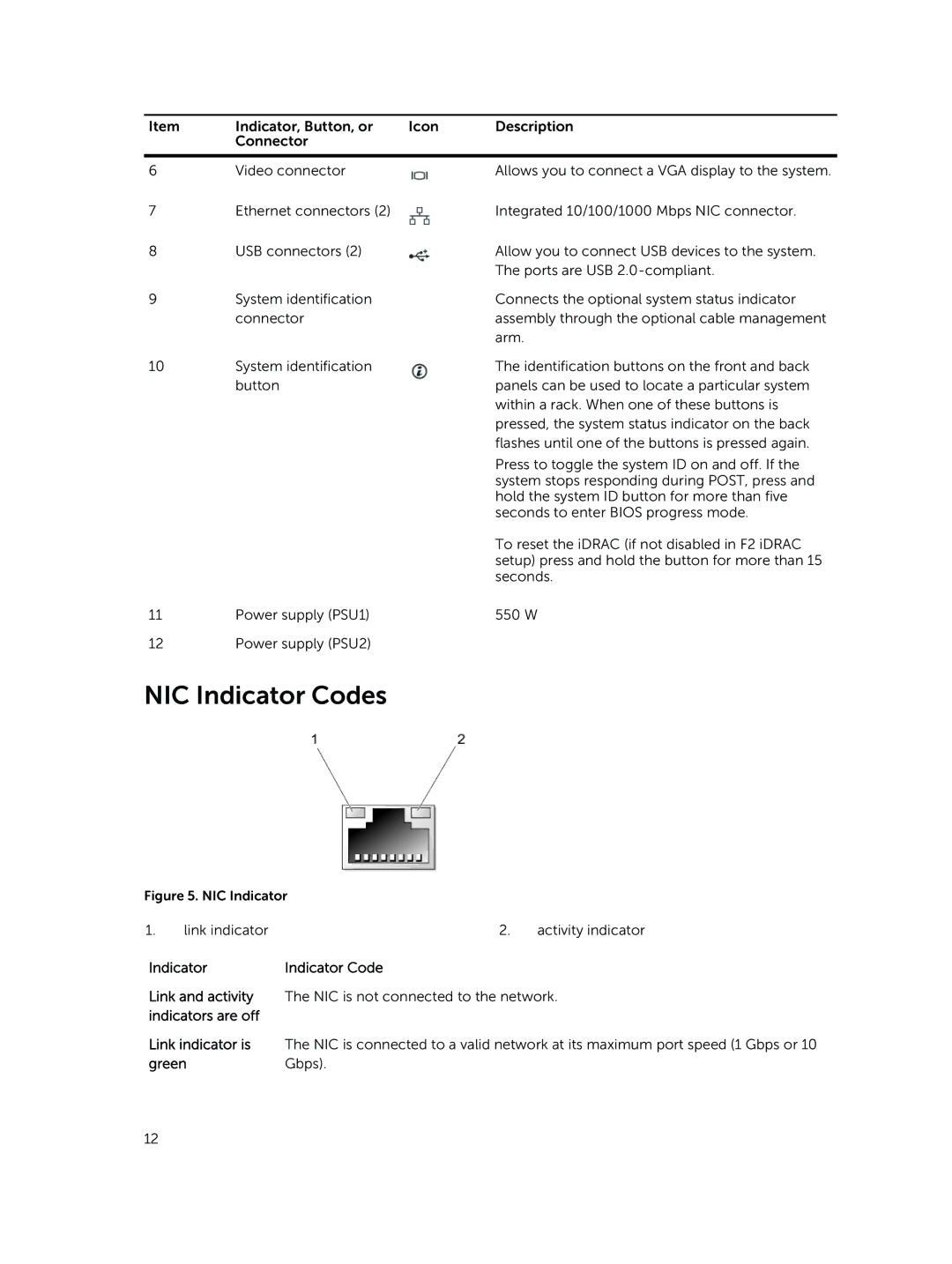Item | Indicator, Button, or | Icon | Description |
| Connector |
|
|
|
|
|
|
6 | Video connector |
| Allows you to connect a VGA display to the system. |
7 | Ethernet connectors (2) |
| Integrated 10/100/1000 Mbps NIC connector. |
8 | USB connectors (2) |
| Allow you to connect USB devices to the system. |
|
|
| The ports are USB |
9 | System identification |
| Connects the optional system status indicator |
| connector |
| assembly through the optional cable management |
|
|
| arm. |
10 | System identification |
| The identification buttons on the front and back |
| button |
| panels can be used to locate a particular system |
|
|
| within a rack. When one of these buttons is |
|
|
| pressed, the system status indicator on the back |
|
|
| flashes until one of the buttons is pressed again. |
|
|
| Press to toggle the system ID on and off. If the |
|
|
| system stops responding during POST, press and |
|
|
| hold the system ID button for more than five |
|
|
| seconds to enter BIOS progress mode. |
|
|
| To reset the iDRAC (if not disabled in F2 iDRAC |
|
|
| setup) press and hold the button for more than 15 |
|
|
| seconds. |
11 | Power supply (PSU1) |
| 550 W |
12 | Power supply (PSU2) |
|
|
NIC Indicator Codes
Figure 5. NIC Indicator |
| ||
1. | link indicator | 2. | activity indicator |
Indicator | Indicator Code |
| |
Link and activity | The NIC is not connected to the network. | ||
indicators are off |
|
| |
Link indicator is | The NIC is connected to a valid network at its maximum port speed (1 Gbps or 10 | ||
green | Gbps). |
| |
12