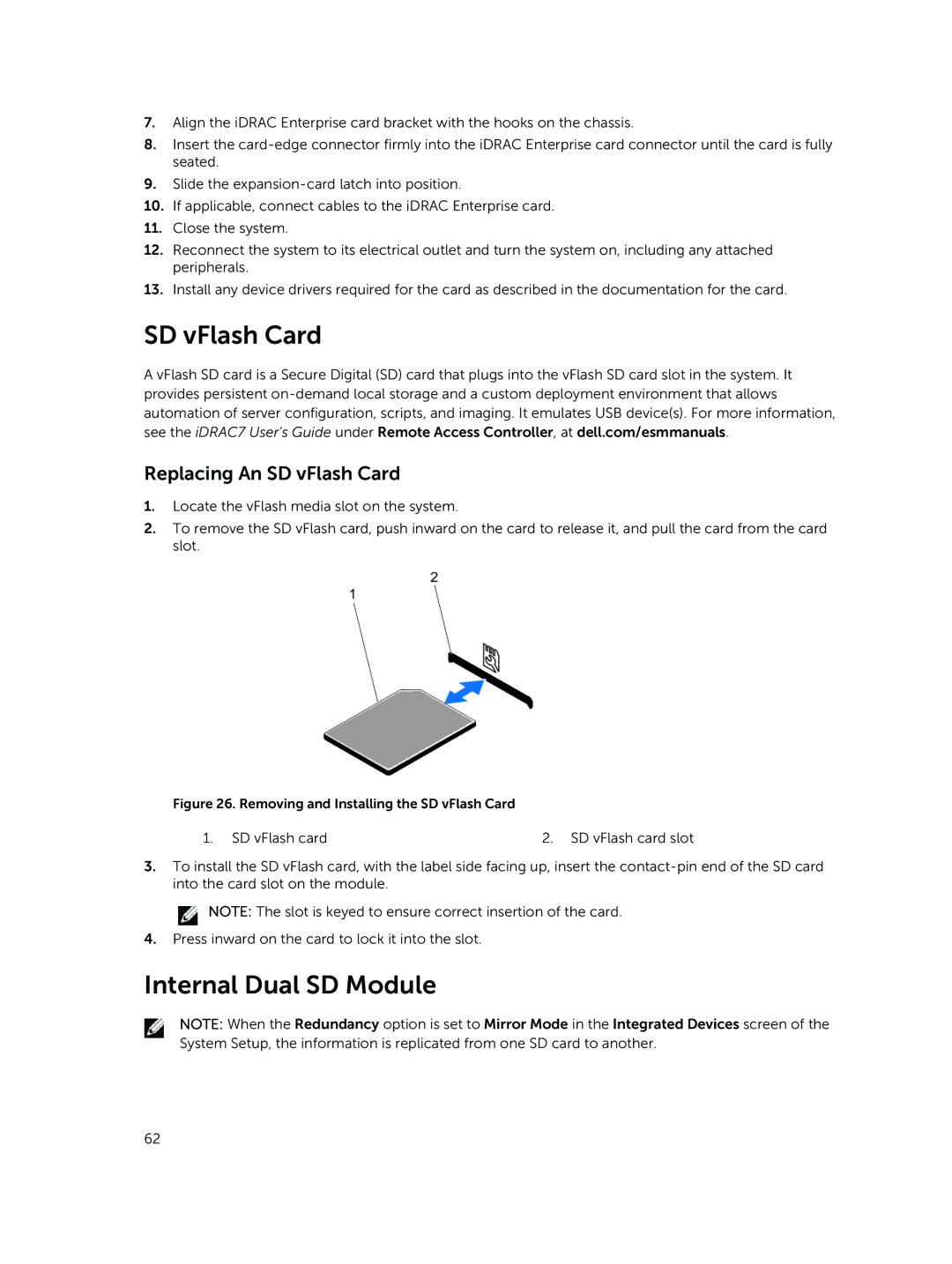7.Align the iDRAC Enterprise card bracket with the hooks on the chassis.
8.Insert the
9.Slide the
10.If applicable, connect cables to the iDRAC Enterprise card.
11.Close the system.
12.Reconnect the system to its electrical outlet and turn the system on, including any attached peripherals.
13.Install any device drivers required for the card as described in the documentation for the card.
SD vFlash Card
A vFlash SD card is a Secure Digital (SD) card that plugs into the vFlash SD card slot in the system. It provides persistent
Replacing An SD vFlash Card
1.Locate the vFlash media slot on the system.
2.To remove the SD vFlash card, push inward on the card to release it, and pull the card from the card slot.
Figure 26. Removing and Installing the SD vFlash Card
1. SD vFlash card | 2. SD vFlash card slot |
3.To install the SD vFlash card, with the label side facing up, insert the
![]() NOTE: The slot is keyed to ensure correct insertion of the card.
NOTE: The slot is keyed to ensure correct insertion of the card.
4.Press inward on the card to lock it into the slot.
Internal Dual SD Module
NOTE: When the Redundancy option is set to Mirror Mode in the Integrated Devices screen of the System Setup, the information is replicated from one SD card to another.
62