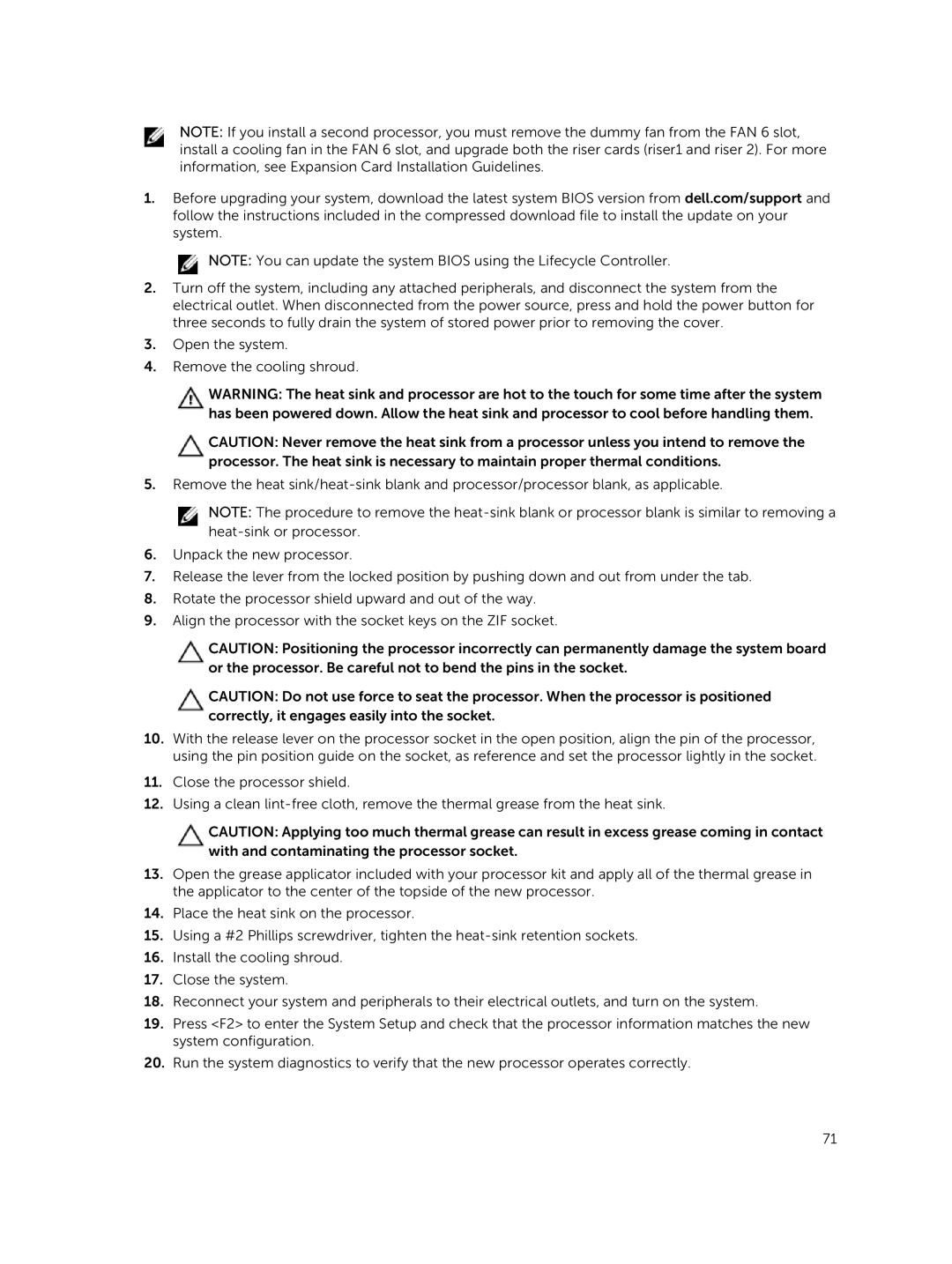NOTE: If you install a second processor, you must remove the dummy fan from the FAN 6 slot, install a cooling fan in the FAN 6 slot, and upgrade both the riser cards (riser1 and riser 2). For more information, see Expansion Card Installation Guidelines.
1.Before upgrading your system, download the latest system BIOS version from dell.com/support and follow the instructions included in the compressed download file to install the update on your system.
![]() NOTE: You can update the system BIOS using the Lifecycle Controller.
NOTE: You can update the system BIOS using the Lifecycle Controller.
2.Turn off the system, including any attached peripherals, and disconnect the system from the electrical outlet. When disconnected from the power source, press and hold the power button for three seconds to fully drain the system of stored power prior to removing the cover.
3.Open the system.
4.Remove the cooling shroud.
WARNING: The heat sink and processor are hot to the touch for some time after the system has been powered down. Allow the heat sink and processor to cool before handling them.
CAUTION: Never remove the heat sink from a processor unless you intend to remove the processor. The heat sink is necessary to maintain proper thermal conditions.
5.Remove the heat
NOTE: The procedure to remove the
6.Unpack the new processor.
7.Release the lever from the locked position by pushing down and out from under the tab.
8.Rotate the processor shield upward and out of the way.
9.Align the processor with the socket keys on the ZIF socket.
CAUTION: Positioning the processor incorrectly can permanently damage the system board or the processor. Be careful not to bend the pins in the socket.
CAUTION: Do not use force to seat the processor. When the processor is positioned correctly, it engages easily into the socket.
10.With the release lever on the processor socket in the open position, align the pin of the processor, using the pin position guide on the socket, as reference and set the processor lightly in the socket.
11.Close the processor shield.
12.Using a clean
CAUTION: Applying too much thermal grease can result in excess grease coming in contact with and contaminating the processor socket.
13.Open the grease applicator included with your processor kit and apply all of the thermal grease in the applicator to the center of the topside of the new processor.
14.Place the heat sink on the processor.
15.Using a #2 Phillips screwdriver, tighten the
16.Install the cooling shroud.
17.Close the system.
18.Reconnect your system and peripherals to their electrical outlets, and turn on the system.
19.Press <F2> to enter the System Setup and check that the processor information matches the new system configuration.
20.Run the system diagnostics to verify that the new processor operates correctly.
71