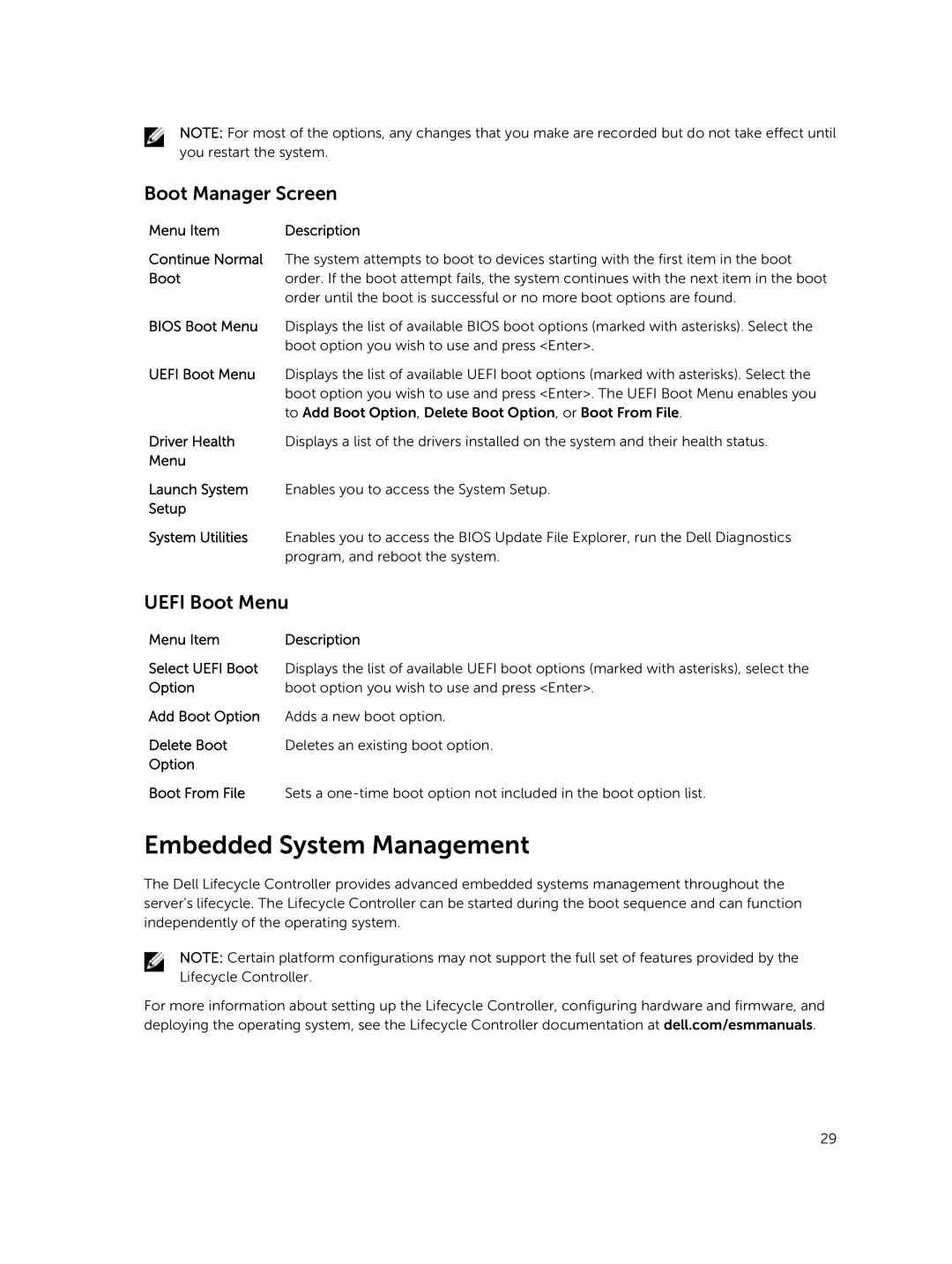NOTE: For most of the options, any changes that you make are recorded but do not take effect until you restart the system.
Boot Manager Screen
Menu Item | Description |
Continue Normal The system attempts to boot to devices starting with the first item in the boot
Bootorder. If the boot attempt fails, the system continues with the next item in the boot order until the boot is successful or no more boot options are found.
BIOS Boot Menu Displays the list of available BIOS boot options (marked with asterisks). Select the boot option you wish to use and press <Enter>.
UEFI Boot Menu Displays the list of available UEFI boot options (marked with asterisks). Select the boot option you wish to use and press <Enter>. The UEFI Boot Menu enables you to Add Boot Option, Delete Boot Option, or Boot From File.
Driver Health Displays a list of the drivers installed on the system and their health status.
Menu
Launch System Enables you to access the System Setup.
Setup
System Utilities Enables you to access the BIOS Update File Explorer, run the Dell Diagnostics program, and reboot the system.
UEFI Boot Menu
Menu Item | Description |
Select UEFI Boot | Displays the list of available UEFI boot options (marked with asterisks), select the |
Option | boot option you wish to use and press <Enter>. |
Add Boot Option | Adds a new boot option. |
Delete Boot | Deletes an existing boot option. |
Option |
|
Boot From File | Sets a |
Embedded System Management
The Dell Lifecycle Controller provides advanced embedded systems management throughout the server’s lifecycle. The Lifecycle Controller can be started during the boot sequence and can function independently of the operating system.
NOTE: Certain platform configurations may not support the full set of features provided by the Lifecycle Controller.
For more information about setting up the Lifecycle Controller, configuring hardware and firmware, and deploying the operating system, see the Lifecycle Controller documentation at dell.com/esmmanuals.
29