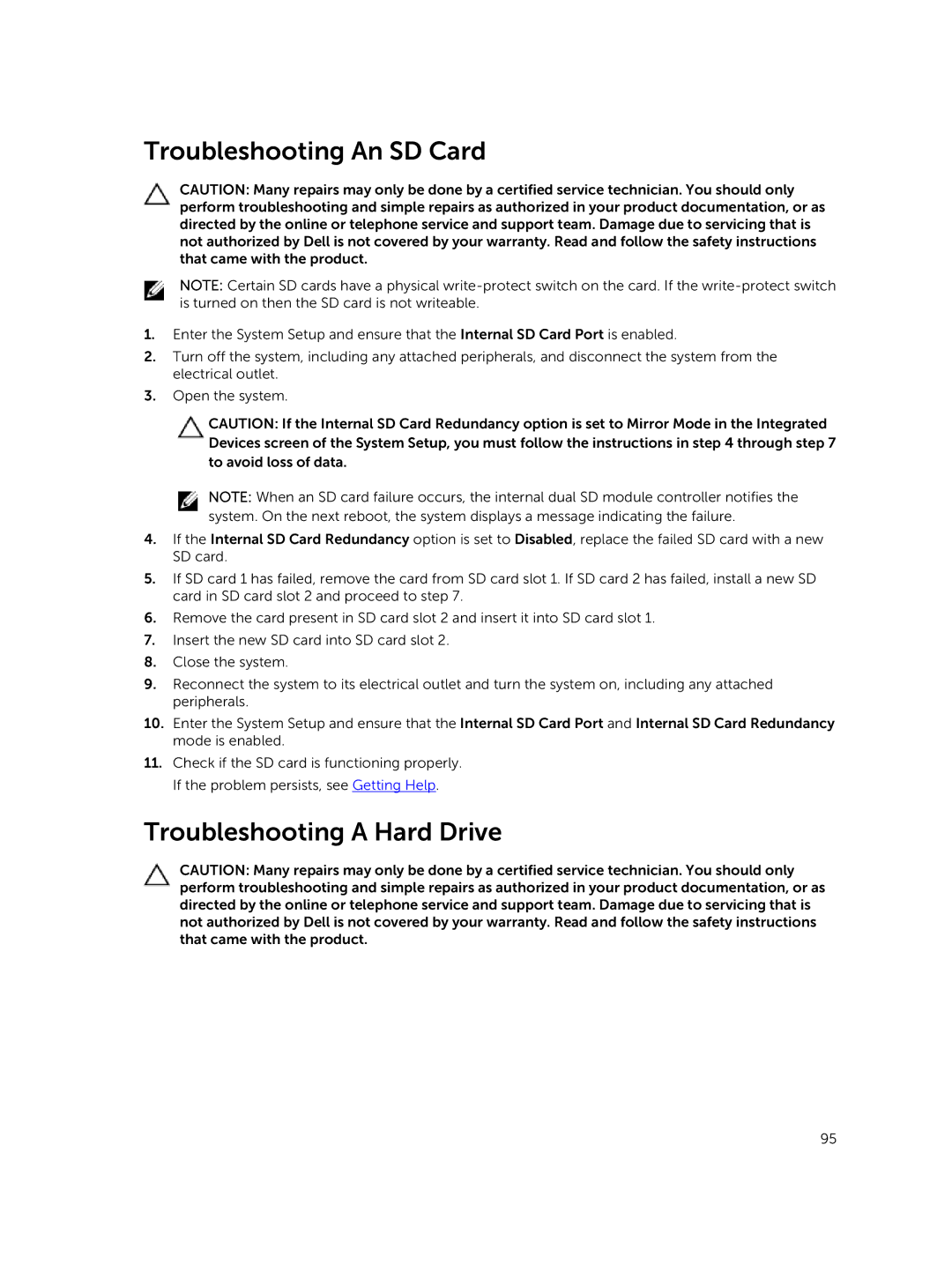Troubleshooting An SD Card
CAUTION: Many repairs may only be done by a certified service technician. You should only perform troubleshooting and simple repairs as authorized in your product documentation, or as directed by the online or telephone service and support team. Damage due to servicing that is not authorized by Dell is not covered by your warranty. Read and follow the safety instructions that came with the product.
NOTE: Certain SD cards have a physical
1.Enter the System Setup and ensure that the Internal SD Card Port is enabled.
2.Turn off the system, including any attached peripherals, and disconnect the system from the electrical outlet.
3.Open the system.
CAUTION: If the Internal SD Card Redundancy option is set to Mirror Mode in the Integrated Devices screen of the System Setup, you must follow the instructions in step 4 through step 7 to avoid loss of data.
NOTE: When an SD card failure occurs, the internal dual SD module controller notifies the system. On the next reboot, the system displays a message indicating the failure.
4.If the Internal SD Card Redundancy option is set to Disabled, replace the failed SD card with a new SD card.
5.If SD card 1 has failed, remove the card from SD card slot 1. If SD card 2 has failed, install a new SD card in SD card slot 2 and proceed to step 7.
6.Remove the card present in SD card slot 2 and insert it into SD card slot 1.
7.Insert the new SD card into SD card slot 2.
8.Close the system.
9.Reconnect the system to its electrical outlet and turn the system on, including any attached peripherals.
10.Enter the System Setup and ensure that the Internal SD Card Port and Internal SD Card Redundancy mode is enabled.
11.Check if the SD card is functioning properly. If the problem persists, see Getting Help.
Troubleshooting A Hard Drive
CAUTION: Many repairs may only be done by a certified service technician. You should only perform troubleshooting and simple repairs as authorized in your product documentation, or as directed by the online or telephone service and support team. Damage due to servicing that is not authorized by Dell is not covered by your warranty. Read and follow the safety instructions that came with the product.
95