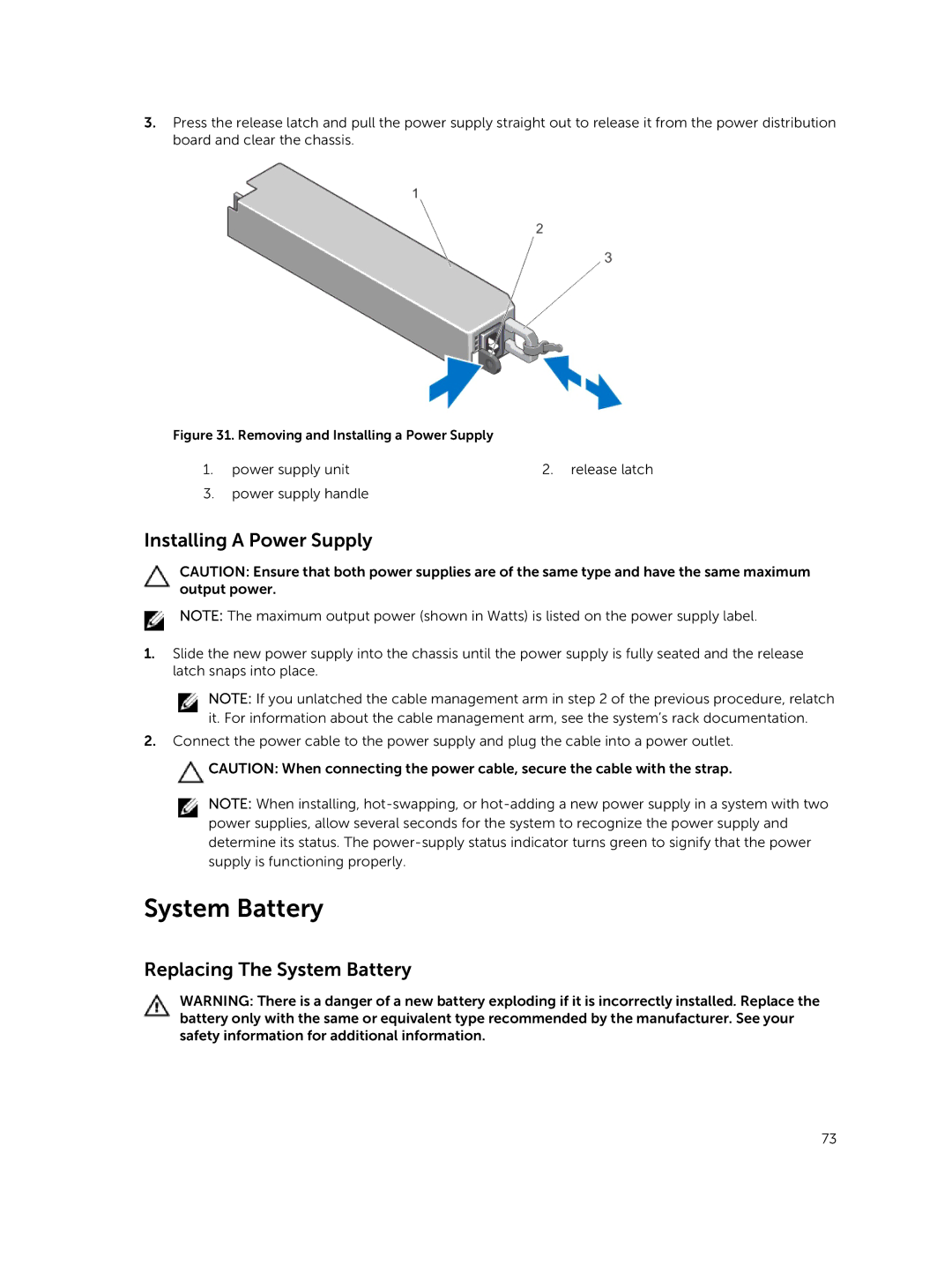3.Press the release latch and pull the power supply straight out to release it from the power distribution board and clear the chassis.
Figure 31. Removing and Installing a Power Supply
1. power supply unit | 2. release latch |
3.power supply handle
Installing A Power Supply
CAUTION: Ensure that both power supplies are of the same type and have the same maximum output power.
NOTE: The maximum output power (shown in Watts) is listed on the power supply label.
1.Slide the new power supply into the chassis until the power supply is fully seated and the release latch snaps into place.
NOTE: If you unlatched the cable management arm in step 2 of the previous procedure, relatch it. For information about the cable management arm, see the system’s rack documentation.
2.Connect the power cable to the power supply and plug the cable into a power outlet.
![]() CAUTION: When connecting the power cable, secure the cable with the strap.
CAUTION: When connecting the power cable, secure the cable with the strap.
NOTE: When installing,
System Battery
Replacing The System Battery
WARNING: There is a danger of a new battery exploding if it is incorrectly installed. Replace the battery only with the same or equivalent type recommended by the manufacturer. See your safety information for additional information.
73