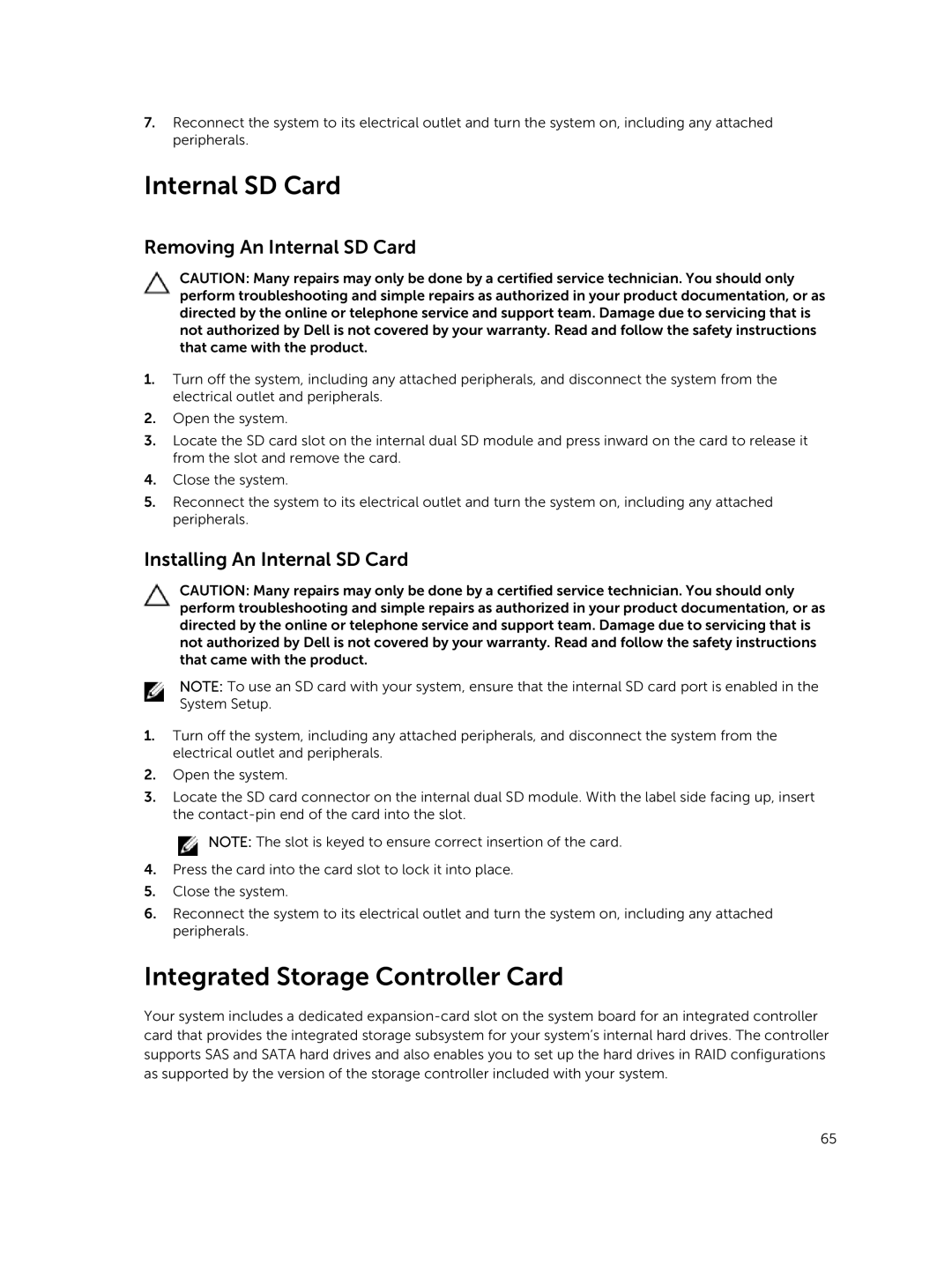7.Reconnect the system to its electrical outlet and turn the system on, including any attached peripherals.
Internal SD Card
Removing An Internal SD Card
CAUTION: Many repairs may only be done by a certified service technician. You should only perform troubleshooting and simple repairs as authorized in your product documentation, or as directed by the online or telephone service and support team. Damage due to servicing that is not authorized by Dell is not covered by your warranty. Read and follow the safety instructions that came with the product.
1.Turn off the system, including any attached peripherals, and disconnect the system from the electrical outlet and peripherals.
2.Open the system.
3.Locate the SD card slot on the internal dual SD module and press inward on the card to release it from the slot and remove the card.
4.Close the system.
5.Reconnect the system to its electrical outlet and turn the system on, including any attached peripherals.
Installing An Internal SD Card
CAUTION: Many repairs may only be done by a certified service technician. You should only perform troubleshooting and simple repairs as authorized in your product documentation, or as directed by the online or telephone service and support team. Damage due to servicing that is not authorized by Dell is not covered by your warranty. Read and follow the safety instructions that came with the product.
NOTE: To use an SD card with your system, ensure that the internal SD card port is enabled in the System Setup.
1.Turn off the system, including any attached peripherals, and disconnect the system from the electrical outlet and peripherals.
2.Open the system.
3.Locate the SD card connector on the internal dual SD module. With the label side facing up, insert the
![]() NOTE: The slot is keyed to ensure correct insertion of the card.
NOTE: The slot is keyed to ensure correct insertion of the card.
4.Press the card into the card slot to lock it into place.
5.Close the system.
6.Reconnect the system to its electrical outlet and turn the system on, including any attached peripherals.
Integrated Storage Controller Card
Your system includes a dedicated
65