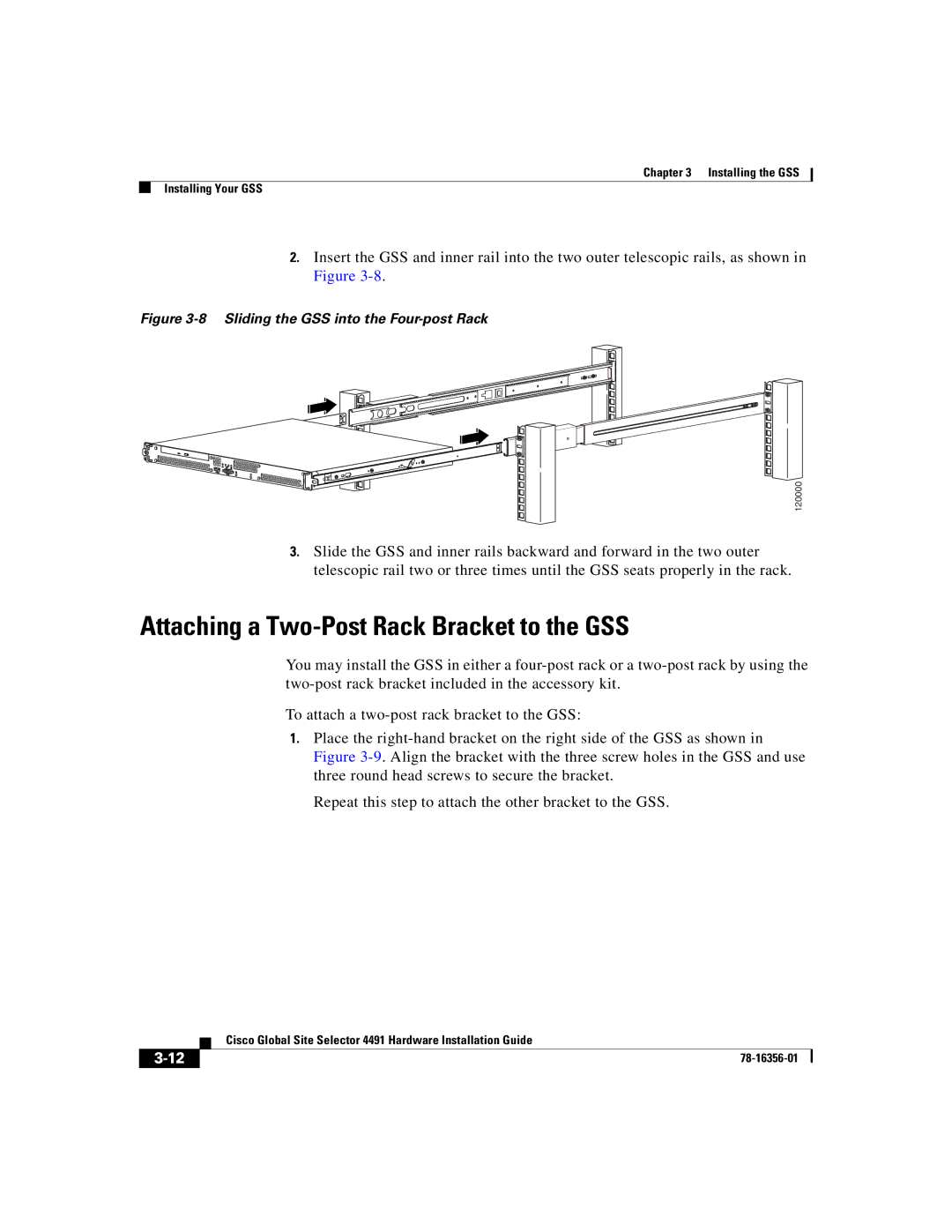Chapter 3 Installing the GSS
Installing Your GSS
2.Insert the GSS and inner rail into the two outer telescopic rails, as shown in Figure
Figure 3-8 Sliding the GSS into the Four-post Rack
0 | 1 |
i
120000
3.Slide the GSS and inner rails backward and forward in the two outer telescopic rail two or three times until the GSS seats properly in the rack.
Attaching a Two-Post Rack Bracket to the GSS
You may install the GSS in either a
To attach a
1.Place the
Repeat this step to attach the other bracket to the GSS.
| Cisco Global Site Selector 4491 Hardware Installation Guide |