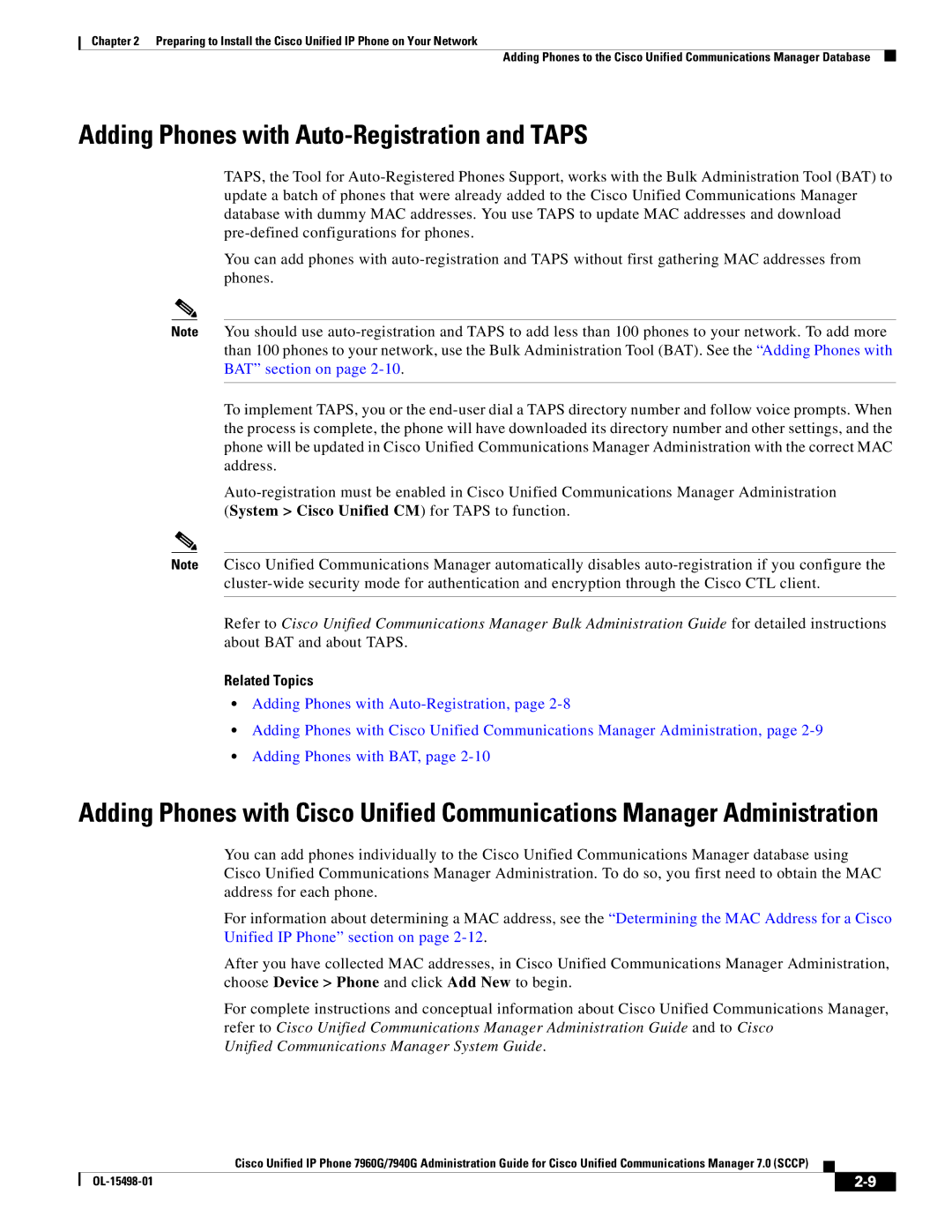Text Part Number OL-15498-01
Americas Headquarters
Copyright 2008 Cisco Systems, Inc. All rights reserved
N T E N T S
Network Requirements
Vii
Configuring Security on the Cisco Unified IP Phone
Viii
Port 1 Network, Port 2 Access, and Port 3 Phone Statistics
Cable Specifications E-2
D E
Xiii
Overview
Audience
Organization
Cisco Unified IP Phone 7960G/7940G Series
Cisco Unified Communications Manager Administration
Related Documentation
Chapter Description
Convention Description
Document Conventions
Cisco Product Security Overview
Cisco Unified Communications Manager Business Edition
Xvi
An Overview of the Cisco Unified IP Phone
Cisco Unified IP Phone 7960G
An Overview of the Cisco Unified IP Phone
System Guide
What Networking Protocols Are Used?
Networking Protocol Purpose Usage Notes
Refer Cisco Unified Communications Manager
Related Topics
UDP
Feature Overview
Configuring Telephony Features
Related Topic
Providing Users with Feature Information
Understanding Security Features for Cisco Unified IP Phones
Refer to Cisco Unified Communications Manager
Topic Reference
Refer to Cisco Unified Communications Manager Security
Guide
Phone section on page 3-10for more information
Overview of Supported Security Features
Feature Description
Communications Manager Security Guide
Understanding Security Profiles
Security Restrictions
Identifying Encrypted and Authenticated Phone Calls
Example
Capf Interaction when the Phone Resets
OL-15498-01
Administration Guide, Directory Number
Purpose For More Information
Refer to the Cisco Unified Communications Manager
URL
Administration Guide, Softkey Template
Administration Guide
Task Purpose For More Information
Installing Cisco Unified IP Phones
Communications Manager 7.0 Sccp
Settings Network Configuration
Refer to Cisco Unified IP Phone 7960G/7940G
Series Phone Guide for Cisco Unified
OL-15498-01
A P T E R
Related Topic
Providing Power to the Cisco Unified IP Phone
Power Type Guidelines
Power Guidelines
Power Outage
Obtaining Additional Information about Power
URL
Understanding Phone Configuration Files
Understanding the Phone Startup Process
Description Related Topics
Unified Communications Manager Security Guide
Request the configuration file
Adding Phones with Auto-Registration
Requires MAC Method Address?
Taps
Unified Communications Manager System Guide
Adding Phones with Auto-Registration and Taps
Converting a New Phone from Sccp to SIP
Using Cisco Unified IP Phones with Different Protocols
Procedure
Adding Phones with BAT
Converting an In-Use Phone from Sccp to SIP
Converting an In-Use Phone from SIP to Sccp
Deploying a Phone in an Sccp and SIP Environment
Parameters
Determining the MAC Address for a Cisco Unified IP Phone
Before You Begin
Setting Up the Cisco Unified IP Phone
Cisco Unified Communications Manager Configuration
Network and Access Ports, Handset, Speakerphone, Headset,
Network Requirements
Headset
Network and Access Ports
Handset
Speakerphone
Audio Quality Subjective to the User
Installing the Cisco Unified IP Phone
Procedure Reference
Before You Begin
Cisco Unified IP Phones 7960G and 7940G Cable Connections
Expansion Module
Attaching the Cisco Unified IP Phone Expansion Module
Mounting the Phone to the Wall
Adjusting the Placement of the Cisco Unified IP Phone
Adjusting Cisco Unified IP Phone Footstand and Phone Height
Configuring Softkey Templates,
Parts Used in Wall Mounting the Cisco Unified IP Phone
Verifying the Phone Startup Process
Configuring Security on the Cisco Unified IP Phone
Configuring Startup Network Settings
From the phone, choose Settings Security Configuration
OL-15498-01
Displaying the Network Configuration Menu
Configuring Network Settings on the Cisco Unified IP Phone
Unlocking and Locking Options
Category Description Menu Option
Overview of Network Configuration Options
Network Configuration
Editing Values
Network Configuration Menu
PC Vlan
Option Description To Change
Communications Manager Security Guide. For information
Configuration Menu section on
Communications Manager Options section on
System Device Pool
Manager, choose System Enterprise
Configuration
Choose System Enterprise Parameters
Manager, choose Device Phone Phone
Including language, font, date and time formatting,
Disabling the phone’s ability to accept Gratuitous ARP will
Cisco Unified Communications Manager Options
State
Blank
To Cisco Unified Communications Manager Security Guide
Communications Manager Administration Guide
Designation Description
Device Pool
OL-15498-01
Configuring Features, Templates, Services, and Users
Cisco Unified Communications Manager
Feature Description Configuration Reference
Administration Guide, Cisco Unified IP
Communications Manager Features and Services
Specifying Options that Appear on the User
Features and Services Guide, Barge
Features and Services Guide, Call Display
Administration Guide, Configuring
Communications Manager System Guide
Administration Guide, Configuring Cisco
Unified Communications Manager Features
Communications Manager System Guide, Call
Unified Communications Manager
DND
Mlpp
Features and Services Guide, Malicious
Administration Guide, Message Waiting
Mcid
Services menu on a phone
Cisco VT Advantage Administration Guide
Administration Guide, Time Period
Manager Administration Guide
Administration Guide, Conference Bridge
Creating Custom Phone Rings
Configuring Corporate and Personal Directories
Configuring Corporate Directories
Configuring Personal Directory
Synchronizer
Modifying Phone Button Templates
Setting Up Services
Configuring Softkey Templates
Giving Users Access to the User Options Web Pages
Adding Users to Cisco Unified Communications Manager
Managing the User Options Web Pages
Procedure
OL-15498-01
A P T E R
Status Menu
Model Information Screen
Status Messages Screen
Select Status Messages
Message Description Possible Explanation and Action
Adding Phones with Cisco Unified
Communications Manager Administration
Network Configuration Menu section on
Address. See the Network Configuration Menu
Configuration Menu section on page 4-4section for
See the Firmware Versions Screen section on
Configuration Menu section on page 4-4for
Network Statistics Screen
Select Network Statistics
Message Component Description
Firmware Versions Screen
Expansion Module Stats Screen
Select Firmware Versions
Select Expansion Module Stats
Select Call Statistics
Call Statistics Screen
Voice Quality Metrics
MOS LQK
Monitoring the Voice Quality of Calls section on
CTL File Menu
Security Configuration Menu
Certificate Icon
Trust List Menu
Monitoring the Cisco Unified IP Phone Remotely
Http//IPaddress
Accessing the Web Page for a Phone
Disabling and Enabling Web Page Access
Device Information
Choose Device Phone
Network Configuration
Vlan ID
Description
Ethernet Statistics
Network Statistics
Port 1 Network, Port 2 Access, and Port 3 Phone Statistics
Description
Device Logs
Streaming Statistics
Stack Statistics
Status Messages
Streaming Statistics Area Items
Description
OL-15498-01
Resolving Startup Problems
Troubleshooting and Maintenance
Troubleshooting and Maintenance Resolving Startup Problems
Identifying Error Messages
Verifying IP Addressing and Routing
Choose Tools Control Center Feature Services
Creating a New Configuration File
Cisco Unified IP Phone Resets Unexpectedly
Symptom Cisco Unified IP Phone Unable to Obtain IP Address
Verifying Physical Connection
Identifying Intermittent Network Outages
Verifying Dhcp Settings
Checking Static IP Address Settings
Verifying Voice Vlan Configuration
Eliminating DNS or Other Connectivity Errors
Verifying that the Phones Have Not Been Intentionally Reset
Problem Possible Cause
Troubleshooting Cisco Unified IP Phone Security
General Troubleshooting Tips
Summary Explanation
Options section on page 4-2for details
Summary Explanation
Halfduxcollisionexceedthreshold
Problem Solution
Default softkey
Resetting or Restoring the Cisco Unified IP Phone
Performing a Basic Reset
Restore softkey
Performing a Factory Reset
Monitoring the Voice Quality of Calls
Using the Quality Report Tool
Metric Change Condition
Cleaning the Cisco Unified IP Phone
Where to Go for More Troubleshooting Information
OL-15498-01
Providing Information to Users Via a Website
How Users Get Copies of Cisco Unified IP Phone Manuals
How Users Configure Personal Directory Entries
How Users Access a Voice Messaging System
Installing the Synchronizer
Configuring the Synchronizer
Programs Cisco Systems TabSync
Page
OL-15498-01
Sccp SIP
Features
QRT
SIP
Development Notes for Release 4.13 or later
Cisco Unified IP Phone Service Application
Cisco Unified Communications Manager Features
Services Guide
OL-15498-01
Adding Language Overlays to Phone Buttons
Supporting International Users
OL-15498-01
Specification Value or Range
Physical and Operating Environment Specifications
Access Port Connector
Cable Specifications
Network and Access Port Pinouts
Network Port Connector
Pin Number Function
OL-15498-01
Example User Information for these Procedures
Basic Phone Administration Steps
Click Perform Full Sync Now
Proceed to Configuring the Phone, page F-3
Adding a User From an External Ldap Directory
Choose System Ldap Ldap Directory
Example johndoe
Configuring the Phone
Procedure To Select Phone Model and Protocol
Procedure to Configure Phone
OL-15498-01
Page
OL-15498-01
Click Device Associations
Choose User Management End User
Performing Final End User Configuration Steps
Click Save
OL-15498-01
IN-1
Numerics
Capf
CDP
IN-2
IN-3
IN-4
External power
IN-5
Mlpp B-2
IN-6
CDP Dhcp Http RTP Sccp SIP TCP Tftp UDP
IN-7
QRT B-2
IN-8
See Srst
IN-9
Dhcp DNS
IN-10
Vlan