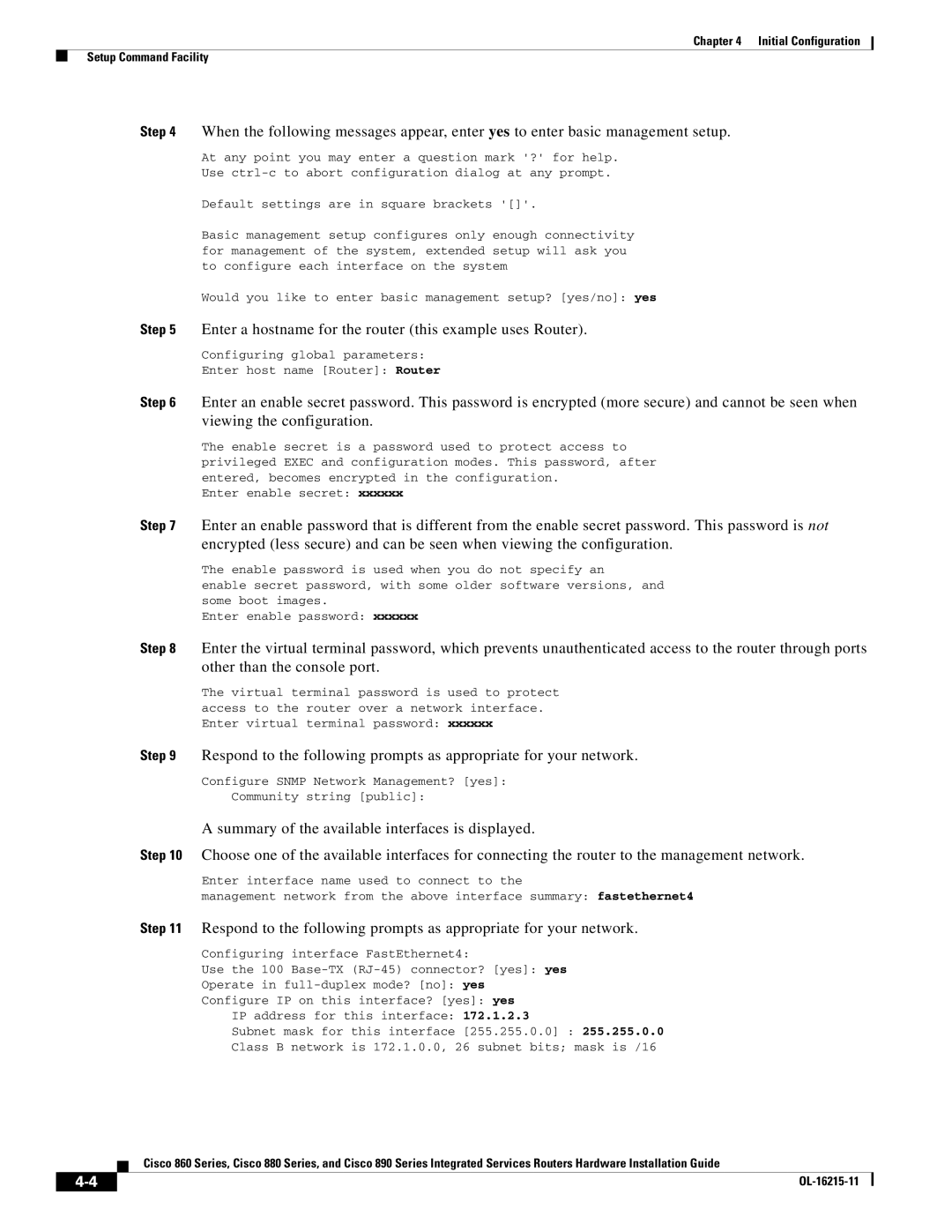Chapter 4 Initial Configuration
Setup Command Facility
Step 4 When the following messages appear, enter yes to enter basic management setup.
At any point you may enter a question mark '?' for help.
Use
Default settings are in square brackets '[]'.
Basic management setup configures only enough connectivity for management of the system, extended setup will ask you to configure each interface on the system
Would you like to enter basic management setup? [yes/no]: yes
Step 5 Enter a hostname for the router (this example uses Router).
Configuring global parameters:
Enter host name [Router]: Router
Step 6 Enter an enable secret password. This password is encrypted (more secure) and cannot be seen when viewing the configuration.
The enable secret is a password used to protect access to privileged EXEC and configuration modes. This password, after entered, becomes encrypted in the configuration.
Enter enable secret: xxxxxx
Step 7 Enter an enable password that is different from the enable secret password. This password is not encrypted (less secure) and can be seen when viewing the configuration.
The enable password is used when you do not specify an
enable secret password, with some older software versions, and some boot images.
Enter enable password: xxxxxx
Step 8 Enter the virtual terminal password, which prevents unauthenticated access to the router through ports other than the console port.
The virtual terminal password is used to protect access to the router over a network interface. Enter virtual terminal password: xxxxxx
Step 9 Respond to the following prompts as appropriate for your network.
Configure SNMP Network Management? [yes]:
Community string [public]:
A summary of the available interfaces is displayed.
Step 10 Choose one of the available interfaces for connecting the router to the management network.
Enter interface name used to connect to the
management network from the above interface summary: fastethernet4 Step 11 Respond to the following prompts as appropriate for your network.
Configuring interface FastEthernet4:
Use the 100
Operate in
Configure IP on this interface? [yes]: yes
IP address for this interface: 172.1.2.3
Subnet mask for this interface [255.255.0.0] : 255.255.0.0
Class B network is 172.1.0.0, 26 subnet bits; mask is /16
Cisco 860 Series, Cisco 880 Series, and Cisco 890 Series Integrated Services Routers Hardware Installation Guide
| ||
|