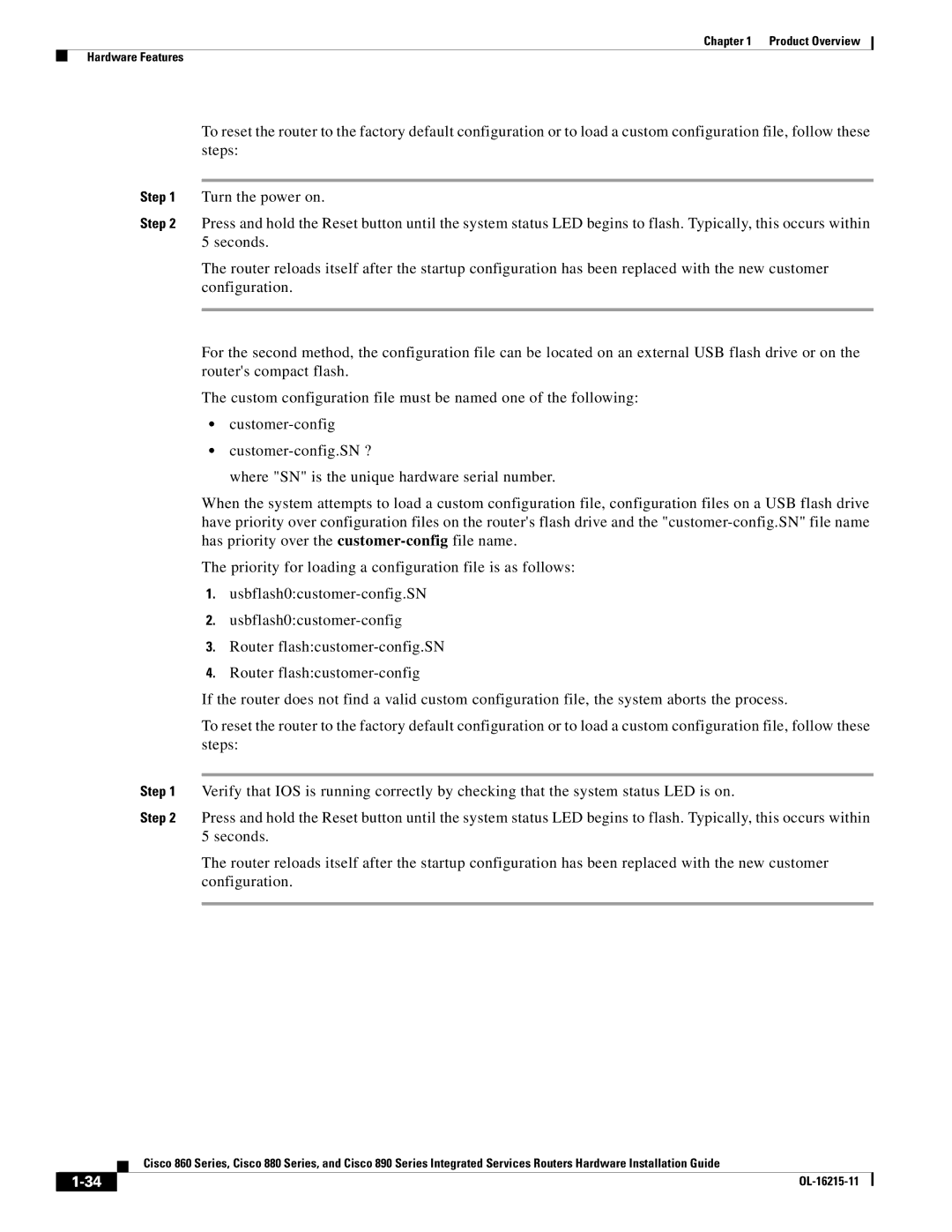Chapter 1 Product Overview
Hardware Features
To reset the router to the factory default configuration or to load a custom configuration file, follow these steps:
Step 1 Turn the power on.
Step 2 Press and hold the Reset button until the system status LED begins to flash. Typically, this occurs within 5 seconds.
The router reloads itself after the startup configuration has been replaced with the new customer configuration.
For the second method, the configuration file can be located on an external USB flash drive or on the router's compact flash.
The custom configuration file must be named one of the following:
•
•
where "SN" is the unique hardware serial number.
When the system attempts to load a custom configuration file, configuration files on a USB flash drive have priority over configuration files on the router's flash drive and the
The priority for loading a configuration file is as follows:
1.
2.
3.Router
4.Router
If the router does not find a valid custom configuration file, the system aborts the process.
To reset the router to the factory default configuration or to load a custom configuration file, follow these steps:
Step 1 Verify that IOS is running correctly by checking that the system status LED is on.
Step 2 Press and hold the Reset button until the system status LED begins to flash. Typically, this occurs within 5 seconds.
The router reloads itself after the startup configuration has been replaced with the new customer configuration.
| Cisco 860 Series, Cisco 880 Series, and Cisco 890 Series Integrated Services Routers Hardware Installation Guide |