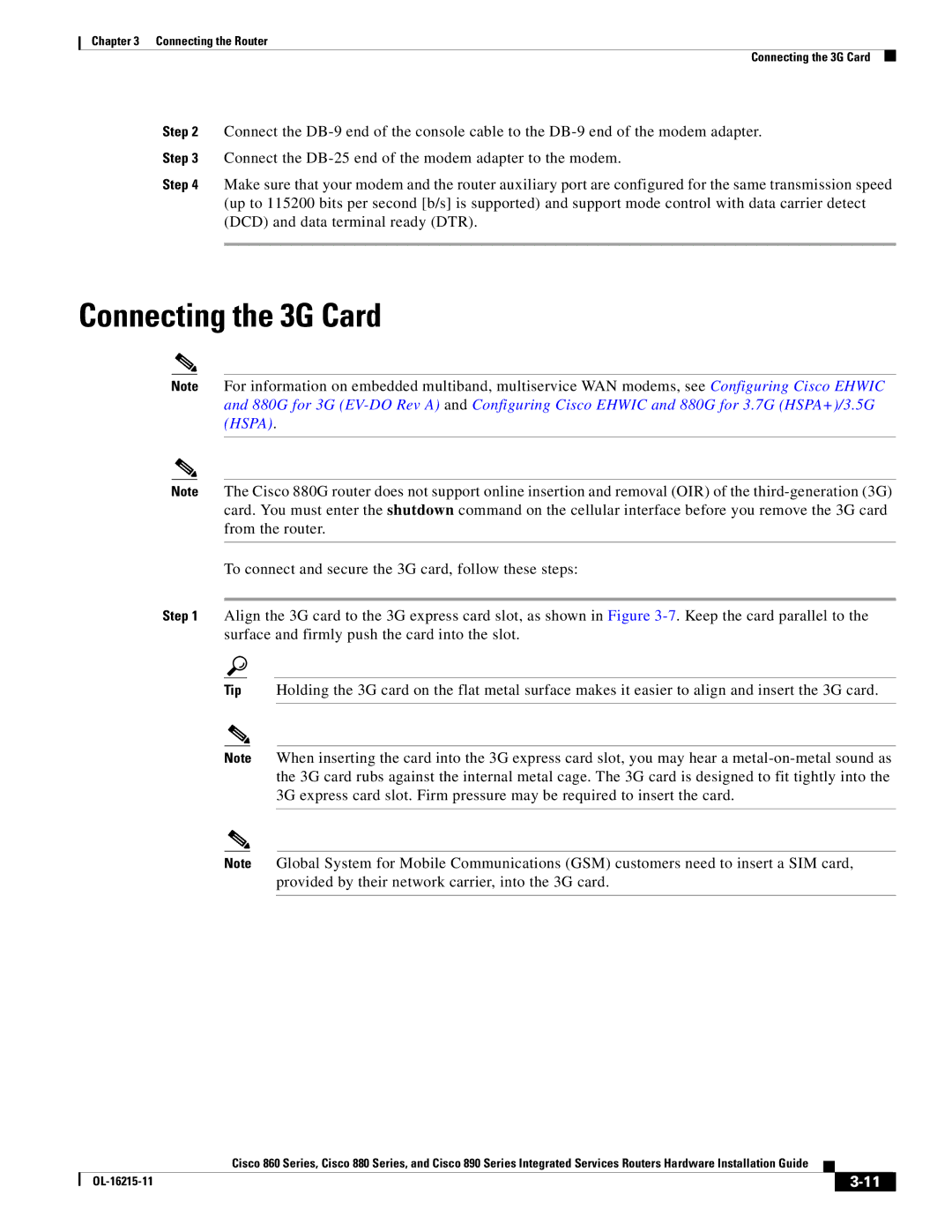Chapter 3 Connecting the Router
Connecting the 3G Card
Step 2 Connect the
Step 3 Connect the
Step 4 Make sure that your modem and the router auxiliary port are configured for the same transmission speed (up to 115200 bits per second [b/s] is supported) and support mode control with data carrier detect (DCD) and data terminal ready (DTR).
Connecting the 3G Card
Note For information on embedded multiband, multiservice WAN modems, see Configuring Cisco EHWIC and 880G for 3G
Note The Cisco 880G router does not support online insertion and removal (OIR) of the
To connect and secure the 3G card, follow these steps:
Step 1 Align the 3G card to the 3G express card slot, as shown in Figure
Tip Holding the 3G card on the flat metal surface makes it easier to align and insert the 3G card.
Note When inserting the card into the 3G express card slot, you may hear a
Note Global System for Mobile Communications (GSM) customers need to insert a SIM card, provided by their network carrier, into the 3G card.
|
| Cisco 860 Series, Cisco 880 Series, and Cisco 890 Series Integrated Services Routers Hardware Installation Guide |
|
| |
|
|
| |||
|
|
|
|
| |
|
|
|
| ||