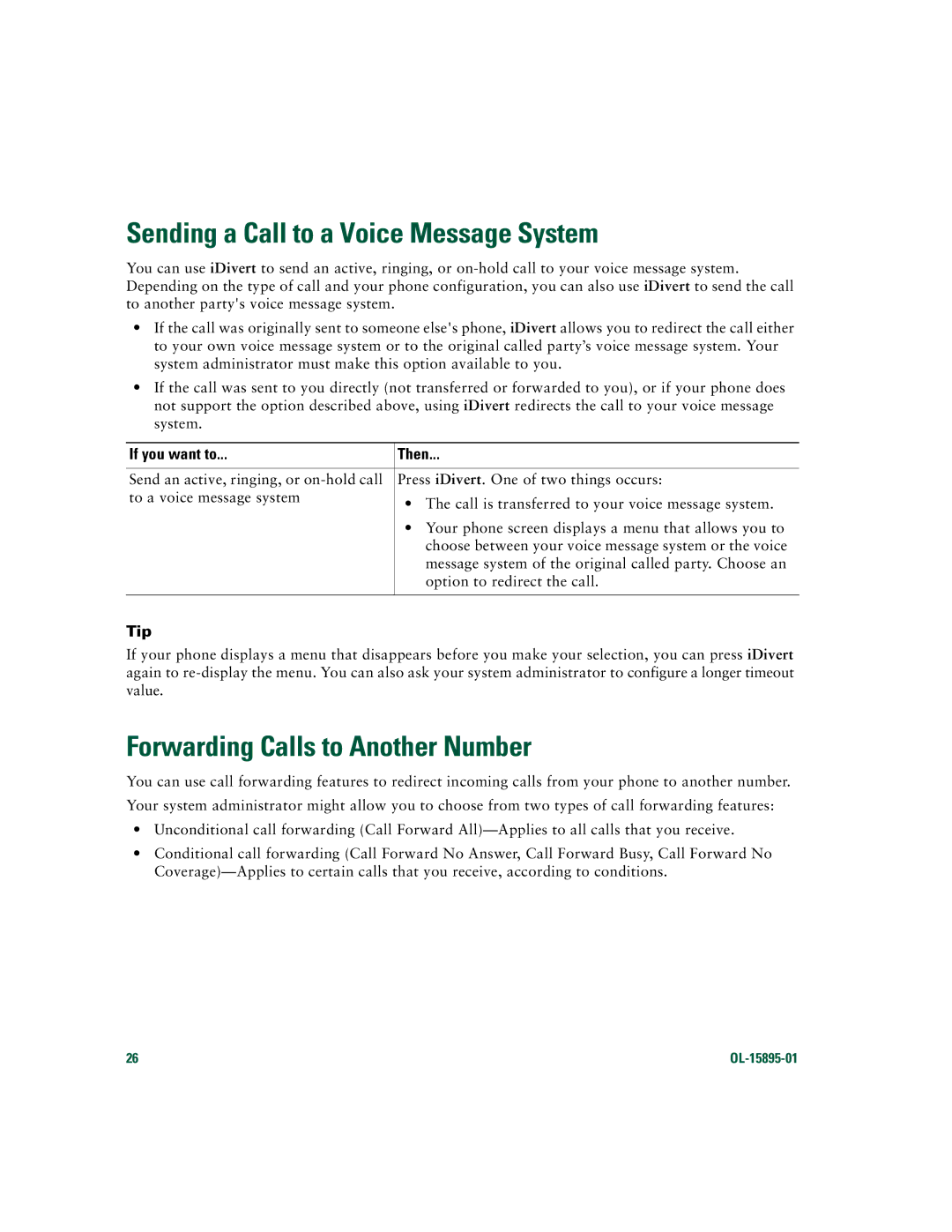Sending a Call to a Voice Message System
You can use iDivert to send an active, ringing, or
•If the call was originally sent to someone else's phone, iDivert allows you to redirect the call either to your own voice message system or to the original called party’s voice message system. Your system administrator must make this option available to you.
•If the call was sent to you directly (not transferred or forwarded to you), or if your phone does not support the option described above, using iDivert redirects the call to your voice message system.
If you want to... | Then... |
|
|
Send an active, ringing, or | Press iDivert. One of two things occurs: |
to a voice message system | • The call is transferred to your voice message system. |
| |
| • Your phone screen displays a menu that allows you to |
| choose between your voice message system or the voice |
| message system of the original called party. Choose an |
| option to redirect the call. |
|
|
Tip
If your phone displays a menu that disappears before you make your selection, you can press iDivert again to
Forwarding Calls to Another Number
You can use call forwarding features to redirect incoming calls from your phone to another number.
Your system administrator might allow you to choose from two types of call forwarding features:
•Unconditional call forwarding (Call Forward
•Conditional call forwarding (Call Forward No Answer, Call Forward Busy, Call Forward No
26 |