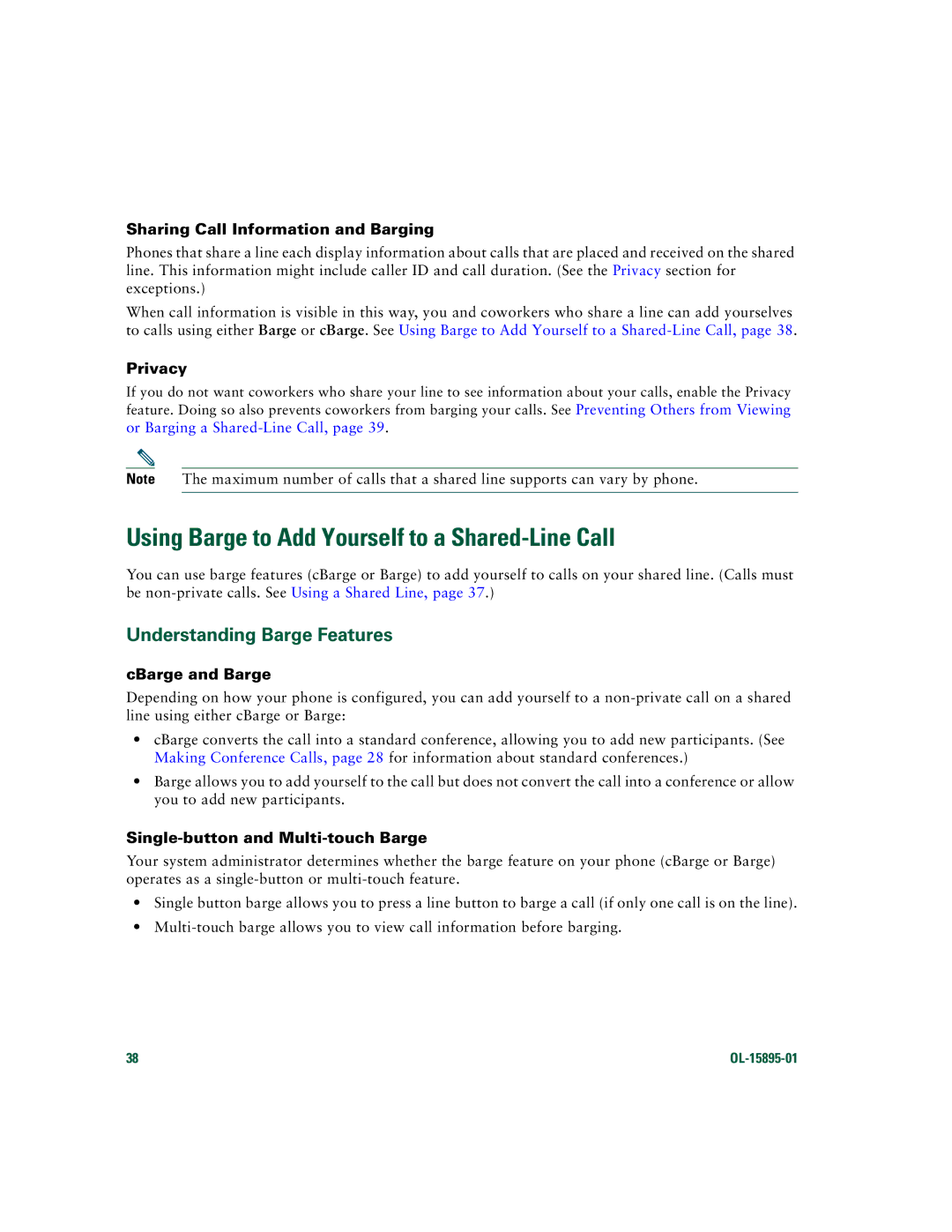Sharing Call Information and Barging
Phones that share a line each display information about calls that are placed and received on the shared line. This information might include caller ID and call duration. (See the Privacy section for exceptions.)
When call information is visible in this way, you and coworkers who share a line can add yourselves to calls using either Barge or cBarge. See Using Barge to Add Yourself to a
Privacy
If you do not want coworkers who share your line to see information about your calls, enable the Privacy feature. Doing so also prevents coworkers from barging your calls. See Preventing Others from Viewing
or Barging a
Note The maximum number of calls that a shared line supports can vary by phone.
Using Barge to Add Yourself to a Shared-Line Call
You can use barge features (cBarge or Barge) to add yourself to calls on your shared line. (Calls must be
Understanding Barge Features
cBarge and Barge
Depending on how your phone is configured, you can add yourself to a
•cBarge converts the call into a standard conference, allowing you to add new participants. (See Making Conference Calls, page 28 for information about standard conferences.)
•Barge allows you to add yourself to the call but does not convert the call into a conference or allow you to add new participants.
Single-button and Multi-touch Barge
Your system administrator determines whether the barge feature on your phone (cBarge or Barge) operates as a
•Single button barge allows you to press a line button to barge a call (if only one call is on the line).
•
38 |