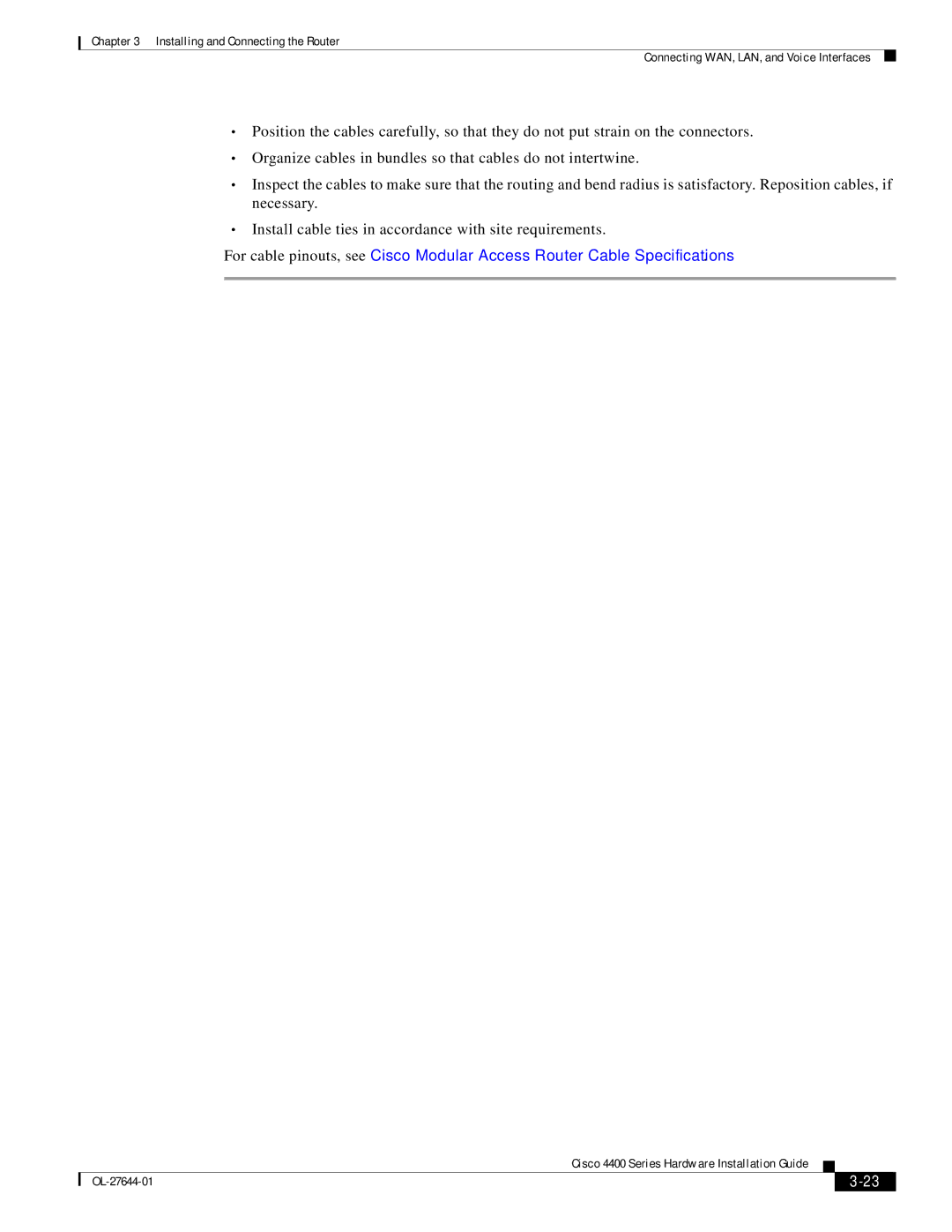Cisco Systems, Inc
Page
N T E N T S
Additional Slots
Ports and Cabling
Safety Warnings Accessing Internal Modules
Installing and Removing NIMs and SMs
OIR Procedures
Audience
Objectives
Chapter Title Description
Organization
Convention Indication
Conventions
Warnung Wichtige Sicherheitshinweise
Bewaar Deze Instructies
Aviso Instruções Importantes DE Segurança
Avvertenza Importanti Istruzioni Sulla Sicurezza
Xiv
GEM Disse Anvisninger
Xvi
Related Documentation
Searching for Cisco Documents
Obtaining Documentation and Submitting a Service Request
About the Cisco ISR
Overview of the Cisco 4451-X Integrated Services Router
Safety Warnings
Chassis Views
Safety Warnings for Finland, Norway and Sweden
On page 1-4- Bezel view with one PSU
Cisco ISR 4451-X Chassis
Bezel side of the Cisco ISR 4451-X with two PSUs
Bezel Side Leds of the Single PSU Cisco ISR 4451-X Model
ISC slot
Modular HDD Slot Factory-configured
Locating the Serial Number, PID, VID and Clei
Platform Summary
Product ID
Labels on Cisco ISR
For Additional Help Locating Labels on the Router
Label Description
Built-in Interface Ports
Hardware Features
Front Panel PoE+ Ports
Dual Mode GE/SFP Ports
Front Panel Ethernet Ports
USB Serial Console Port
Represents Color Description Location
LED Indicators
Internal PoE card
Active Left Will be off
Status Green Tbd Side Ports 0, 1 Amber Off Not present
Console Active Right Will be off
External Slots
Two PoE PSUs installed and operating Redundant mode
Removable and Interchangeable Modules and Cards
Internal Slots
Solid State Drives
Network Interface Modules Cisco UCS E-Series Server Modules
Compact Flash
Memory
Packet Voice Digital Signal Processor Modules
Power Supplies
This section covers the following topics
About Slots and Interfaces
Fans, Ventilation, and Airflow
About Slot, Subslot Bay, and Port Numbering
9shows the ports and slots on the Cisco ISR 4451-Xs
Tuple Example Slot Bay Port
Slots are numbered 0, 1
Slot Numbering
About Slot
Console port
About Fixed Interfaces
Specifications
Subslot/Bay Numbering
Gigabit Ethernet Management
Ports
Description Specification
Power
Is disabled. See xxxx for a list of supported modules
Description Specification
Regulatory
For detailed compliance information, see the Regulatory
Integrated Services Router document
Periodic Inspection and Cleaning
Standard Warning Statements
General Safety Warnings
Page
Page
Page
Follow these guidelines to ensure general safety
Safety Recommendations
Safety with Electricity
Preparing for Router Installation Safety Recommendations
Site Selection Guidelines
General Precautions
General Site Requirements
Preventing Electrostatic Discharge Damage
Site Environmental Requirements
Environmental Characteristic Minimum Maximum
Rack Requirements
Physical Characteristics
Characteristics
Height Width Depth Weight
Router Environmental Requirements
Network Cabling Specifications
Power Guidelines and Requirements
Console Port Connections
Console and Auxiliary Port Considerations
USB Console OS Compatibility
Auxiliary Port Connections
Ethernet Connections
Preparing for Network Connections
OL-27644-01
Task Verified by Date
Installation Checklist
Creating a Site Log
Installing and Connecting the Router
Page
Slot and Port Numbers
CLI Console Access
What You Need to Know
Before You Begin
Unpacking the Router
Installing the Router
Statement
Rack-Mounting the Chassis
Attaching Rack-Mount Brackets
Inch SBC brackets Inch EIA brackets
Inch SBC 1 brackets Inch EIA brackets
Mounting the Router in a Rack
Bracket Installation for Back Mounting
5shows a typical installation in a rack
Mounting screws
Grounding the Chassis
Setting the Chassis on a Desktop
Chassis Grounding
Chassis Ground Connection on the Cisco ISR 4451-X Chassis
Connecting Power
15A, 120VAC 16A, 240VAC. Statement
Connecting to AC Power
Serial RJ-45 EIA RJ-45
Connecting to a Console Terminal or Modem
Connecting to the Serial Port with Microsoft Windows
Port Type Cable Section
No parity Stop bit No flow control
Connecting to the Console Port with Mac OS
To disconnect the OS X USB console from the Terminal window
Connecting to the Console Port with Linux
Installing the Cisco Microsoft Windows Vista USB Driver
Installing the Cisco Microsoft Windows XP USB Driver
Installing the Cisco Microsoft Windows 2000 USB Driver
Using the Setup.exe program
Uninstalling the Cisco Microsoft Windows USB Driver
Using the Add Remove Programs utility
Uninstalling the Cisco Microsoft Windows Vista USB Driver
Connecting to the Auxiliary Port
Connecting a Modem to the Cisco ISR
Connecting WAN, LAN, and Voice Interfaces
OL-27644-01
Port or Connection Port Type, Color1 Cable
Connection Procedures and Precautions
Data sheet
Ports and Cabling
OL-27644-01
Using Cisco Setup Command Facility
Performing the Initial Configuration on the Router
Basic management setup configures only enough connectivity
You are now in the Setup Configuration Utility
Router when it is booted into Cisco IOS-XE
To proceed using the setup command facility, enter yes
Summary of the available interfaces is displayed
Following configuration command script was created
User prompt is displayed
Completing the Configuration
Press Return to bring up the Router prompt
Using Cisco IOS-XE CLI-Manual Configuration
Type enable to enter privileged Exec mode
Example
Configuring the Router Hostname
Command or Action Purpose
Configuring the Enable and Enable Secret Passwords
Configuring the Console Idle Privileged Exec Timeout
Gigabit Ethernet Management Interface Overview
Gigabit Ethernet Port Numbering
Default Gigabit Ethernet Configuration
Configuring Gigabit Ethernet Interfaces
Troubleshooting
Configuration mode
Optional Adds a description to an interface configuration
Description helps you remember what is attached to
Configuring the GigabitEthernet Interface Example
Configuration Examples
Specifying a Default Route or Gateway of Last Resort
Configuring IP Routing and IP Protocols
Gateway of Last Resort
Default Routes
Default Network
Establishes a static route
Enables IP routing
Configuration Examples
Line vty ? command
Starts the line configuration command collection mode for
Virtual terminal lines vty for remote console access
Make sure that you configure all vty lines on your
What to Do Next
Configuring the Auxiliary Line
Auxiliary line
Enable Configure terminal Line aux
Verifying Network Connectivity
Saving Backup Copies of Configuration and System Image
Saving Your Router Configuration
Copying from Flash Memory to a Tftp Server Example
Copying the Startup Configuration to a Tftp Server Example
2012
Initial Configuration Verifying the Initial Configuration
Verifying the Initial Configuration
ROM Monitor Overview
ROM Monitor Overview and Basic Procedures
Environmental Variables and the Configuration Register
Checking the Current ROMmon Version
Entering ROM Monitor Mode
Accessing ROM Monitor Mode with a Terminal Connection
Network Management Access and ROM Monitor Mode
XXX-XXXX-XX
Examples
Commonly Used ROM Monitor Commands
Displaying the Available ROM Monitor Commands
2describes the available help commands for ROM Monitor mode
Changing the ROM Monitor Prompt
Displaying the Configuration Register Setting
Environment Variable Settings
Frequently Used Environmental Variables
Displaying Environment Variable Settings
Respond to each prompt as instructed
Exiting ROM Monitor Mode
Entering Environment Variable Settings
Saving Environment Variable Settings
Resets and initializes the router
Configuration Example
Initiates the configuration register configuration prompts
Upgrading the ROMmon for a Router
Example of Upgrade
Router# show romvar
FRUs
Internal and External Modules
Safety Warnings
1029 T1 SFP Statement
Replacing the Cover
Accessing Internal Modules
Removing and Replacing the Chassis Cover
Removing the Cover
Cover screws
Locating Internal and External Slots for Modules
ISC slot DIMMs
NIM-SSD Slot 0 Factory-configured
Overview of the SSD Carrier Card NIM NIM-SSD
3shows the front panel of the SSD NIM
Overview
Solid state drive Green SSD present Slot Off No SSD in slot
LEDs on the NIM-SSD
1describes the LEDs on the NIM-SSD as shown in Figure
Represents Color Description
Transportation and Storage
2lists the specifications of the SSD Carrier Card NIM
Power consumption maximum 20W
Environmental
Top View of the SSD Carrier Card NIM with Serial Number
Solid State Drives SSD
Solid State Drive SSD
Opening the SSD Slot Cover
Installing the SSD Drives into the NIM Carrier Card
Removing the SSD Drives from the NIM-SSD
10 Pulling out the Solid State Drives
Tabs to pull out the SSD drives
Restrictions
Removing and Replacing the Cisco ISR 4451-X NIM-SSD Drives
Removing the NIM-SSD from the Router
12 Removing the NIM-SSD from the Router
Locating and Orienting Dimm
Installing and Removing DDR DIMMs
Replacing the NIM-SSD on the Router
14 Dimm Showing Polarization Notch
Polarization notch
15 Removing a Dimm
Removing a Dimm
16 Dimm Showing Polarization Notch
Installing a Dimm
17 Handling the DIMMs
18 Installing a Dimm
Installing and Removing NIMs and SMs
Removing an SM or NIM
Installing an SM
Software Requirement for SMs
Locating an SM or NIM
Verifying SM Installation
Installing and Removing the PVDM4
PVDM4 Location and Orientation
Tools and Equipment Required During Installation
Remove the cover
Installing the PVDM4 on the Motherboard of the Cisco ISR
Any module replacement
Ground
Standoffs
Screws Connector
Removing the PVDM4 from the Motherboard of the Cisco ISR
22 Network Interface Module with PVDM4
Captive Screws Ports Network Card
Removing and Replacing the USB Flash Token Memory Stick
This completes the USB Flash memory installation procedure
Replacing the Cisco ISR 4451-X Power Supply
24 Power Supply Unit
Inserting PoE Supply in an Ethernet Switch Network Module
Replacing the Power Supply on the Cisco ISR 4451-Xs
Before Hot-Swapping a Fan Tray
Cisco ISR 4451-X Power and RPS Error Messages
Replacing a Fan Tray
Replacing the Cisco ISR 4451-X Fan Tray
Fan Tray
26 Cisco ISR 4451-X Fan Tray Replacement
Removing a CompactFlash Memory Card
Removing and Installing a CompactFlash Memory Card
Installing a CompactFlash Memory Card
Installing SFP Modules
1546.12 DWDM-SFP-4692
DWDM-SFP-4373
1543.73 DWDM-SFP-4453
1544.53 DWDM-SFP-4612
Connect the network cable to the SFP module
Laser Safety Guidelines
Removing SFP Modules
Disconnect the SFP latch. See Figure
Removing, Replacing, and Installing an Internal PoE Card
29 Location of the PoE Card
Requirement
Online Insertion and Removal OIR Hot-Swapping
Inserting a Data or Voice Module
OIR Procedures
Hot-Swapping Procedures
Removing a Module