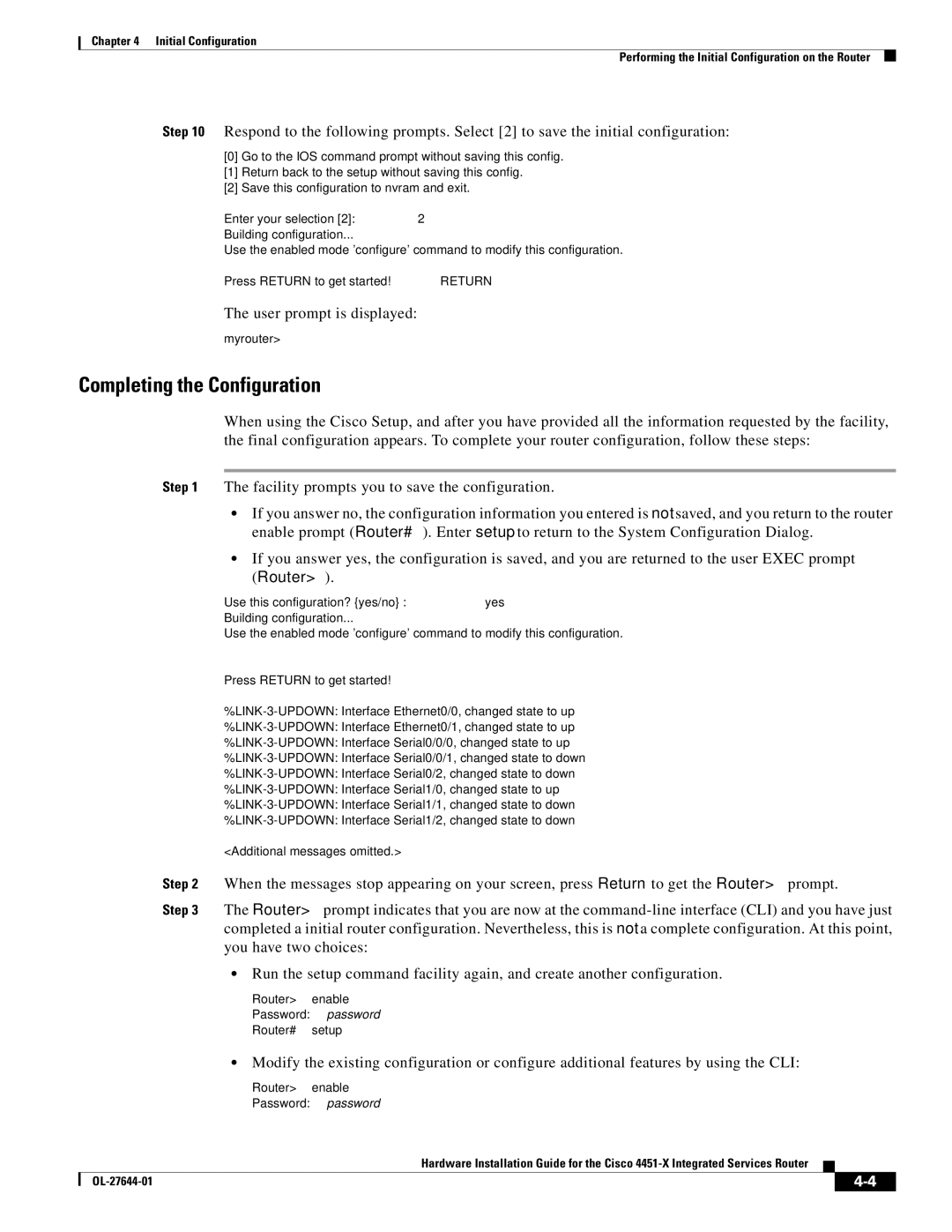Chapter 4 Initial Configuration
Performing the Initial Configuration on the Router
Step 10 Respond to the following prompts. Select [2] to save the initial configuration:
[0]Go to the IOS command prompt without saving this config.
[1]Return back to the setup without saving this config.
[2]Save this configuration to nvram and exit.
Enter your selection [2]: 2
Building configuration...
Use the enabled mode 'configure' command to modify this configuration.
Press RETURN to get started! RETURN
The user prompt is displayed:
myrouter>
Completing the Configuration
When using the Cisco Setup, and after you have provided all the information requested by the facility, the final configuration appears. To complete your router configuration, follow these steps:
Step 1 The facility prompts you to save the configuration.
•If you answer no, the configuration information you entered is not saved, and you return to the router enable prompt (Router#). Enter setup to return to the System Configuration Dialog.
•If you answer yes, the configuration is saved, and you are returned to the user EXEC prompt (Router>).
Use this configuration? {yes/no} : yes
Building configuration...
Use the enabled mode 'configure' command to modify this configuration.
Press RETURN to get started!
<Additional messages omitted.>
Step 2 When the messages stop appearing on your screen, press Return to get the Router> prompt.
Step 3 The Router> prompt indicates that you are now at the
•Run the setup command facility again, and create another configuration.
Router> enable
Password: password
Router# setup
•Modify the existing configuration or configure additional features by using the CLI:
Router> enable
Password: password
Hardware Installation Guide for the Cisco
|
|
| |
|
|