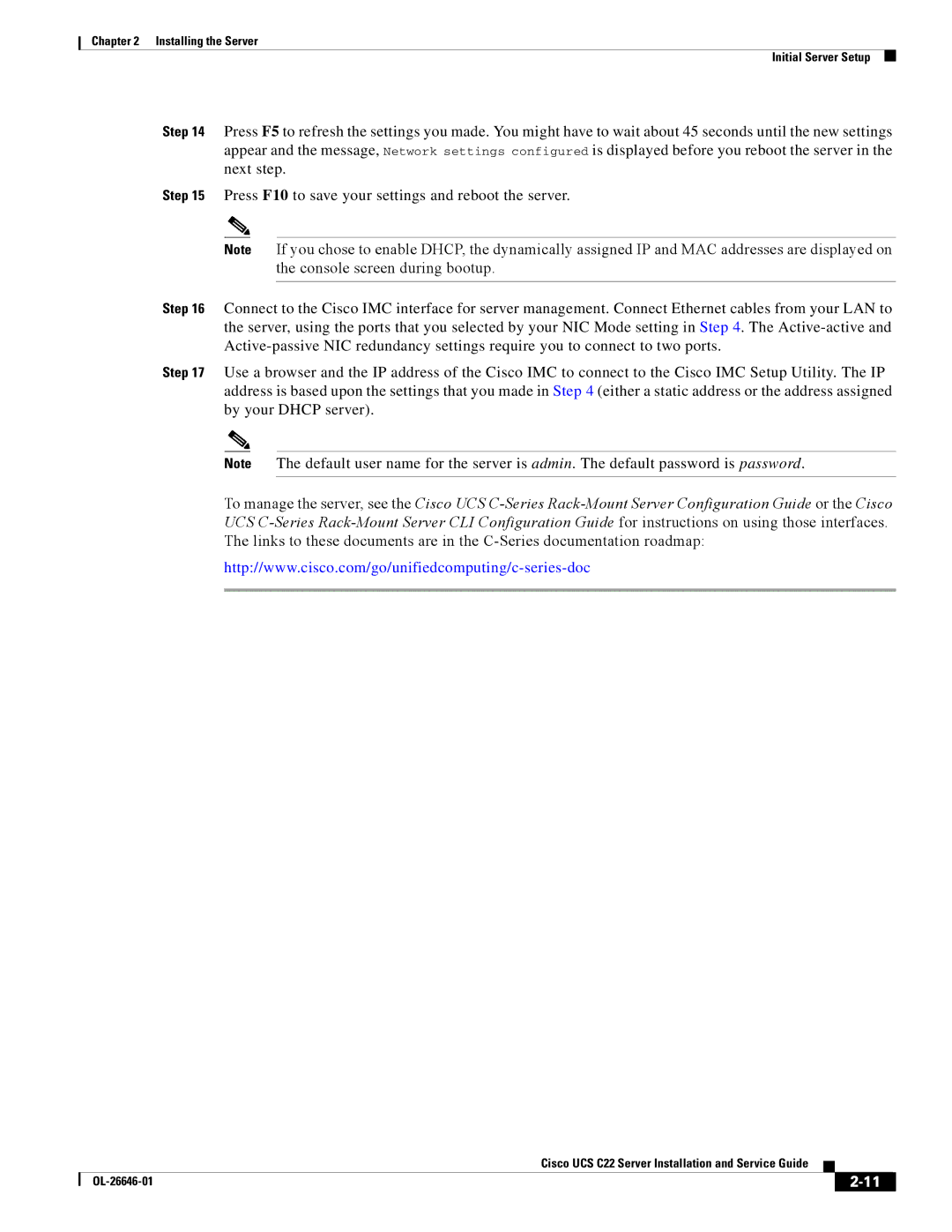Chapter 2 Installing the Server
Initial Server Setup
Step 14 Press F5 to refresh the settings you made. You might have to wait about 45 seconds until the new settings appear and the message, Network settings configured is displayed before you reboot the server in the next step.
Step 15 Press F10 to save your settings and reboot the server.
Note If you chose to enable DHCP, the dynamically assigned IP and MAC addresses are displayed on the console screen during bootup.
Step 16 Connect to the Cisco IMC interface for server management. Connect Ethernet cables from your LAN to the server, using the ports that you selected by your NIC Mode setting in Step 4. The
Step 17 Use a browser and the IP address of the Cisco IMC to connect to the Cisco IMC Setup Utility. The IP address is based upon the settings that you made in Step 4 (either a static address or the address assigned by your DHCP server).
Note The default user name for the server is admin. The default password is password.
To manage the server, see the Cisco UCS
|
| Cisco UCS C22 Server Installation and Service Guide |
|
| |
|
|
| |||
|
|
|
| ||
|
|
|
| ||