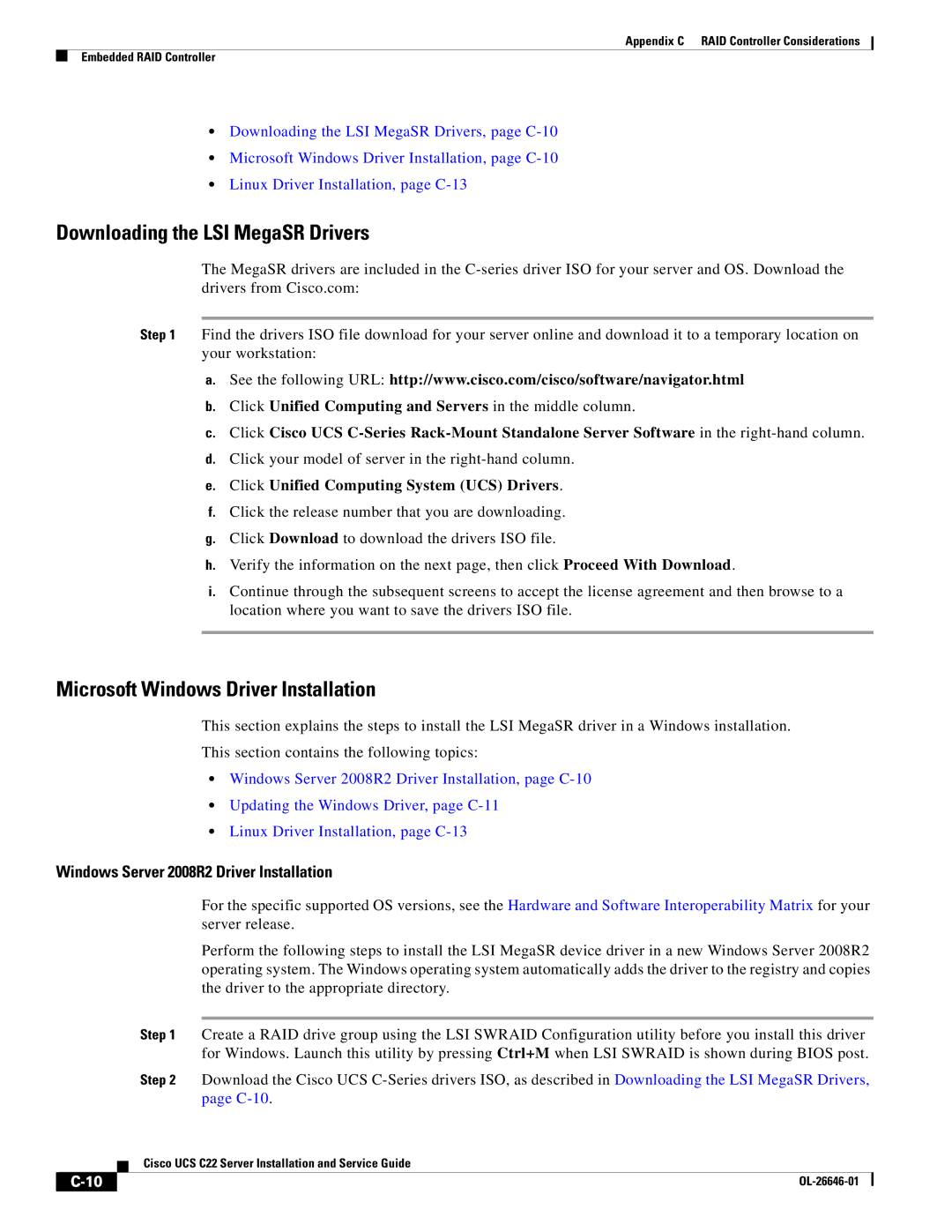Appendix C RAID Controller Considerations
Embedded RAID Controller
•Downloading the LSI MegaSR Drivers, page
•Microsoft Windows Driver Installation, page
•Linux Driver Installation, page
Downloading the LSI MegaSR Drivers
The MegaSR drivers are included in the
Step 1 Find the drivers ISO file download for your server online and download it to a temporary location on your workstation:
a.See the following URL: http://www.cisco.com/cisco/software/navigator.html
b.Click Unified Computing and Servers in the middle column.
c.Click Cisco UCS
d.Click your model of server in the right-hand column.
e.Click Unified Computing System (UCS) Drivers.
f.Click the release number that you are downloading.
g.Click Download to download the drivers ISO file.
h.Verify the information on the next page, then click Proceed With Download.
i.Continue through the subsequent screens to accept the license agreement and then browse to a location where you want to save the drivers ISO file.
Microsoft Windows Driver Installation
This section explains the steps to install the LSI MegaSR driver in a Windows installation.
This section contains the following topics:
•Windows Server 2008R2 Driver Installation, page
•Updating the Windows Driver, page
•Linux Driver Installation, page
Windows Server 2008R2 Driver Installation
For the specific supported OS versions, see the Hardware and Software Interoperability Matrix for your server release.
Perform the following steps to install the LSI MegaSR device driver in a new Windows Server 2008R2 operating system. The Windows operating system automatically adds the driver to the registry and copies the driver to the appropriate directory.
Step 1 Create a RAID drive group using the LSI SWRAID Configuration utility before you install this driver for Windows. Launch this utility by pressing Ctrl+M when LSI SWRAID is shown during BIOS post.
Step 2 Download the Cisco UCS
| Cisco UCS C22 Server Installation and Service Guide |
|