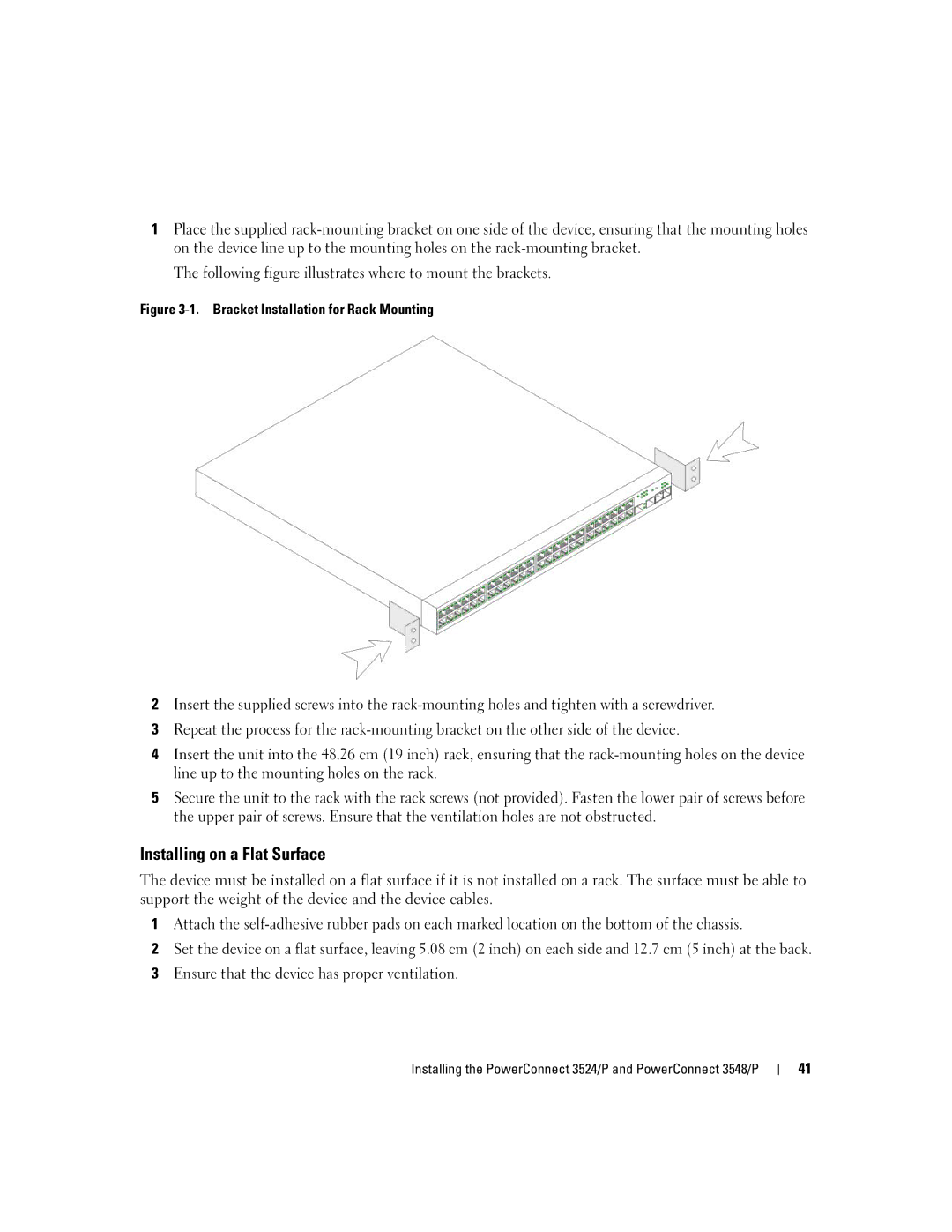1Place the supplied
The following figure illustrates where to mount the brackets.
Figure 3-1. Bracket Installation for Rack Mounting
2Insert the supplied screws into the
3Repeat the process for the
4Insert the unit into the 48.26 cm (19 inch) rack, ensuring that the
5Secure the unit to the rack with the rack screws (not provided). Fasten the lower pair of screws before the upper pair of screws. Ensure that the ventilation holes are not obstructed.
Installing on a Flat Surface
The device must be installed on a flat surface if it is not installed on a rack. The surface must be able to support the weight of the device and the device cables.
1Attach the
2Set the device on a flat surface, leaving 5.08 cm (2 inch) on each side and 12.7 cm (5 inch) at the back.
3Ensure that the device has proper ventilation.
Installing the PowerConnect 3524/P and PowerConnect 3548/P
41