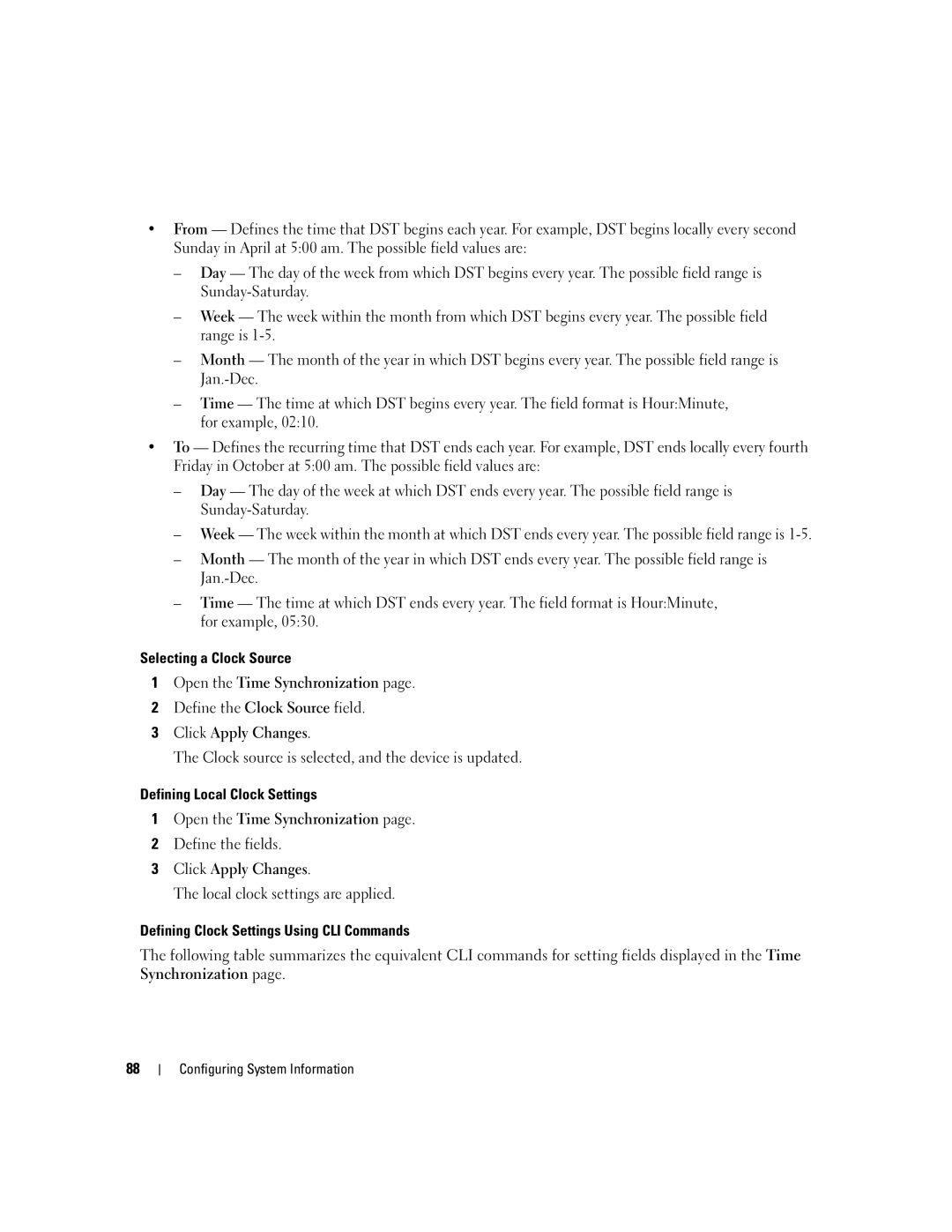•From — Defines the time that DST begins each year. For example, DST begins locally every second Sunday in April at 5:00 am. The possible field values are:
–Day — The day of the week from which DST begins every year. The possible field range is
–Week — The week within the month from which DST begins every year. The possible field range is
–Month — The month of the year in which DST begins every year. The possible field range is
–Time — The time at which DST begins every year. The field format is Hour:Minute, for example, 02:10.
•To — Defines the recurring time that DST ends each year. For example, DST ends locally every fourth Friday in October at 5:00 am. The possible field values are:
–Day — The day of the week at which DST ends every year. The possible field range is
–Week — The week within the month at which DST ends every year. The possible field range is
–Month — The month of the year in which DST ends every year. The possible field range is
–Time — The time at which DST ends every year. The field format is Hour:Minute, for example, 05:30.
Selecting a Clock Source
1Open the Time Synchronization page.
2Define the Clock Source field.
3Click Apply Changes.
The Clock source is selected, and the device is updated.
Defining Local Clock Settings
1Open the Time Synchronization page.
2Define the fields.
3Click Apply Changes.
The local clock settings are applied.
Defining Clock Settings Using CLI Commands
The following table summarizes the equivalent CLI commands for setting fields displayed in the Time Synchronization page.
88