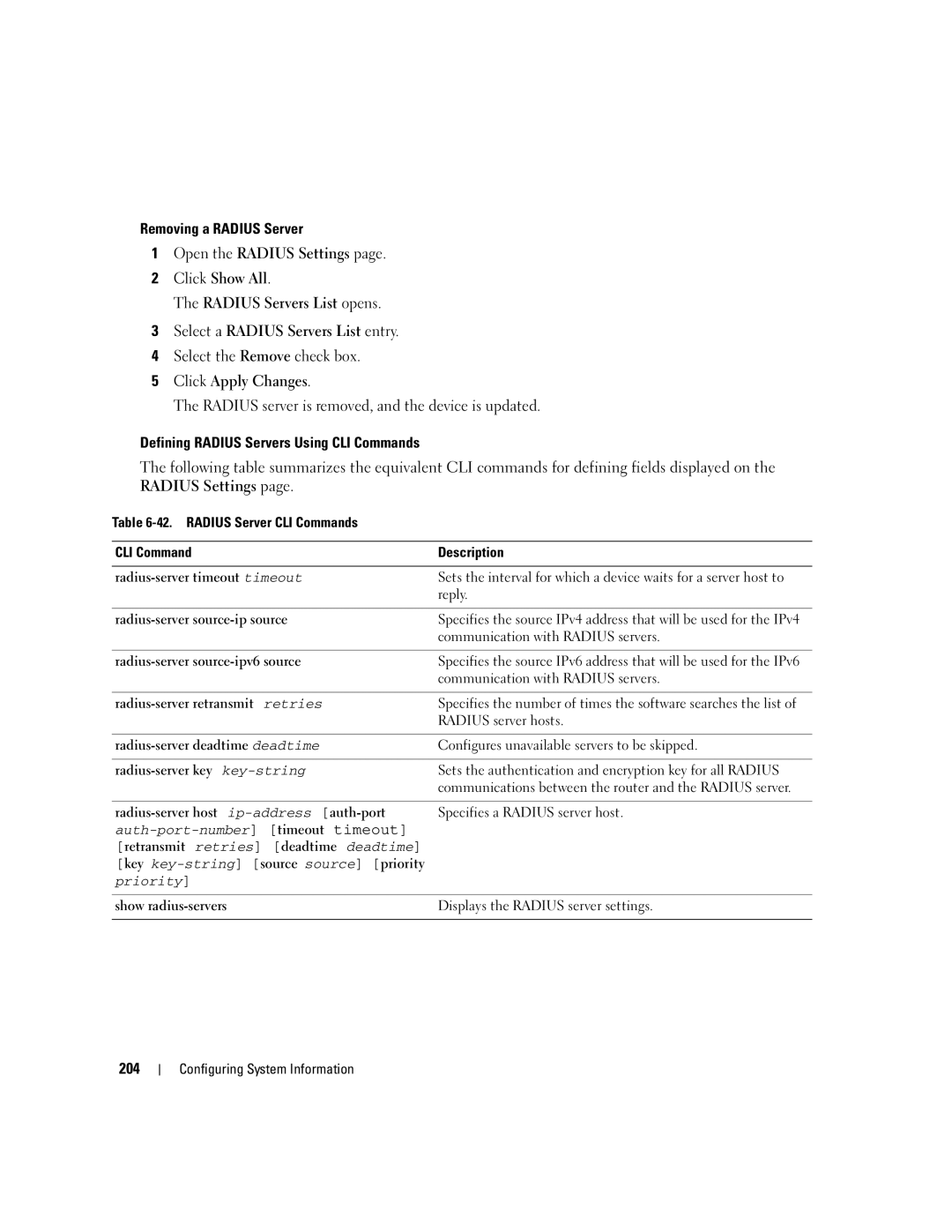Removing a RADIUS Server
1Open the RADIUS Settings page.
2Click Show All.
The RADIUS Servers List opens.
3Select a RADIUS Servers List entry.
4Select the Remove check box.
5Click Apply Changes.
The RADIUS server is removed, and the device is updated.
Defining RADIUS Servers Using CLI Commands
The following table summarizes the equivalent CLI commands for defining fields displayed on the RADIUS Settings page.
Table
CLI Command |
| Description |
|
| |
Sets the interval for which a device waits for a server host to | ||
|
| reply. |
|
| |
Specifies the source IPv4 address that will be used for the IPv4 | ||
|
| communication with RADIUS servers. |
|
| |
Specifies the source IPv6 address that will be used for the IPv6 | ||
|
| communication with RADIUS servers. |
|
| |
Specifies the number of times the software searches the list of | ||
|
| RADIUS server hosts. |
|
| |
Configures unavailable servers to be skipped. | ||
|
|
|
| Sets the authentication and encryption key for all RADIUS | |
|
| communications between the router and the RADIUS server. |
|
|
|
Specifies a RADIUS server host. | ||
| ||
[retransmit retries] [deadtime deadtime] |
| |
[key |
| |
priority] |
|
|
|
| |
show | Displays the RADIUS server settings. | |
|
|
|