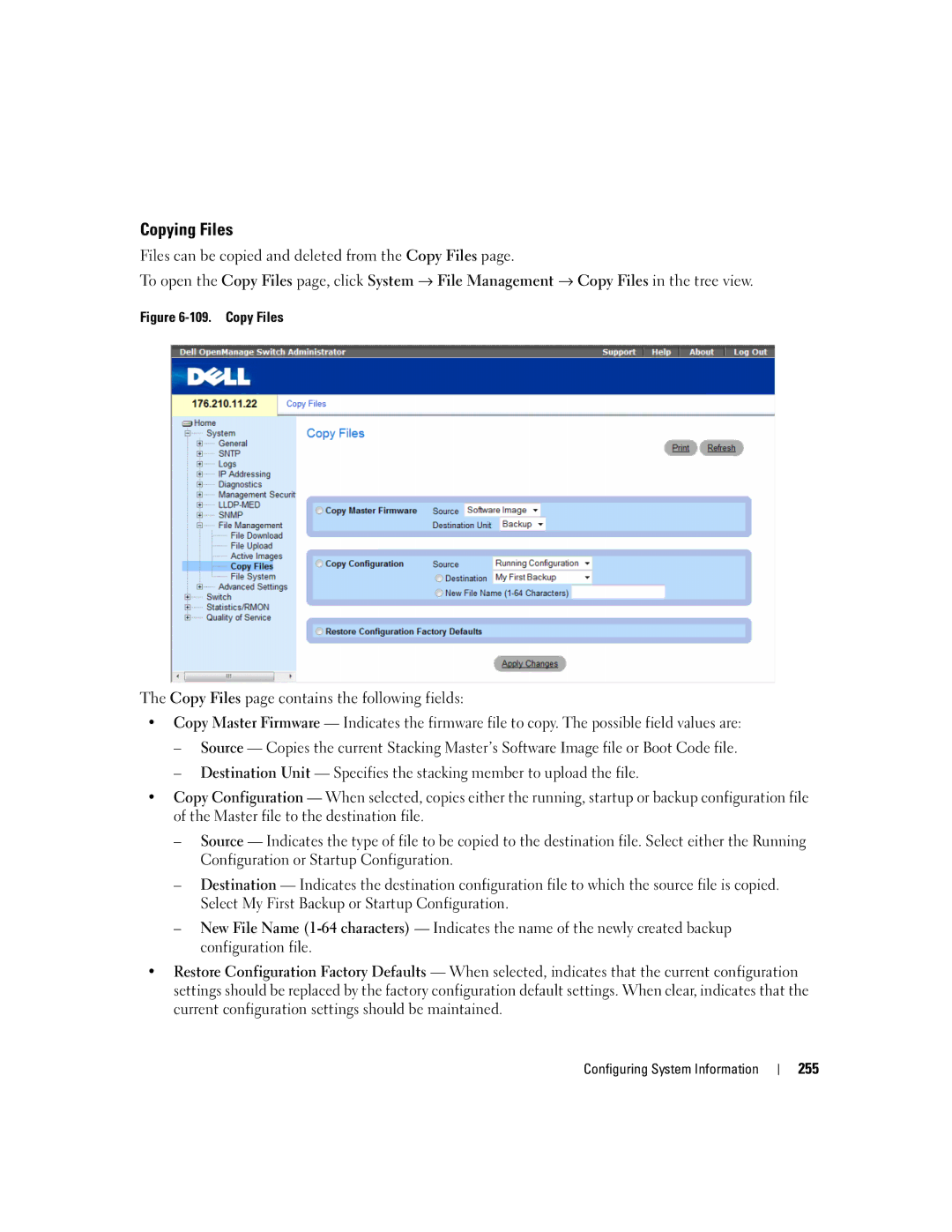Copying Files
Files can be copied and deleted from the Copy Files page.
To open the Copy Files page, click System → File Management → Copy Files in the tree view.
Figure 6-109. Copy Files
The Copy Files page contains the following fields:
•Copy Master Firmware — Indicates the firmware file to copy. The possible field values are:
–Source — Copies the current Stacking Master’s Software Image file or Boot Code file.
–Destination Unit — Specifies the stacking member to upload the file.
•Copy Configuration — When selected, copies either the running, startup or backup configuration file of the Master file to the destination file.
–Source — Indicates the type of file to be copied to the destination file. Select either the Running Configuration or Startup Configuration.
–Destination — Indicates the destination configuration file to which the source file is copied. Select My First Backup or Startup Configuration.
–New File Name
•Restore Configuration Factory Defaults — When selected, indicates that the current configuration settings should be replaced by the factory configuration default settings. When clear, indicates that the current configuration settings should be maintained.
Configuring System Information
255