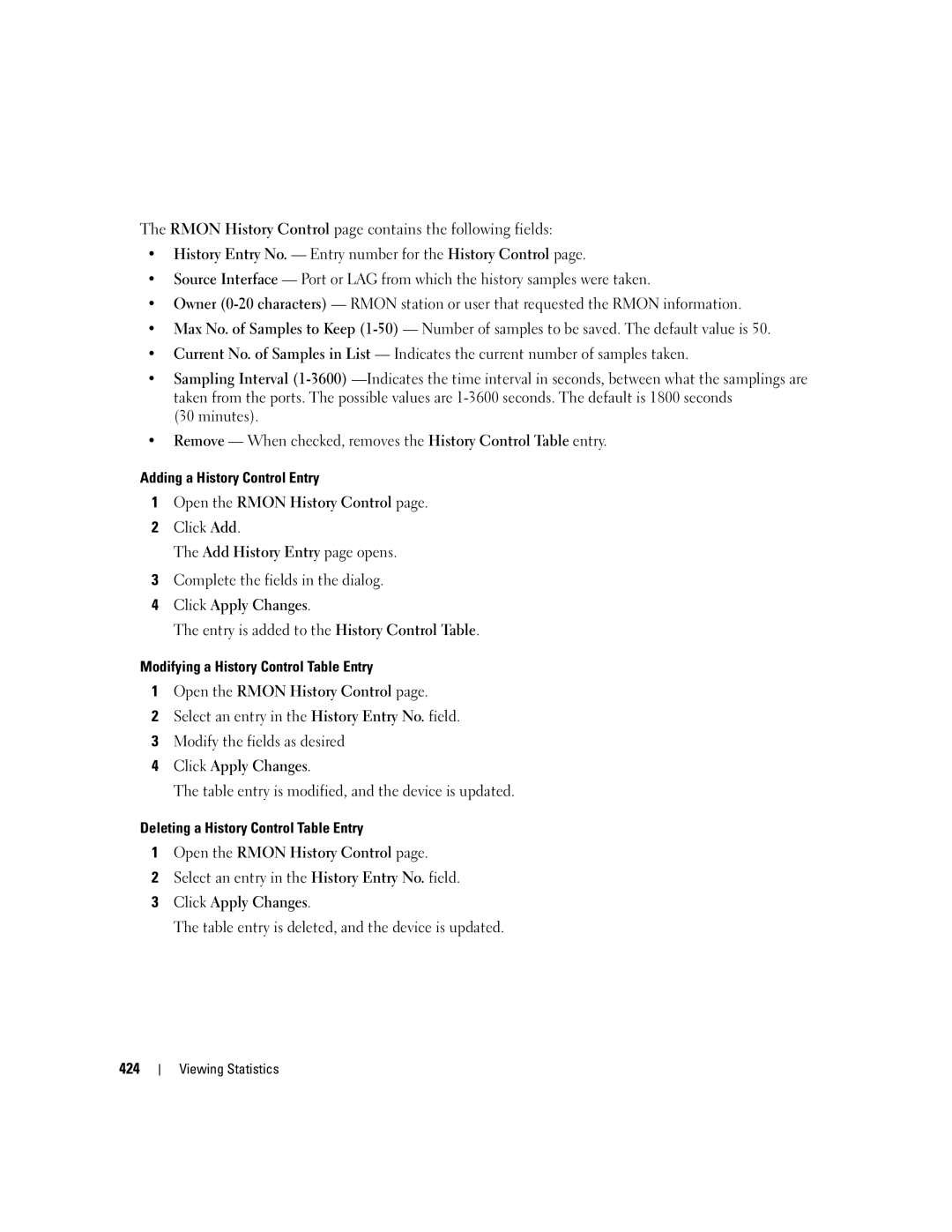The RMON History Control page contains the following fields:
•History Entry No. — Entry number for the History Control page.
•Source Interface — Port or LAG from which the history samples were taken.
•Owner
•Max No. of Samples to Keep
•Current No. of Samples in List — Indicates the current number of samples taken.
•Sampling Interval
(30 minutes).
•Remove — When checked, removes the History Control Table entry.
Adding a History Control Entry
1Open the RMON History Control page.
2Click Add.
The Add History Entry page opens.
3Complete the fields in the dialog.
4Click Apply Changes.
The entry is added to the History Control Table.
Modifying a History Control Table Entry
1Open the RMON History Control page.
2Select an entry in the History Entry No. field.
3Modify the fields as desired
4Click Apply Changes.
The table entry is modified, and the device is updated.
Deleting a History Control Table Entry
1Open the RMON History Control page.
2Select an entry in the History Entry No. field.
3Click Apply Changes.
The table entry is deleted, and the device is updated.
424