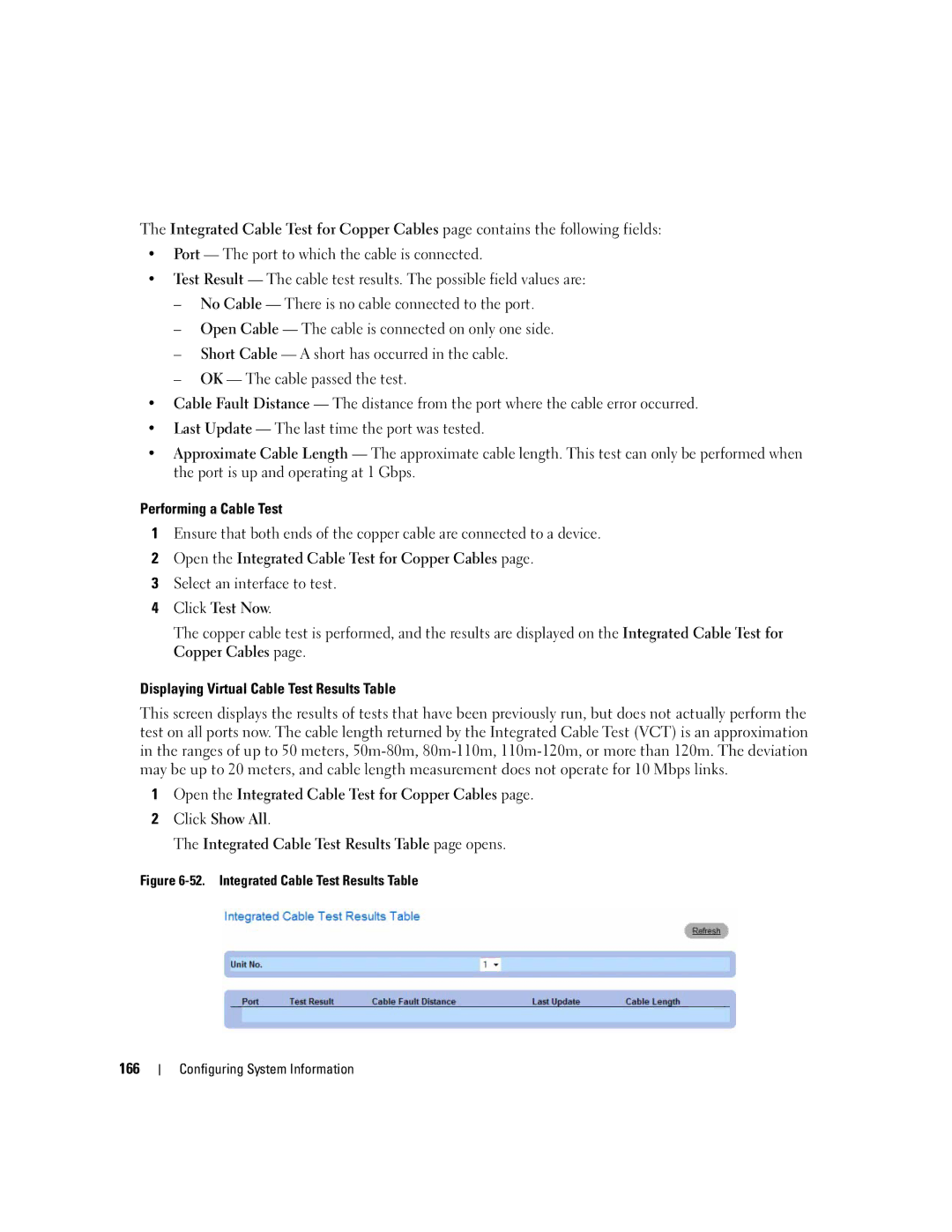The Integrated Cable Test for Copper Cables page contains the following fields:
•Port — The port to which the cable is connected.
•Test Result — The cable test results. The possible field values are:
–No Cable — There is no cable connected to the port.
–Open Cable — The cable is connected on only one side.
–Short Cable — A short has occurred in the cable.
–OK — The cable passed the test.
•Cable Fault Distance — The distance from the port where the cable error occurred.
•Last Update — The last time the port was tested.
•Approximate Cable Length — The approximate cable length. This test can only be performed when the port is up and operating at 1 Gbps.
Performing a Cable Test
1Ensure that both ends of the copper cable are connected to a device.
2Open the Integrated Cable Test for Copper Cables page.
3Select an interface to test.
4Click Test Now.
The copper cable test is performed, and the results are displayed on the Integrated Cable Test for Copper Cables page.
Displaying Virtual Cable Test Results Table
This screen displays the results of tests that have been previously run, but does not actually perform the test on all ports now. The cable length returned by the Integrated Cable Test (VCT) is an approximation in the ranges of up to 50 meters,
1Open the Integrated Cable Test for Copper Cables page.
2Click Show All.
The Integrated Cable Test Results Table page opens.