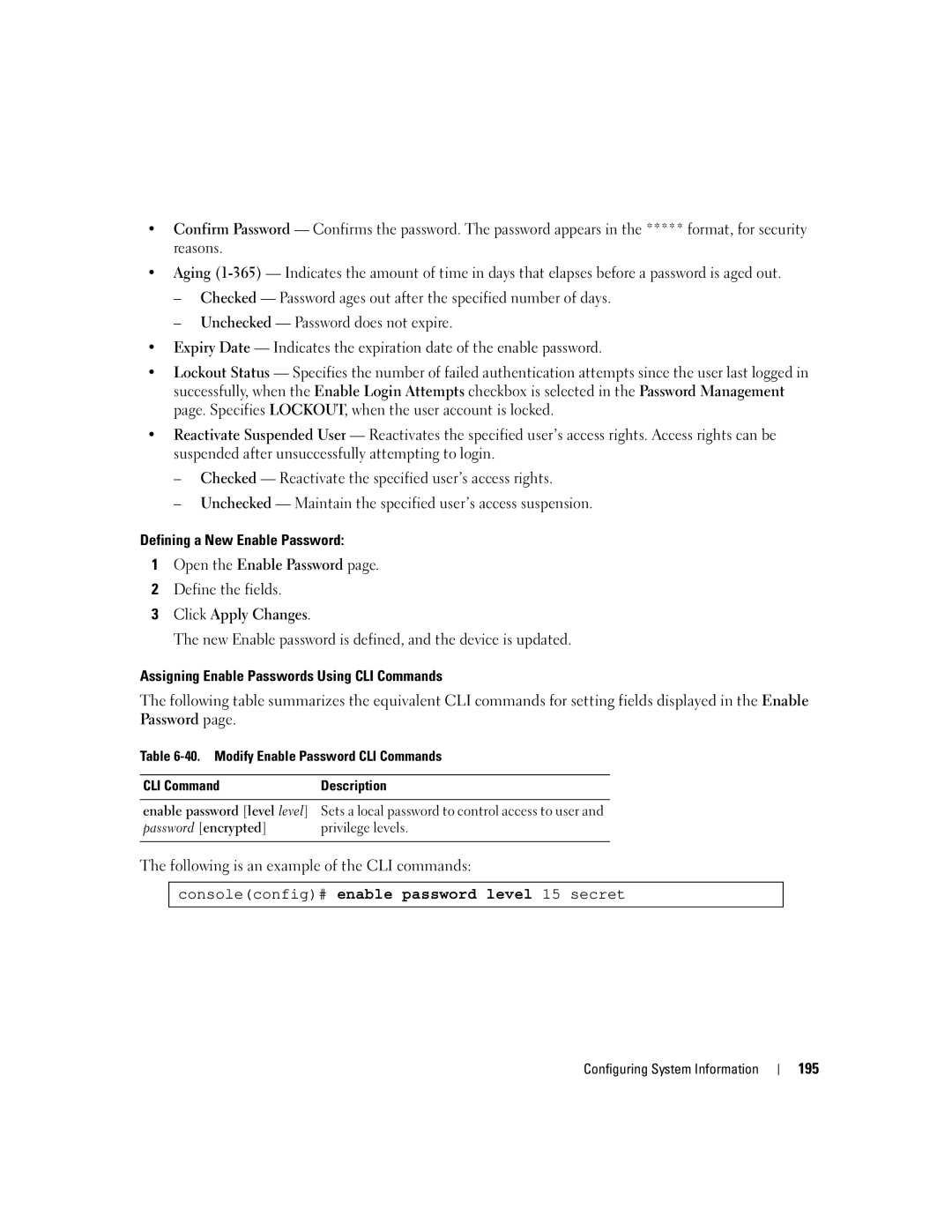•Confirm Password — Confirms the password. The password appears in the ***** format, for security reasons.
•Aging
–Checked — Password ages out after the specified number of days.
–Unchecked — Password does not expire.
•Expiry Date — Indicates the expiration date of the enable password.
•Lockout Status — Specifies the number of failed authentication attempts since the user last logged in successfully, when the Enable Login Attempts checkbox is selected in the Password Management page. Specifies LOCKOUT, when the user account is locked.
•Reactivate Suspended User — Reactivates the specified user’s access rights. Access rights can be suspended after unsuccessfully attempting to login.
–Checked — Reactivate the specified user’s access rights.
–Unchecked — Maintain the specified user’s access suspension.
Defining a New Enable Password:
1Open the Enable Password page.
2Define the fields.
3Click Apply Changes.
The new Enable password is defined, and the device is updated.
Assigning Enable Passwords Using CLI Commands
The following table summarizes the equivalent CLI commands for setting fields displayed in the Enable Password page.
Table
CLI Command | Description |
|
|
enable password [level level] | Sets a local password to control access to user and |
password [encrypted] | privilege levels. |
|
|
The following is an example of the CLI commands:
console(config)# enable password level 15 secret
Configuring System Information
195