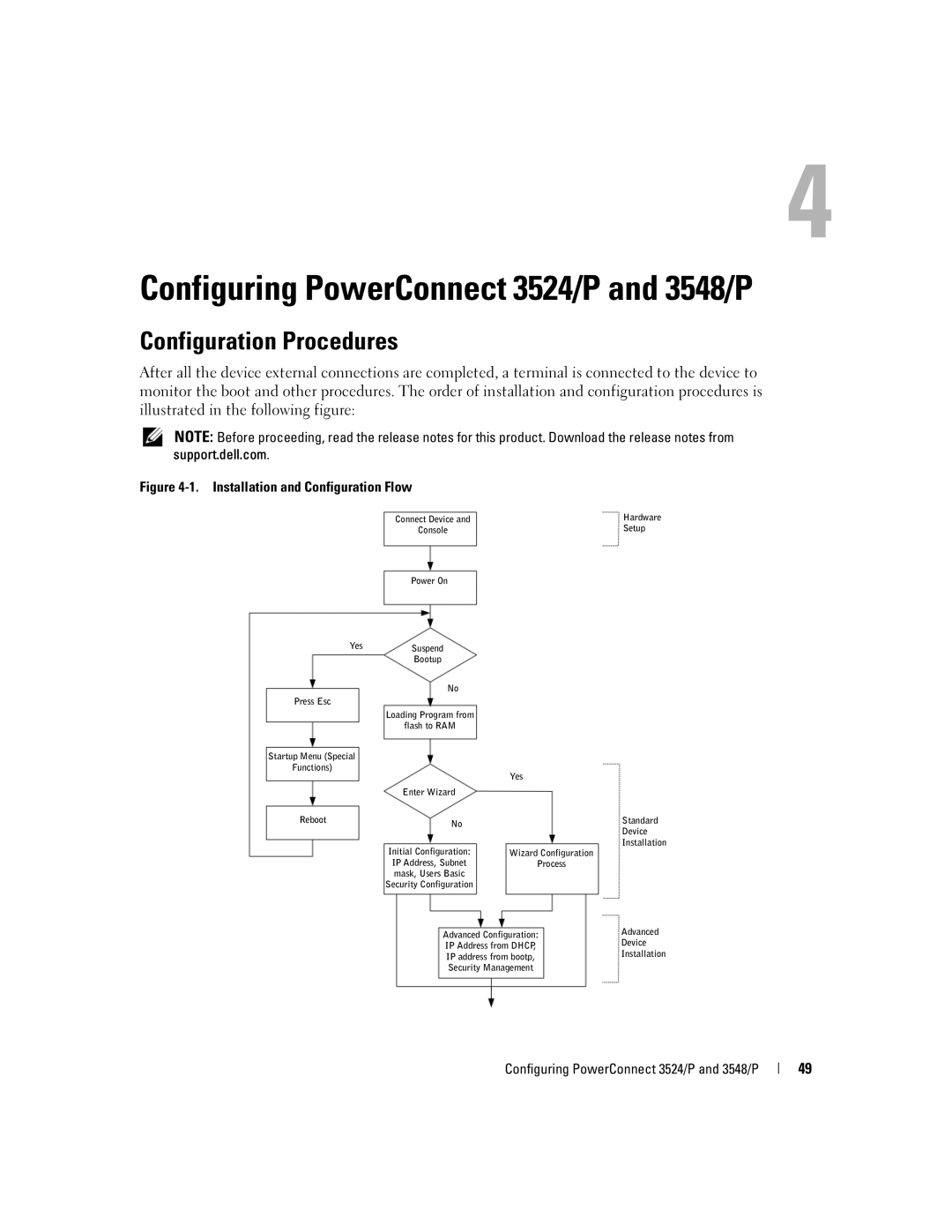Configuring PowerConnect 3524/P and 3548/P
Configuration Procedures
After all the device external connections are completed, a terminal is connected to the device to monitor the boot and other procedures. The order of installation and configuration procedures is illustrated in the following figure:
NOTE: Before proceeding, read the release notes for this product. Download the release notes from support.dell.com.
Figure 4-1. Installation and Configuration Flow
| Connect Device and | Hardware |
| Console | Setup |
| Power On |
|
Yes | Suspend |
|
|
| |
| Bootup |
|
| No |
|
Press Esc |
|
|
| Loading Program from |
|
| flash to RAM |
|
Startup Menu (Special |
|
|
Functions) |
|
|
|
| Yes |
| Enter Wizard |
|
Reboot | No | Standard |
| Device | |
|
| |
|
| Installation |
| Initial Configuration: | Wizard Configuration |
| IP Address, Subnet | Process |
| mask, Users Basic |
|
| Security Configuration |
|
Advanced Configuration: | Advanced | |
Device | ||
IP Address from DHCP, | ||
Installation | ||
IP address from bootp, | ||
| ||
Security Management |
|
Configuring PowerConnect 3524/P and 3548/P
49