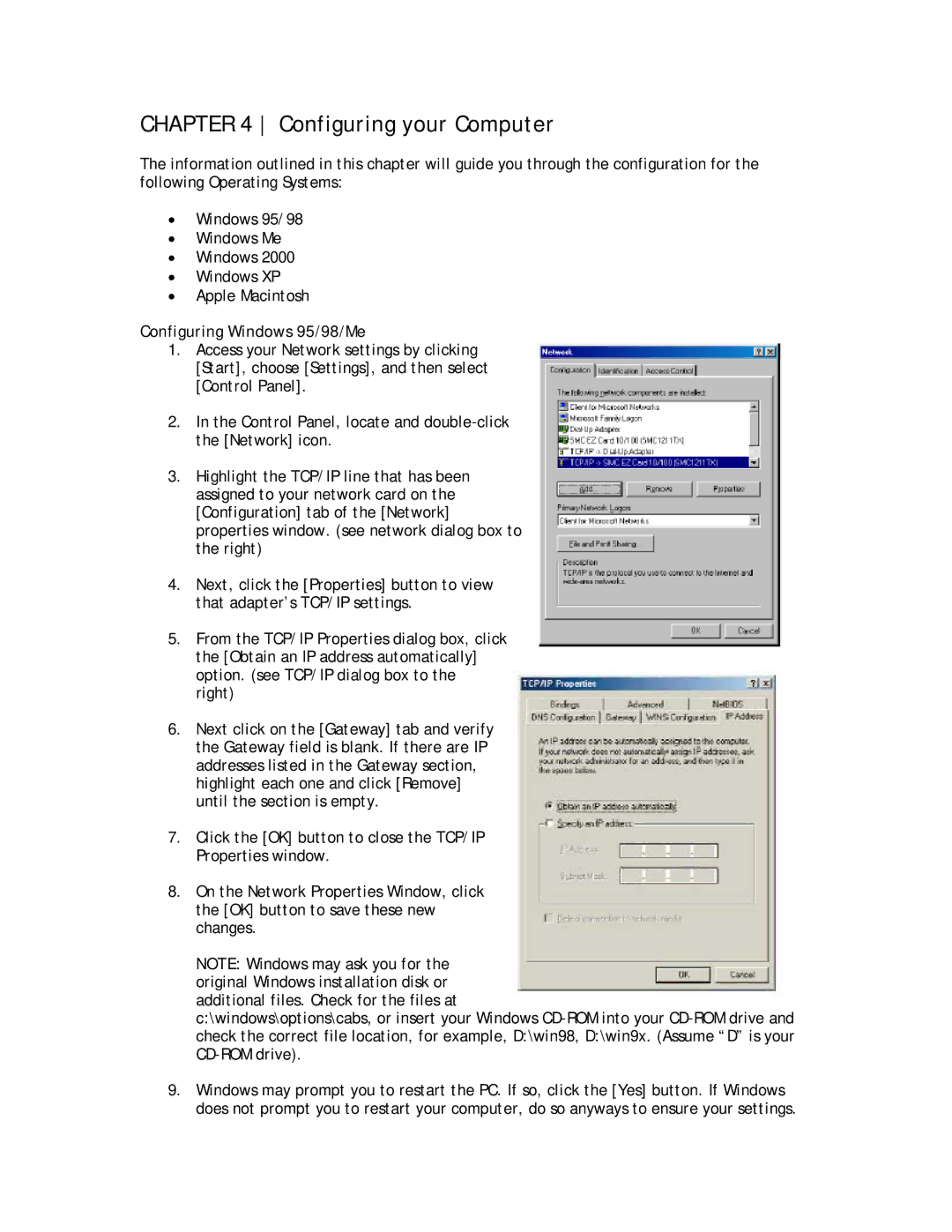CHAPTER 4 Configuring your Computer
The information outlined in this chapter will guide you through the configuration for the following Operating Systems:
•Windows 95/98
•Windows Me
•Windows 2000
•Windows XP
•Apple Macintosh
Configuring Windows 95/98/Me
1.Access your Network settings by clicking [Start], choose [Settings], and then select [Control Panel].
2.In the Control Panel, locate and
3.Highlight the TCP/IP line that has been assigned to your network card on the [Configuration] tab of the [Network] properties window. (see network dialog box to the right)
4.Next, click the [Properties] button to view that adapter’s TCP/IP settings.
5.From the TCP/IP Properties dialog box, click the [Obtain an IP address automatically] option. (see TCP/IP dialog box to the right)
6.Next click on the [Gateway] tab and verify the Gateway field is blank. If there are IP addresses listed in the Gateway section, highlight each one and click [Remove] until the section is empty.
7.Click the [OK] button to close the TCP/IP Properties window.
8.On the Network Properties Window, click the [OK] button to save these new changes.
NOTE: Windows may ask you for the original Windows installation disk or additional files. Check for the files at
c:\windows\options\cabs, or insert your Windows
9.Windows may prompt you to restart the PC. If so, click the [Yes] button. If Windows does not prompt you to restart your computer, do so anyways to ensure your settings.