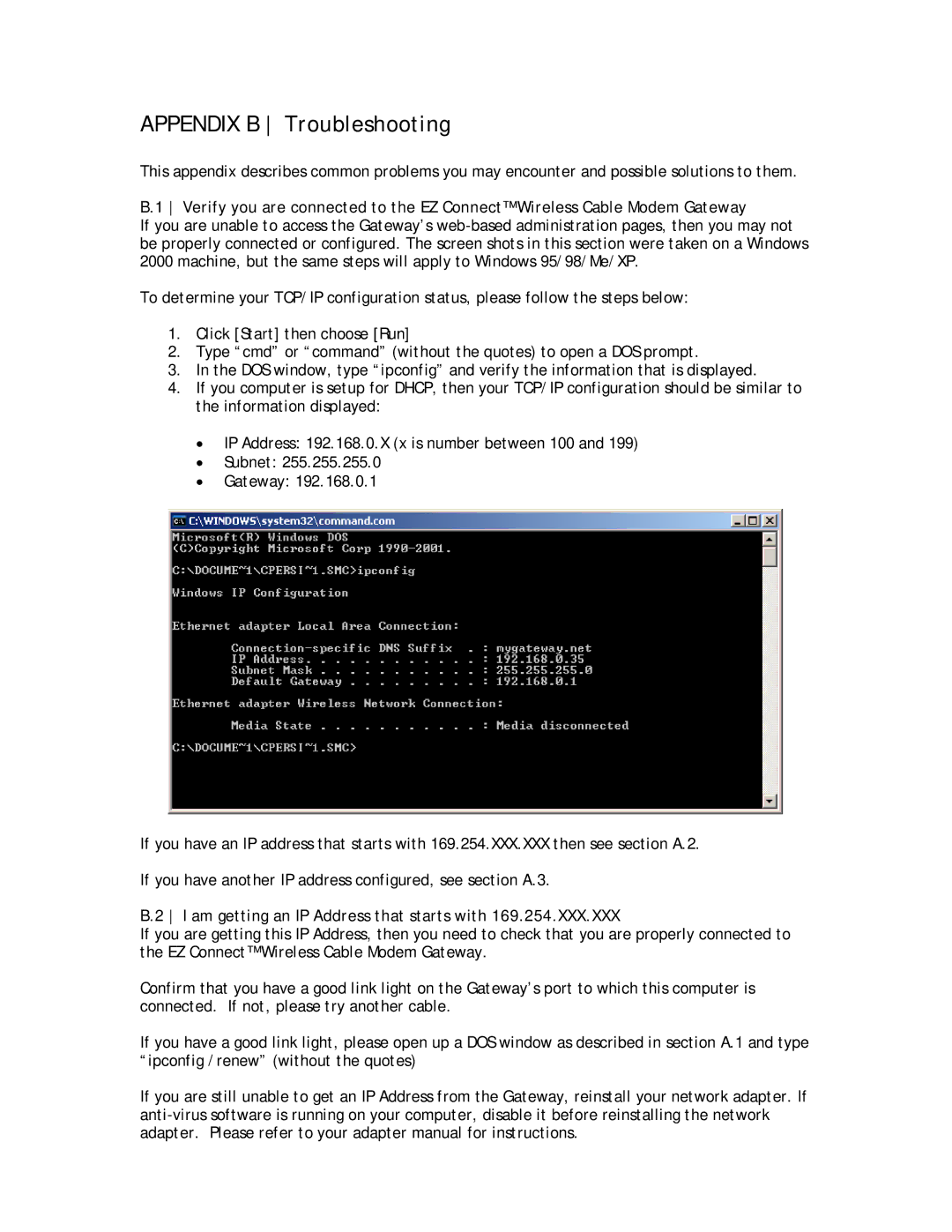APPENDIX B Troubleshooting
This appendix describes common problems you may encounter and possible solutions to them.
B.1 Verify you are connected to the EZ Connect™ Wireless Cable Modem Gateway
If you are unable to access the Gateway’s
To determine your TCP/IP configuration status, please follow the steps below:
1.Click [Start] then choose [Run]
2.Type “cmd” or “command” (without the quotes) to open a DOS prompt.
3.In the DOS window, type “ipconfig” and verify the information that is displayed.
4.If you computer is setup for DHCP, then your TCP/IP configuration should be similar to the information displayed:
•IP Address: 192.168.0.X (x is number between 100 and 199)
•Subnet: 255.255.255.0
•Gateway: 192.168.0.1
If you have an IP address that starts with 169.254.XXX.XXX then see section A.2.
If you have another IP address configured, see section A.3.
B.2 I am getting an IP Address that starts with 169.254.XXX.XXX
If you are getting this IP Address, then you need to check that you are properly connected to the EZ Connect™ Wireless Cable Modem Gateway.
Confirm that you have a good link light on the Gateway’s port to which this computer is connected. If not, please try another cable.
If you have a good link light, please open up a DOS window as described in section A.1 and type “ipconfig /renew” (without the quotes)
If you are still unable to get an IP Address from the Gateway, reinstall your network adapter. If