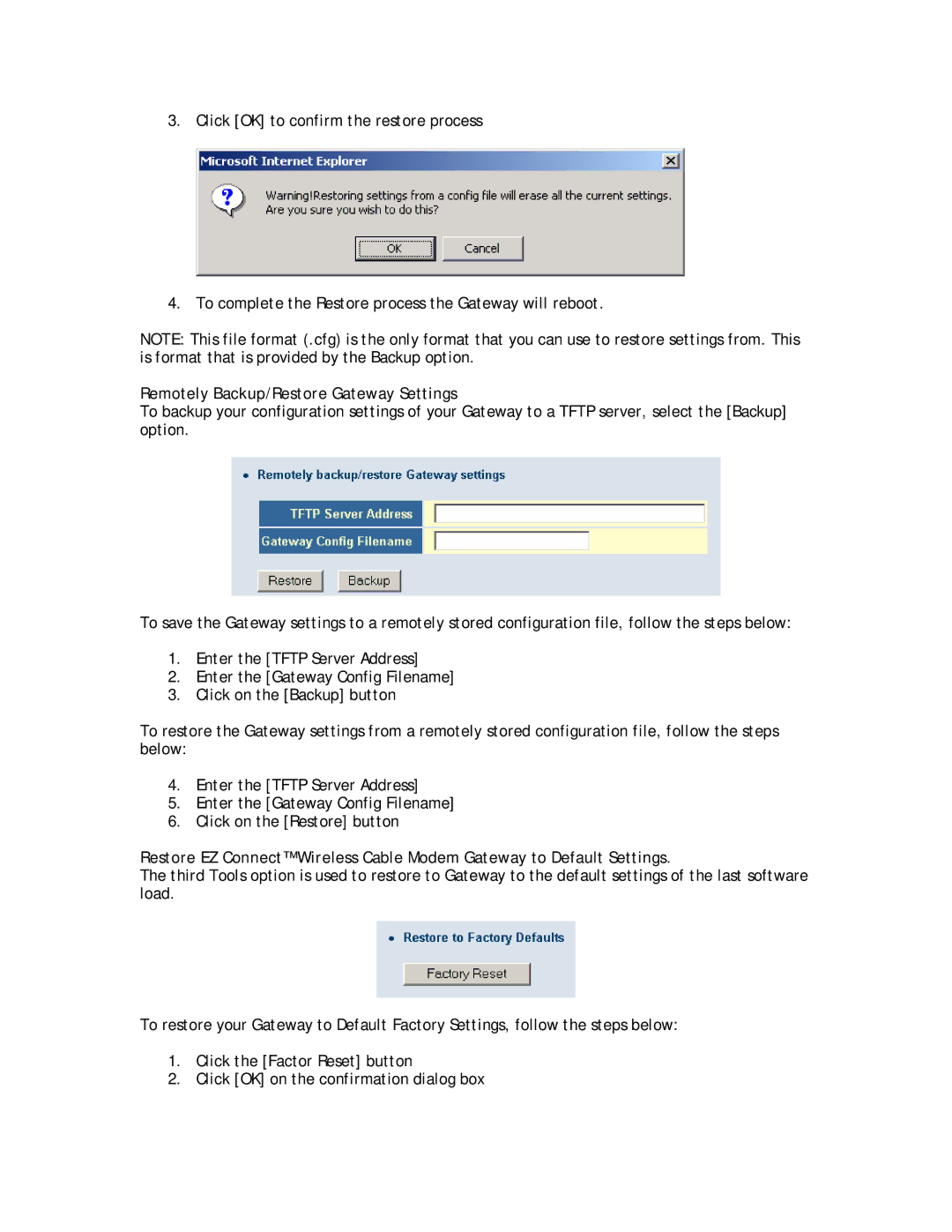3. Click [OK] to confirm the restore process
4. To complete the Restore process the Gateway will reboot.
NOTE: This file format (.cfg) is the only format that you can use to restore settings from. This is format that is provided by the Backup option.
Remotely Backup/Restore Gateway Settings
To backup your configuration settings of your Gateway to a TFTP server, select the [Backup] option.
To save the Gateway settings to a remotely stored configuration file, follow the steps below:
1.Enter the [TFTP Server Address]
2.Enter the [Gateway Config Filename]
3.Click on the [Backup] button
To restore the Gateway settings from a remotely stored configuration file, follow the steps below:
4.Enter the [TFTP Server Address]
5.Enter the [Gateway Config Filename]
6.Click on the [Restore] button
Restore EZ Connect™ Wireless Cable Modem Gateway to Default Settings.
The third Tools option is used to restore to Gateway to the default settings of the last software load.
To restore your Gateway to Default Factory Settings, follow the steps below:
1.Click the [Factor Reset] button
2.Click [OK] on the confirmation dialog box