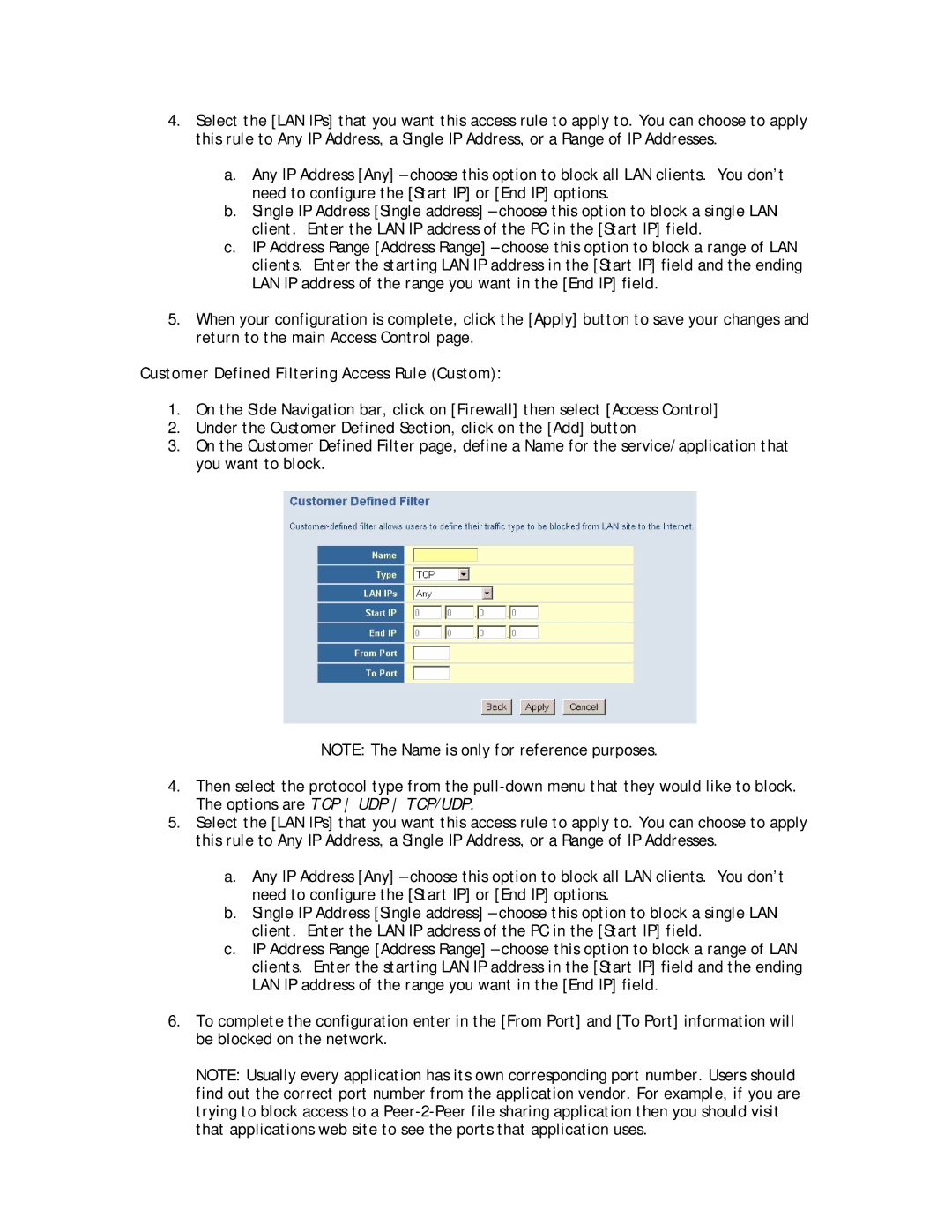4.Select the [LAN IPs] that you want this access rule to apply to. You can choose to apply this rule to Any IP Address, a Single IP Address, or a Range of IP Addresses.
a.Any IP Address [Any] – choose this option to block all LAN clients. You don’t need to configure the [Start IP] or [End IP] options.
b.Single IP Address [Single address] – choose this option to block a single LAN client. Enter the LAN IP address of the PC in the [Start IP] field.
c.IP Address Range [Address Range] – choose this option to block a range of LAN clients. Enter the starting LAN IP address in the [Start IP] field and the ending LAN IP address of the range you want in the [End IP] field.
5.When your configuration is complete, click the [Apply] button to save your changes and return to the main Access Control page.
Customer Defined Filtering Access Rule (Custom):
1.On the Side Navigation bar, click on [Firewall] then select [Access Control]
2.Under the Customer Defined Section, click on the [Add] button
3.On the Customer Defined Filter page, define a Name for the service/application that you want to block.
NOTE: The Name is only for reference purposes.
4.Then select the protocol type from the
5.Select the [LAN IPs] that you want this access rule to apply to. You can choose to apply this rule to Any IP Address, a Single IP Address, or a Range of IP Addresses.
a.Any IP Address [Any] – choose this option to block all LAN clients. You don’t need to configure the [Start IP] or [End IP] options.
b.Single IP Address [Single address] – choose this option to block a single LAN client. Enter the LAN IP address of the PC in the [Start IP] field.
c.IP Address Range [Address Range] – choose this option to block a range of LAN clients. Enter the starting LAN IP address in the [Start IP] field and the ending LAN IP address of the range you want in the [End IP] field.
6.To complete the configuration enter in the [From Port] and [To Port] information will be blocked on the network.
NOTE: Usually every application has its own corresponding port number. Users should find out the correct port number from the application vendor. For example, if you are trying to block access to a