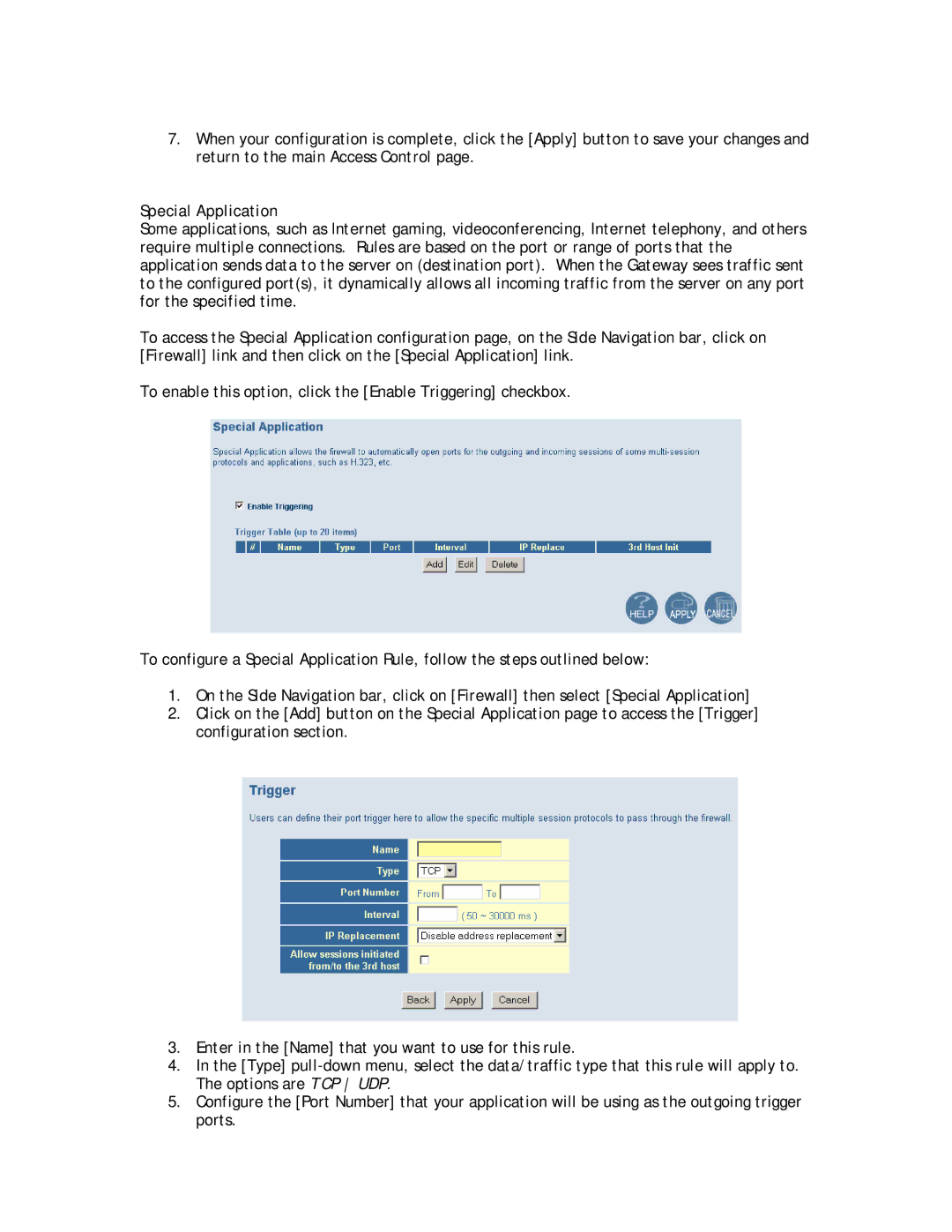7.When your configuration is complete, click the [Apply] button to save your changes and return to the main Access Control page.
Special Application
Some applications, such as Internet gaming, videoconferencing, Internet telephony, and others require multiple connections. Rules are based on the port or range of ports that the application sends data to the server on (destination port). When the Gateway sees traffic sent to the configured port(s), it dynamically allows all incoming traffic from the server on any port for the specified time.
To access the Special Application configuration page, on the Side Navigation bar, click on [Firewall] link and then click on the [Special Application] link.
To enable this option, click the [Enable Triggering] checkbox.
To configure a Special Application Rule, follow the steps outlined below:
1.On the Side Navigation bar, click on [Firewall] then select [Special Application]
2.Click on the [Add] button on the Special Application page to access the [Trigger] configuration section.
3.Enter in the [Name] that you want to use for this rule.
4.In the [Type]
5.Configure the [Port Number] that your application will be using as the outgoing trigger ports.