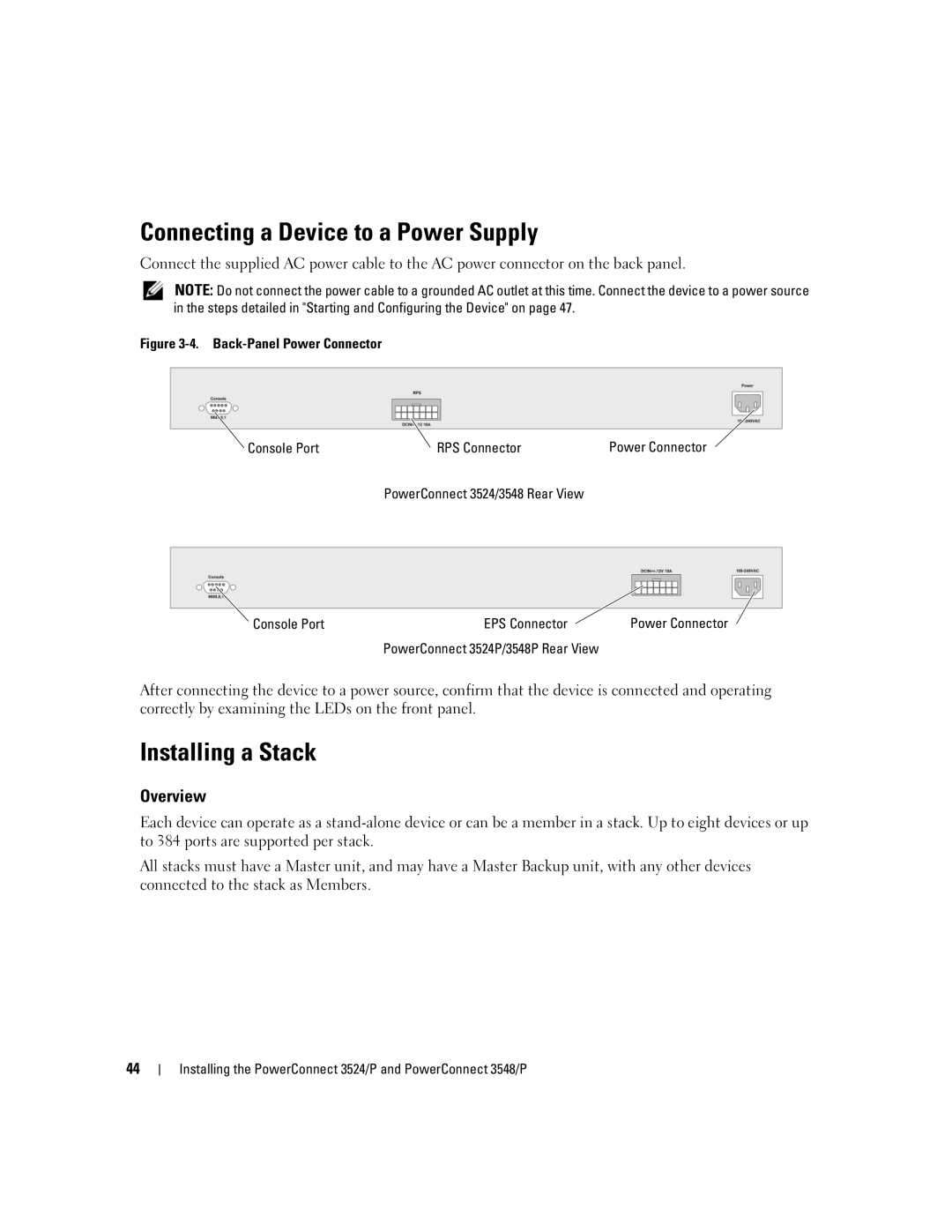Connecting a Device to a Power Supply
Connect the supplied AC power cable to the AC power connector on the back panel.
NOTE: Do not connect the power cable to a grounded AC outlet at this time. Connect the device to a power source in the steps detailed in "Starting and Configuring the Device" on page 47.
Figure 3-4. Back-Panel Power Connector
Console Port | RPS Connector | Power Connector |
PowerConnect 3524/3548 Rear View
Console Port | EPS Connector | Power Connector |
PowerConnect 3524P/3548P Rear View
After connecting the device to a power source, confirm that the device is connected and operating correctly by examining the LEDs on the front panel.
Installing a Stack
Overview
Each device can operate as a
All stacks must have a Master unit, and may have a Master Backup unit, with any other devices connected to the stack as Members.
44
Installing the PowerConnect 3524/P and PowerConnect 3548/P