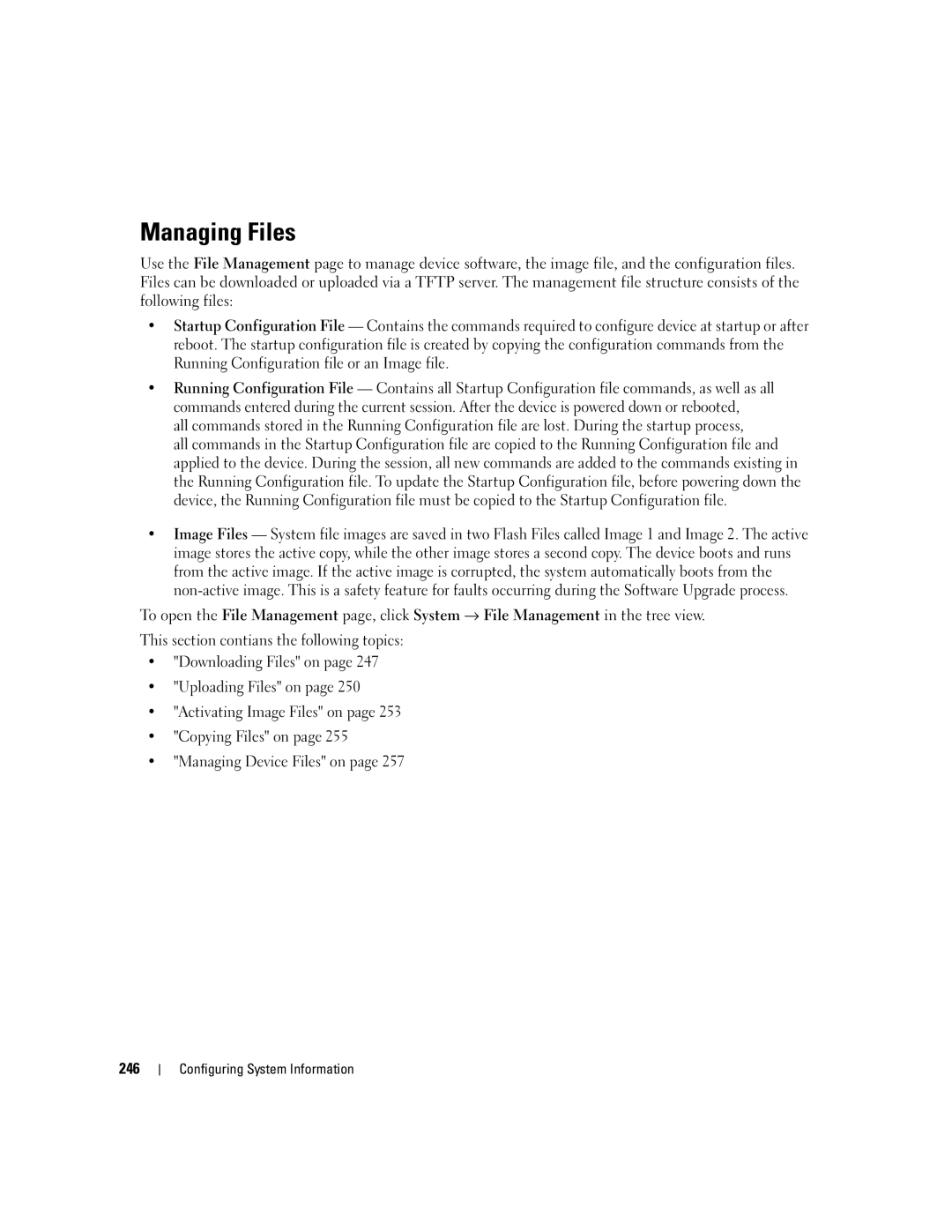Managing Files
Use the File Management page to manage device software, the image file, and the configuration files. Files can be downloaded or uploaded via a TFTP server. The management file structure consists of the following files:
•Startup Configuration File — Contains the commands required to configure device at startup or after reboot. The startup configuration file is created by copying the configuration commands from the Running Configuration file or an Image file.
•Running Configuration File — Contains all Startup Configuration file commands, as well as all commands entered during the current session. After the device is powered down or rebooted,
all commands stored in the Running Configuration file are lost. During the startup process,
all commands in the Startup Configuration file are copied to the Running Configuration file and applied to the device. During the session, all new commands are added to the commands existing in the Running Configuration file. To update the Startup Configuration file, before powering down the device, the Running Configuration file must be copied to the Startup Configuration file.
•Image Files — System file images are saved in two Flash Files called Image 1 and Image 2. The active image stores the active copy, while the other image stores a second copy. The device boots and runs from the active image. If the active image is corrupted, the system automatically boots from the
To open the File Management page, click System → File Management in the tree view.
This section contians the following topics:
•"Downloading Files" on page 247
•"Uploading Files" on page 250
•"Activating Image Files" on page 253
•"Copying Files" on page 255
•"Managing Device Files" on page 257
246