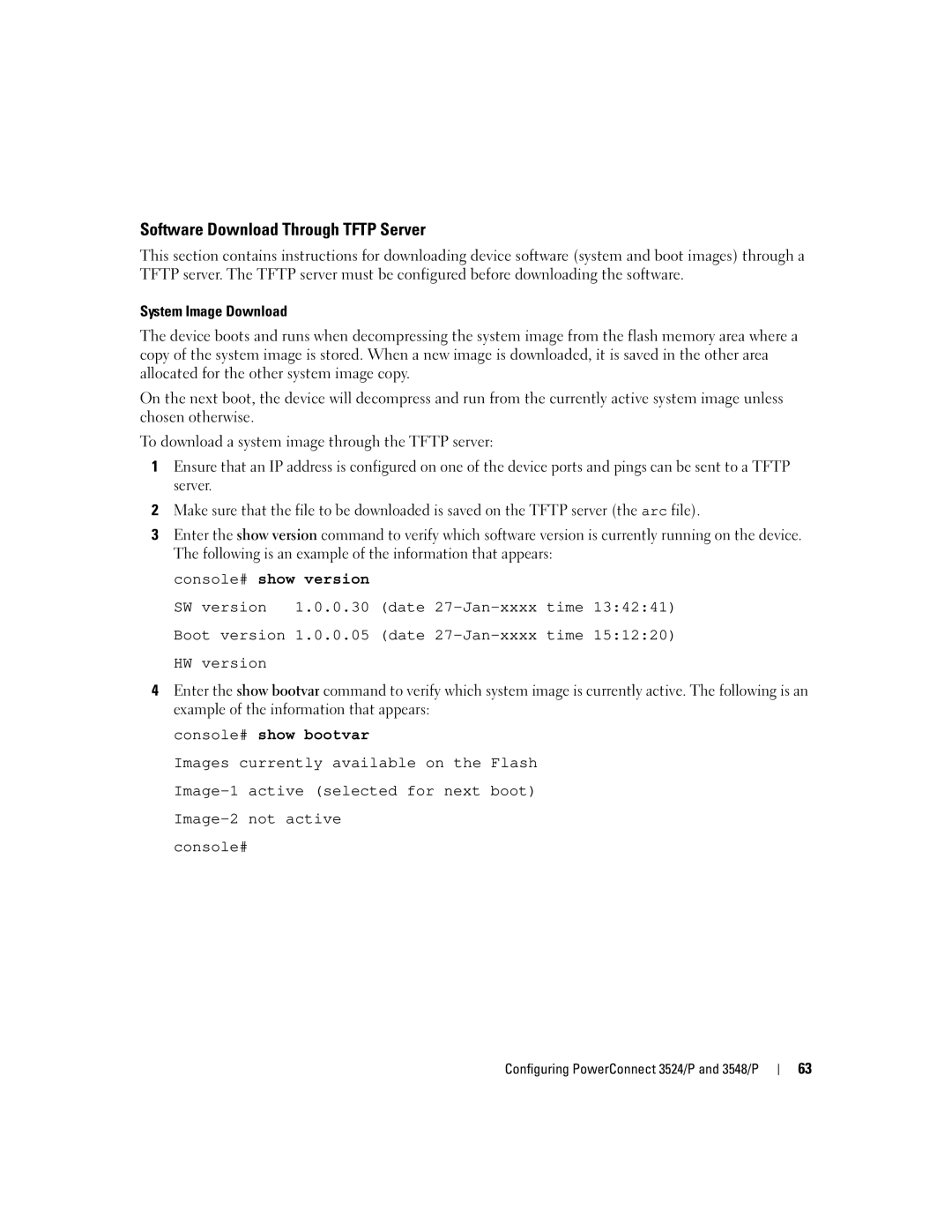Software Download Through TFTP Server
This section contains instructions for downloading device software (system and boot images) through a TFTP server. The TFTP server must be configured before downloading the software.
System Image Download
The device boots and runs when decompressing the system image from the flash memory area where a copy of the system image is stored. When a new image is downloaded, it is saved in the other area allocated for the other system image copy.
On the next boot, the device will decompress and run from the currently active system image unless chosen otherwise.
To download a system image through the TFTP server:
1Ensure that an IP address is configured on one of the device ports and pings can be sent to a TFTP server.
2Make sure that the file to be downloaded is saved on the TFTP server (the arc file).
3Enter the show version command to verify which software version is currently running on the device. The following is an example of the information that appears:
console# show version
SW | version | 1.0.0.30 | (date |
| time | 13:42:41) |
Boot version 1.0.0.05 | (date | time | 15:12:20) | |||
HW | version |
|
|
|
|
|
4Enter the show bootvar command to verify which system image is currently active. The following is an example of the information that appears:
console# show bootvar
Images currently available on the Flash
console#
Configuring PowerConnect 3524/P and 3548/P
63