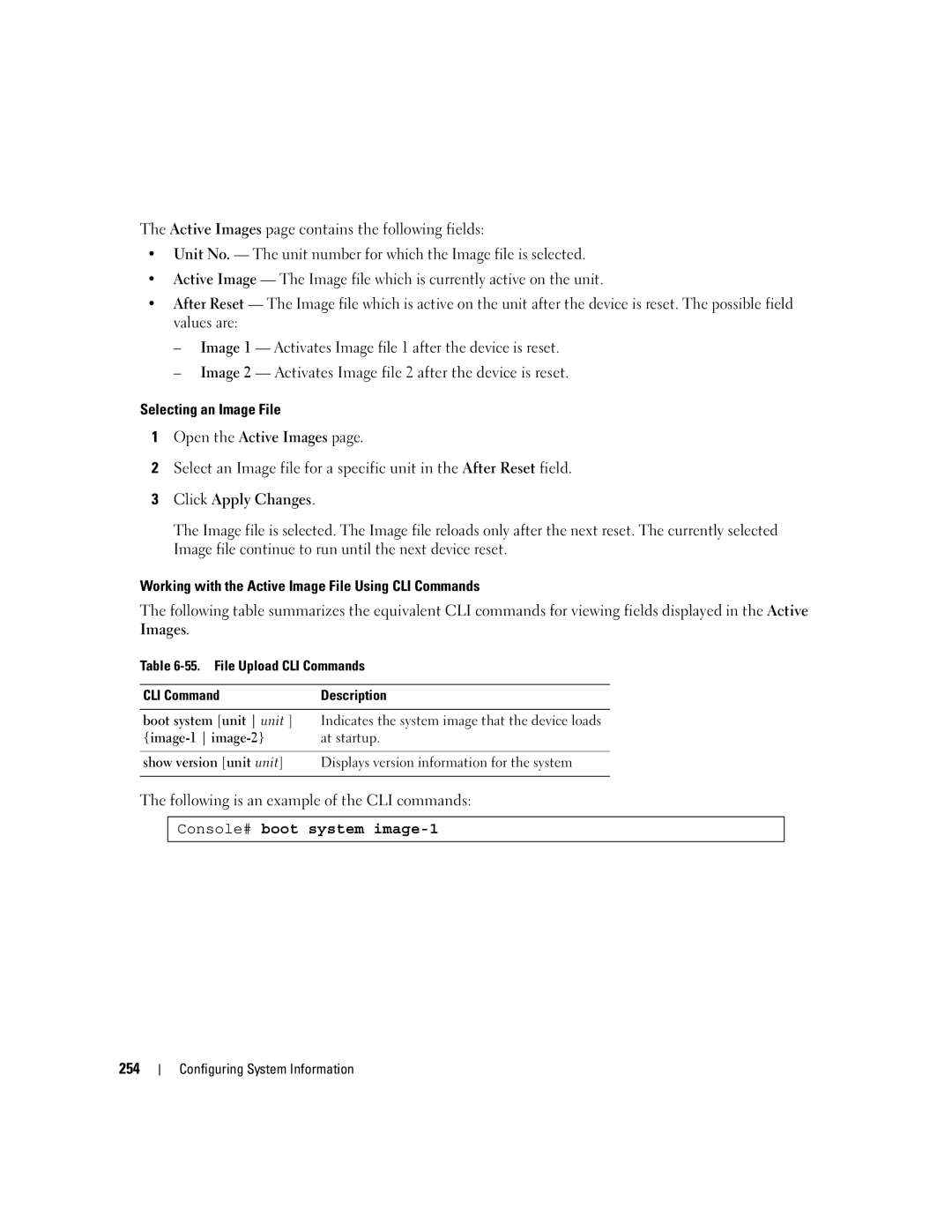The Active Images page contains the following fields:
•Unit No. — The unit number for which the Image file is selected.
•Active Image — The Image file which is currently active on the unit.
•After Reset — The Image file which is active on the unit after the device is reset. The possible field values are:
–Image 1 — Activates Image file 1 after the device is reset.
–Image 2 — Activates Image file 2 after the device is reset.
Selecting an Image File
1Open the Active Images page.
2Select an Image file for a specific unit in the After Reset field.
3Click Apply Changes.
The Image file is selected. The Image file reloads only after the next reset. The currently selected Image file continue to run until the next device reset.
Working with the Active Image File Using CLI Commands
The following table summarizes the equivalent CLI commands for viewing fields displayed in the Active Images.
Table
CLI Command | Description |
|
|
boot system [unit unit ] | Indicates the system image that the device loads |
at startup. | |
|
|
show version [unit unit] | Displays version information for the system |
|
|
The following is an example of the CLI commands:
Console# boot system image-1
254