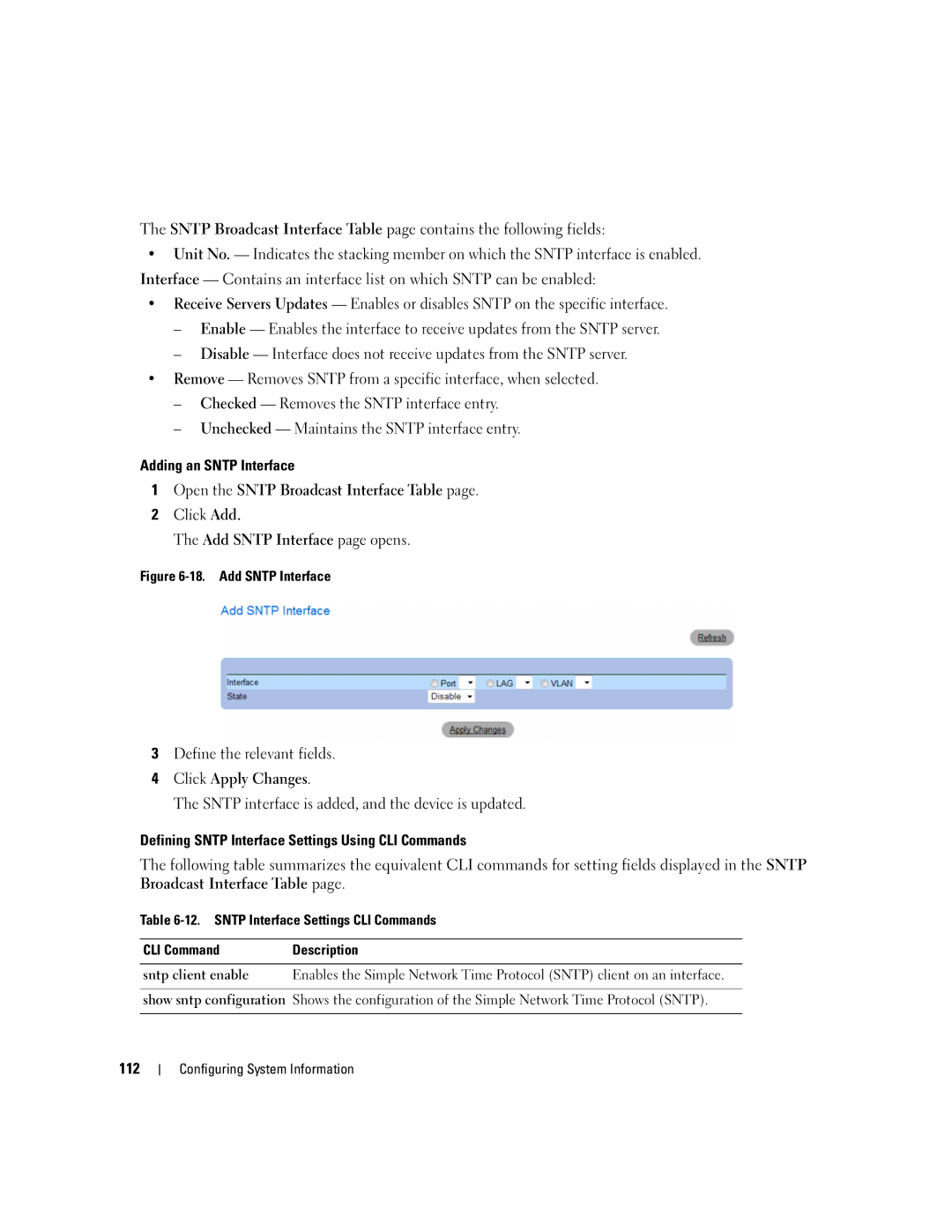The SNTP Broadcast Interface Table page contains the following fields:
•Unit No. — Indicates the stacking member on which the SNTP interface is enabled.
Interface — Contains an interface list on which SNTP can be enabled:
•Receive Servers Updates — Enables or disables SNTP on the specific interface.
–Enable — Enables the interface to receive updates from the SNTP server.
–Disable — Interface does not receive updates from the SNTP server.
•Remove — Removes SNTP from a specific interface, when selected.
–Checked — Removes the SNTP interface entry.
–Unchecked — Maintains the SNTP interface entry.
Adding an SNTP Interface
1Open the SNTP Broadcast Interface Table page.
2Click Add.
The Add SNTP Interface page opens.
Figure 6-18. Add SNTP Interface
3Define the relevant fields.
4Click Apply Changes.
The SNTP interface is added, and the device is updated.
Defining SNTP Interface Settings Using CLI Commands
The following table summarizes the equivalent CLI commands for setting fields displayed in the SNTP Broadcast Interface Table page.
Table
CLI Command | Description |
|
|
sntp client enable | Enables the Simple Network Time Protocol (SNTP) client on an interface. |
|
|
show sntp configuration | Shows the configuration of the Simple Network Time Protocol (SNTP). |
|
|