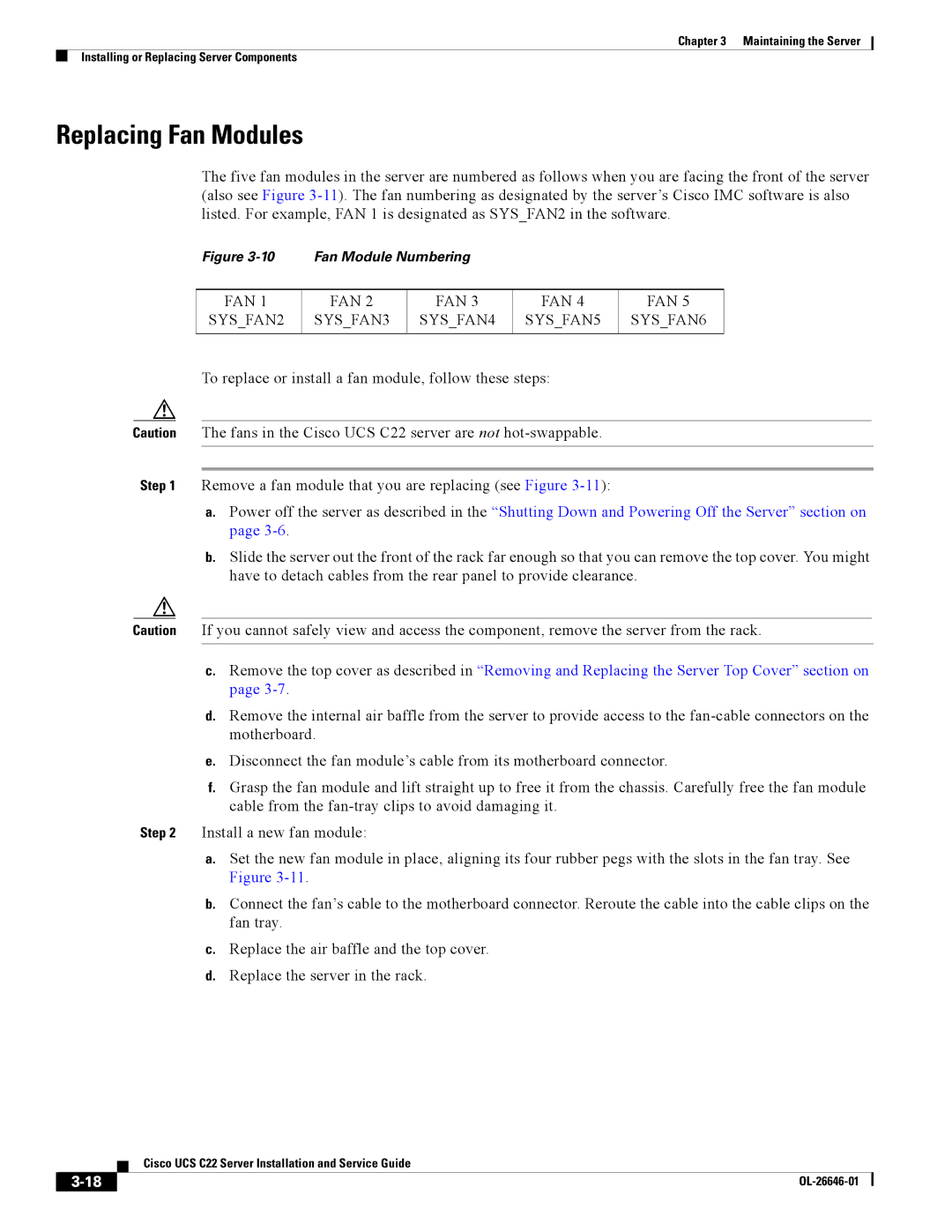Chapter 3 Maintaining the Server
Installing or Replacing Server Components
Replacing Fan Modules
The five fan modules in the server are numbered as follows when you are facing the front of the server (also see Figure
Figure | Fan Module Numbering |
|
| |
|
|
|
|
|
FAN 1 | FAN 2 | FAN 3 | FAN 4 | FAN 5 |
SYS_FAN2 | SYS_FAN3 | SYS_FAN4 | SYS_FAN5 | SYS_FAN6 |
|
|
|
|
|
To replace or install a fan module, follow these steps:
Caution The fans in the Cisco UCS C22 server are not
Step 1 Remove a fan module that you are replacing (see Figure
a.Power off the server as described in the “Shutting Down and Powering Off the Server” section on page
b.Slide the server out the front of the rack far enough so that you can remove the top cover. You might have to detach cables from the rear panel to provide clearance.
Caution If you cannot safely view and access the component, remove the server from the rack.
c.Remove the top cover as described in “Removing and Replacing the Server Top Cover” section on page
d.Remove the internal air baffle from the server to provide access to the
e.Disconnect the fan module’s cable from its motherboard connector.
f.Grasp the fan module and lift straight up to free it from the chassis. Carefully free the fan module cable from the
Step 2 Install a new fan module:
a.Set the new fan module in place, aligning its four rubber pegs with the slots in the fan tray. See Figure
b.Connect the fan’s cable to the motherboard connector. Reroute the cable into the cable clips on the fan tray.
c.Replace the air baffle and the top cover.
d.Replace the server in the rack.
| Cisco UCS C22 Server Installation and Service Guide |
|