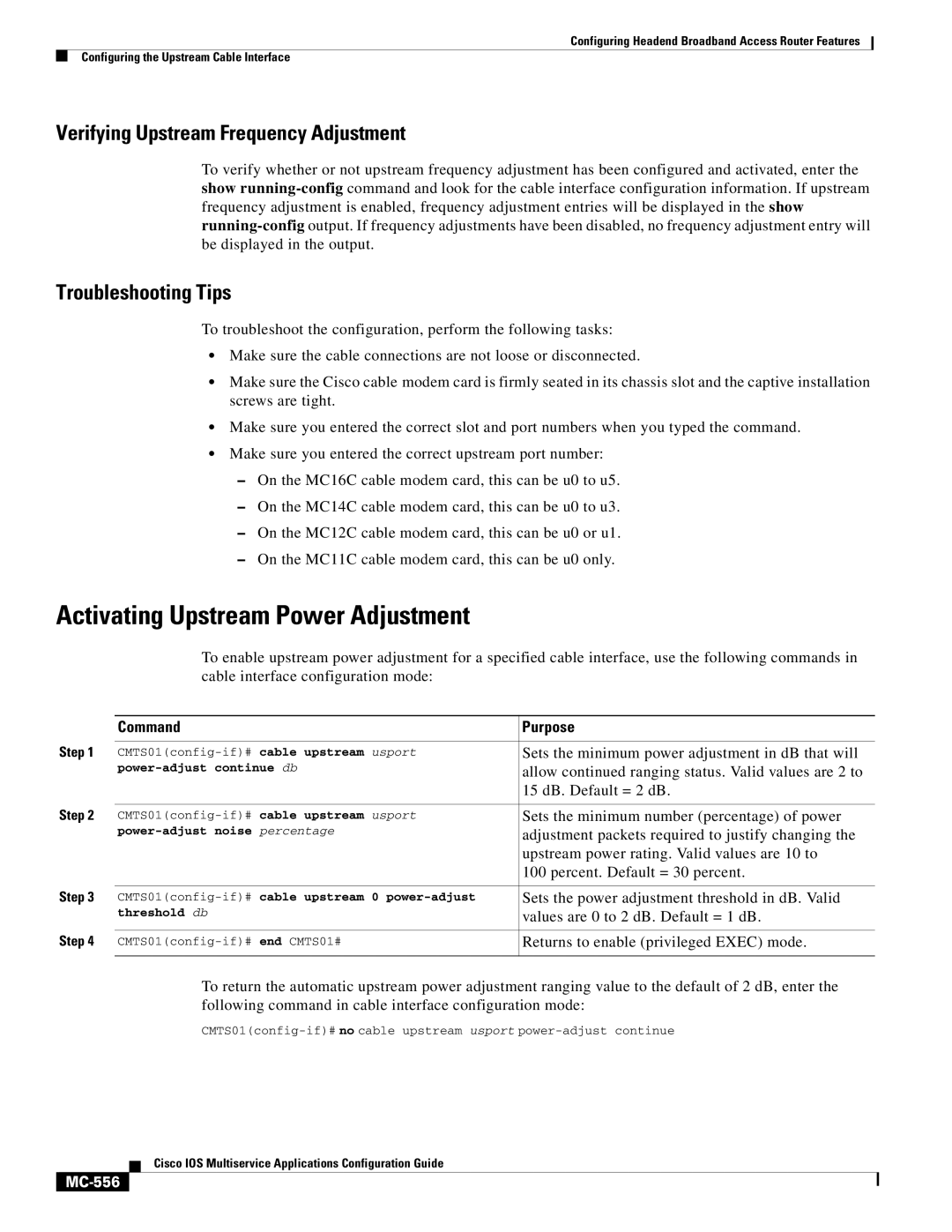Configuring Headend Broadband Access Router Features
Configuring the Upstream Cable Interface
Verifying Upstream Frequency Adjustment
To verify whether or not upstream frequency adjustment has been configured and activated, enter the show
Troubleshooting Tips
To troubleshoot the configuration, perform the following tasks:
•Make sure the cable connections are not loose or disconnected.
•Make sure the Cisco cable modem card is firmly seated in its chassis slot and the captive installation screws are tight.
•Make sure you entered the correct slot and port numbers when you typed the command.
•Make sure you entered the correct upstream port number:
–On the MC16C cable modem card, this can be u0 to u5.
–On the MC14C cable modem card, this can be u0 to u3.
–On the MC12C cable modem card, this can be u0 or u1.
–On the MC11C cable modem card, this can be u0 only.
Activating Upstream Power Adjustment
To enable upstream power adjustment for a specified cable interface, use the following commands in cable interface configuration mode:
| Command | Purpose |
Step 1 |
|
|
Sets the minimum power adjustment in dB that will | ||
| allow continued ranging status. Valid values are 2 to | |
|
| 15 dB. Default = 2 dB. |
Step 2 |
|
|
Sets the minimum number (percentage) of power | ||
| adjustment packets required to justify changing the | |
|
| upstream power rating. Valid values are 10 to |
|
| 100 percent. Default = 30 percent. |
Step 3 |
|
|
Sets the power adjustment threshold in dB. Valid | ||
| threshold db | values are 0 to 2 dB. Default = 1 dB. |
Step 4 |
|
|
Returns to enable (privileged EXEC) mode. | ||
|
|
|
To return the automatic upstream power adjustment ranging value to the default of 2 dB, enter the following command in cable interface configuration mode:
Cisco IOS Multiservice Applications Configuration Guide