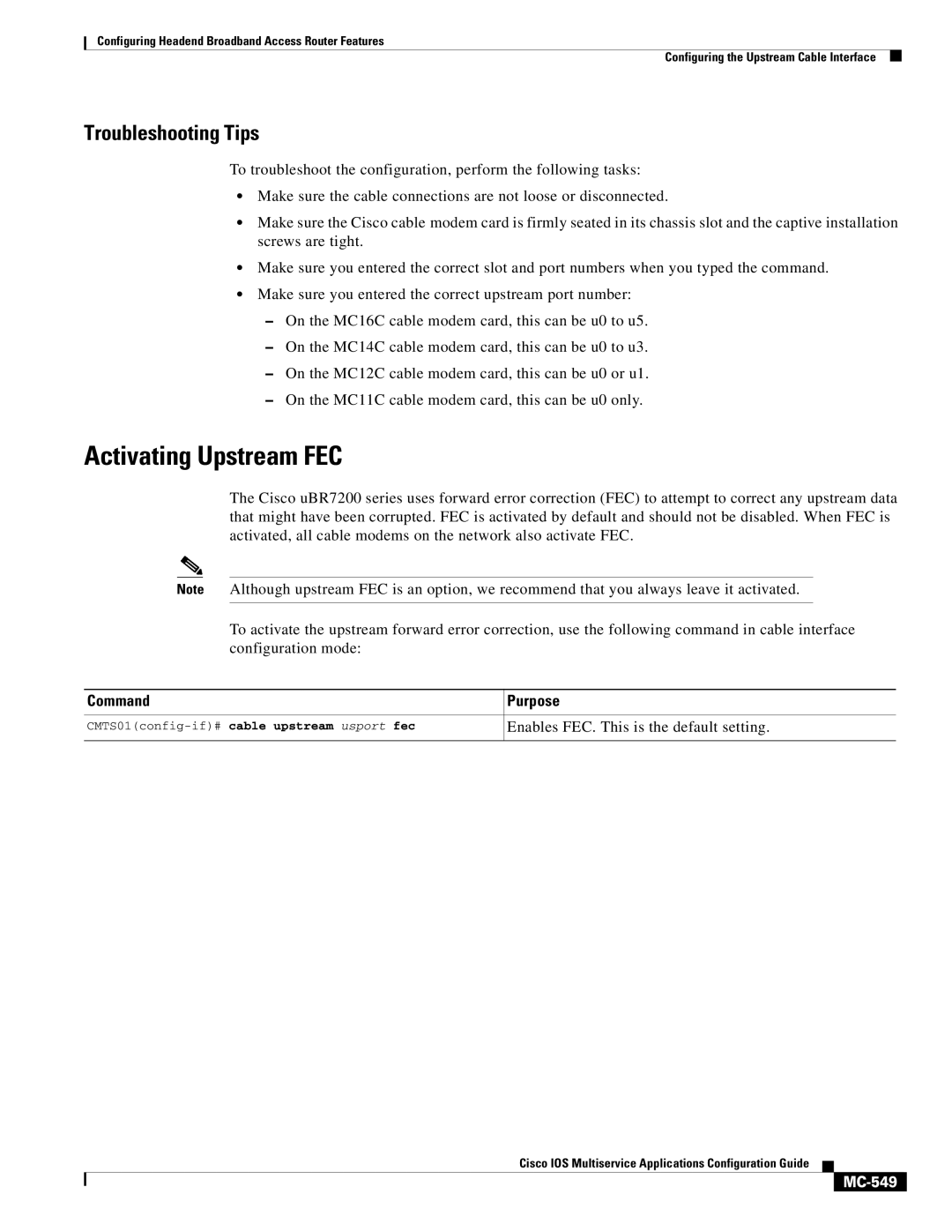Configuring Headend Broadband Access Router Features
Configuring the Upstream Cable Interface
Troubleshooting Tips
To troubleshoot the configuration, perform the following tasks:
•Make sure the cable connections are not loose or disconnected.
•Make sure the Cisco cable modem card is firmly seated in its chassis slot and the captive installation screws are tight.
•Make sure you entered the correct slot and port numbers when you typed the command.
•Make sure you entered the correct upstream port number:
–On the MC16C cable modem card, this can be u0 to u5.
–On the MC14C cable modem card, this can be u0 to u3.
–On the MC12C cable modem card, this can be u0 or u1.
–On the MC11C cable modem card, this can be u0 only.
Activating Upstream FEC
The Cisco uBR7200 series uses forward error correction (FEC) to attempt to correct any upstream data that might have been corrupted. FEC is activated by default and should not be disabled. When FEC is activated, all cable modems on the network also activate FEC.
Note Although upstream FEC is an option, we recommend that you always leave it activated.
To activate the upstream forward error correction, use the following command in cable interface configuration mode:
Command | Purpose |
|
|
Enables FEC. This is the default setting. | |
|
|
Cisco IOS Multiservice Applications Configuration Guide