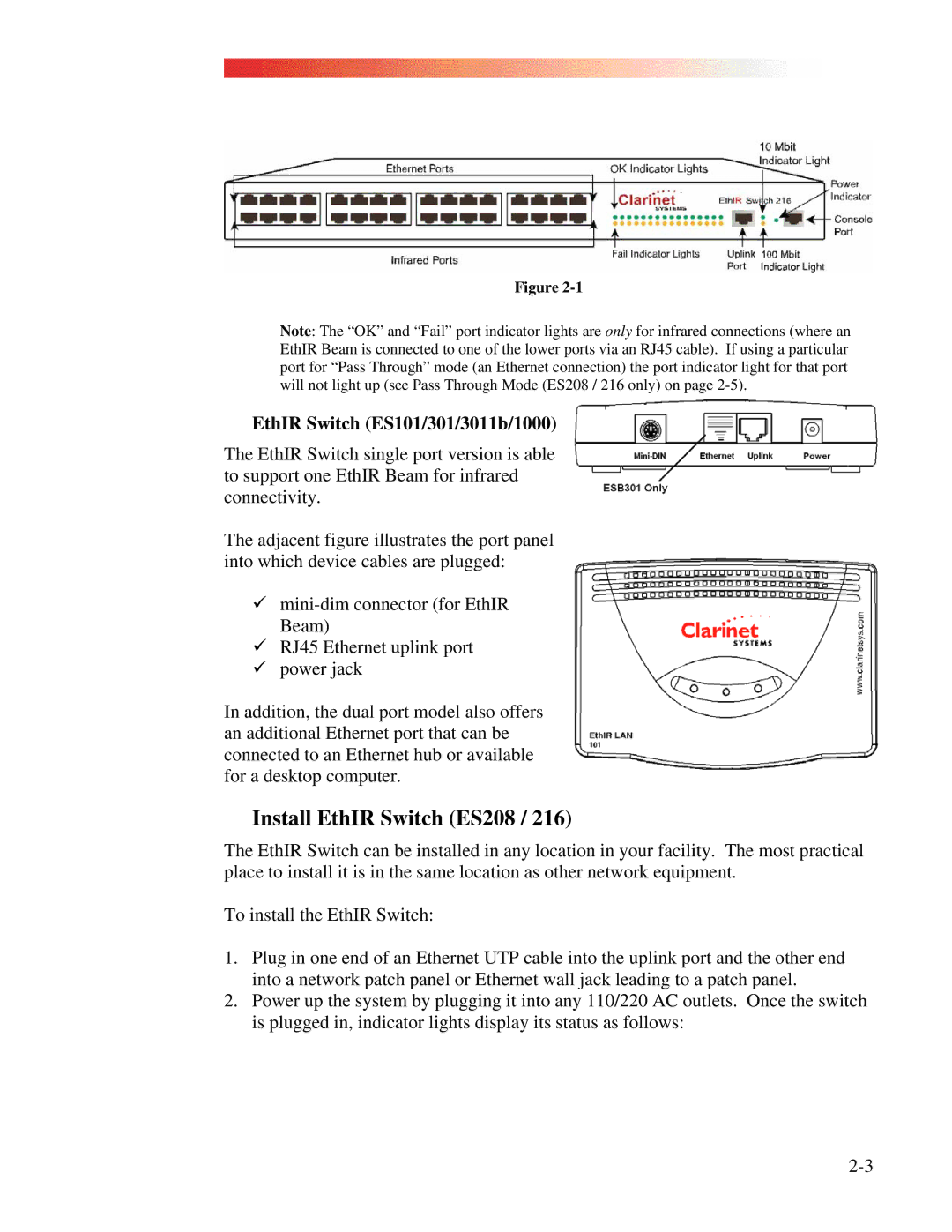Figure
Note: The “OK” and “Fail” port indicator lights are only for infrared connections (where an EthIR Beam is connected to one of the lower ports via an RJ45 cable). If using a particular port for “Pass Through” mode (an Ethernet connection) the port indicator light for that port will not light up (see Pass Through Mode (ES208 / 216 only) on page
EthIR Switch (ES101/301/3011b/1000)
The EthIR Switch single port version is able to support one EthIR Beam for infrared connectivity.
The adjacent figure illustrates the port panel into which device cables are plugged:
9
9RJ45 Ethernet uplink port
9power jack
In addition, the dual port model also offers an additional Ethernet port that can be connected to an Ethernet hub or available for a desktop computer.
Install EthIR Switch (ES208 / 216)
The EthIR Switch can be installed in any location in your facility. The most practical place to install it is in the same location as other network equipment.
To install the EthIR Switch:
1.Plug in one end of an Ethernet UTP cable into the uplink port and the other end into a network patch panel or Ethernet wall jack leading to a patch panel.
2.Power up the system by plugging it into any 110/220 AC outlets. Once the switch is plugged in, indicator lights display its status as follows: