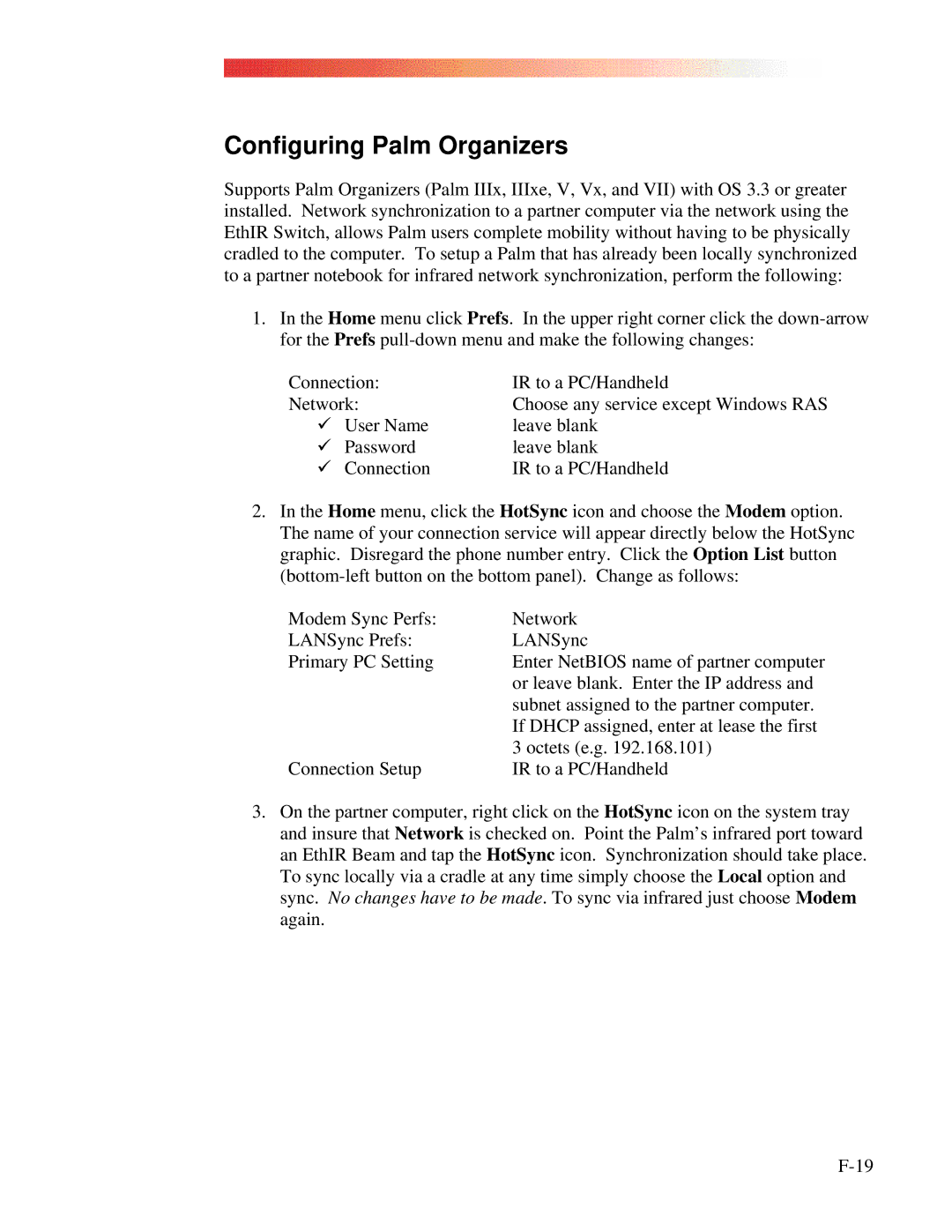Configuring Palm Organizers
Supports Palm Organizers (Palm IIIx, IIIxe, V, Vx, and VII) with OS 3.3 or greater installed. Network synchronization to a partner computer via the network using the EthIR Switch, allows Palm users complete mobility without having to be physically cradled to the computer. To setup a Palm that has already been locally synchronized to a partner notebook for infrared network synchronization, perform the following:
1.In the Home menu click Prefs. In the upper right corner click the
Connection: | IR to a PC/Handheld | |
Network: | Choose any service except Windows RAS | |
9 | User Name | leave blank |
9 | Password | leave blank |
9 | Connection | IR to a PC/Handheld |
2.In the Home menu, click the HotSync icon and choose the Modem option. The name of your connection service will appear directly below the HotSync graphic. Disregard the phone number entry. Click the Option List button
Modem Sync Perfs: | Network |
LANSync Prefs: | LANSync |
Primary PC Setting | Enter NetBIOS name of partner computer |
| or leave blank. Enter the IP address and |
| subnet assigned to the partner computer. |
| If DHCP assigned, enter at lease the first |
| 3 octets (e.g. 192.168.101) |
Connection Setup | IR to a PC/Handheld |
3.On the partner computer, right click on the HotSync icon on the system tray and insure that Network is checked on. Point the Palm’s infrared port toward an EthIR Beam and tap the HotSync icon. Synchronization should take place. To sync locally via a cradle at any time simply choose the Local option and sync. No changes have to be made. To sync via infrared just choose Modem again.