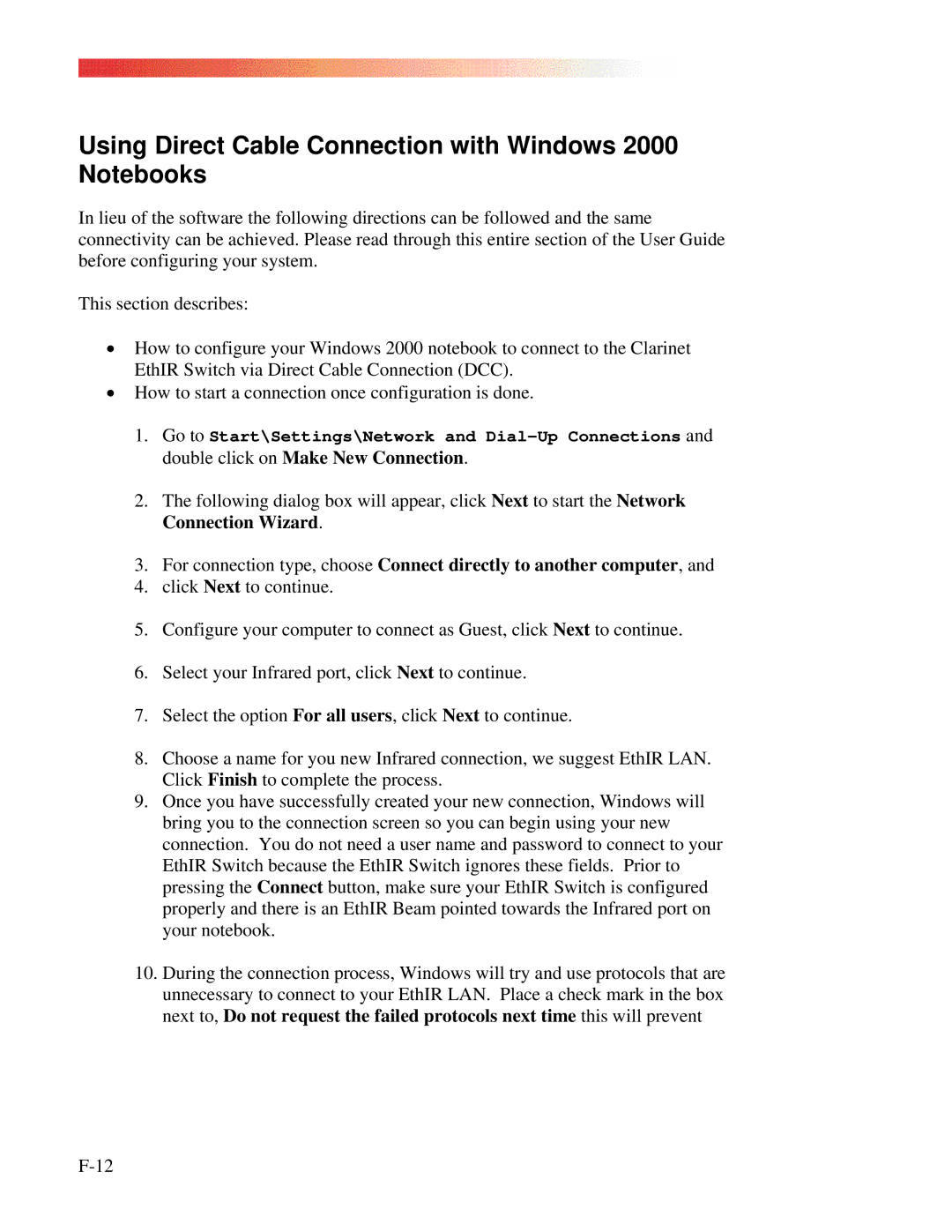Using Direct Cable Connection with Windows 2000 Notebooks
In lieu of the software the following directions can be followed and the same connectivity can be achieved. Please read through this entire section of the User Guide before configuring your system.
This section describes:
•How to configure your Windows 2000 notebook to connect to the Clarinet EthIR Switch via Direct Cable Connection (DCC).
•How to start a connection once configuration is done.
1.Go to Start\Settings\Network and
2.The following dialog box will appear, click Next to start the Network Connection Wizard.
3.For connection type, choose Connect directly to another computer, and
4.click Next to continue.
5.Configure your computer to connect as Guest, click Next to continue.
6.Select your Infrared port, click Next to continue.
7.Select the option For all users, click Next to continue.
8.Choose a name for you new Infrared connection, we suggest EthIR LAN. Click Finish to complete the process.
9.Once you have successfully created your new connection, Windows will bring you to the connection screen so you can begin using your new connection. You do not need a user name and password to connect to your EthIR Switch because the EthIR Switch ignores these fields. Prior to pressing the Connect button, make sure your EthIR Switch is configured properly and there is an EthIR Beam pointed towards the Infrared port on your notebook.
10.During the connection process, Windows will try and use protocols that are unnecessary to connect to your EthIR LAN. Place a check mark in the box next to, Do not request the failed protocols next time this will prevent