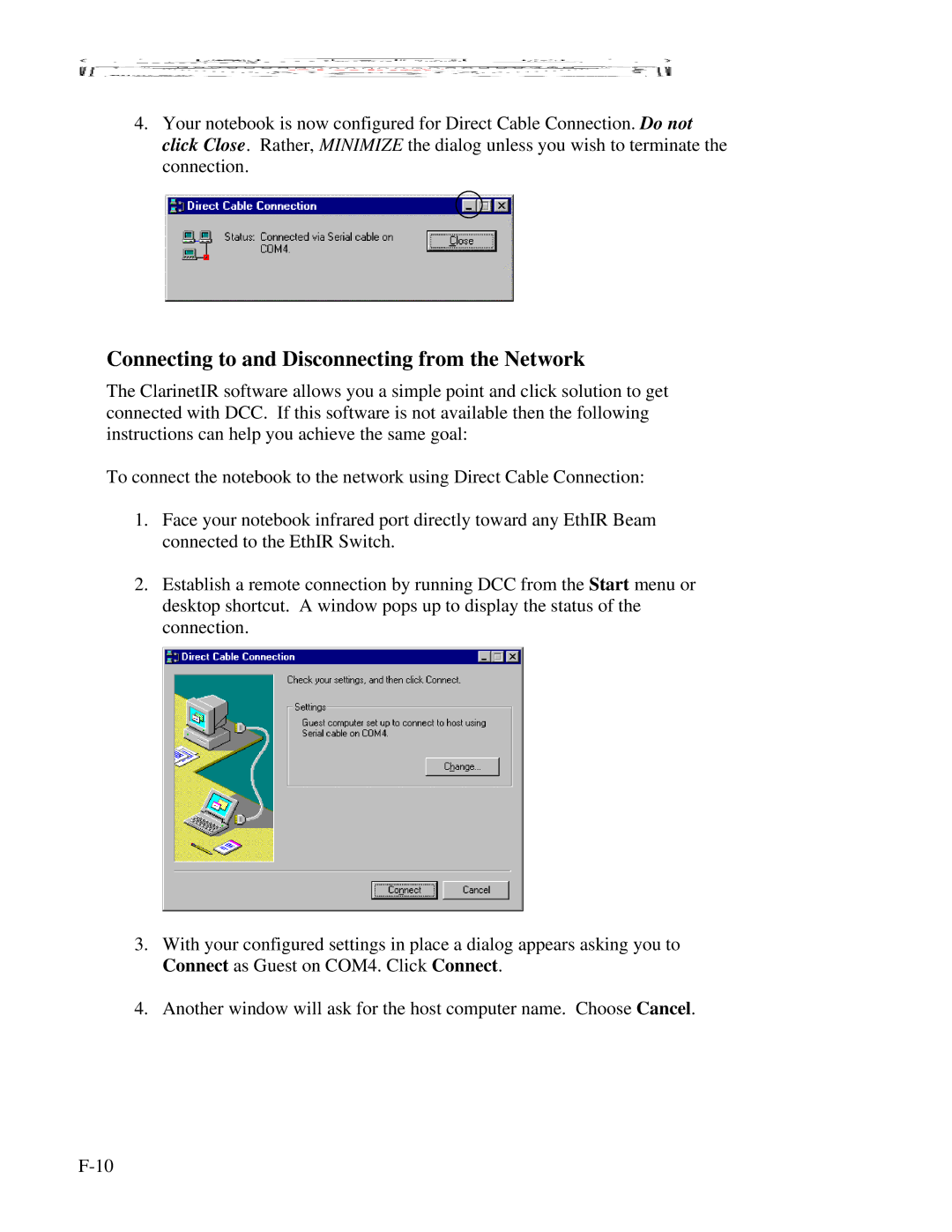4.Your notebook is now configured for Direct Cable Connection. Do not click Close. Rather, MINIMIZE the dialog unless you wish to terminate the connection.
Connecting to and Disconnecting from the Network
The ClarinetIR software allows you a simple point and click solution to get connected with DCC. If this software is not available then the following instructions can help you achieve the same goal:
To connect the notebook to the network using Direct Cable Connection:
1.Face your notebook infrared port directly toward any EthIR Beam connected to the EthIR Switch.
2.Establish a remote connection by running DCC from the Start menu or desktop shortcut. A window pops up to display the status of the connection.
3.With your configured settings in place a dialog appears asking you to Connect as Guest on COM4. Click Connect.
4.Another window will ask for the host computer name. Choose Cancel.