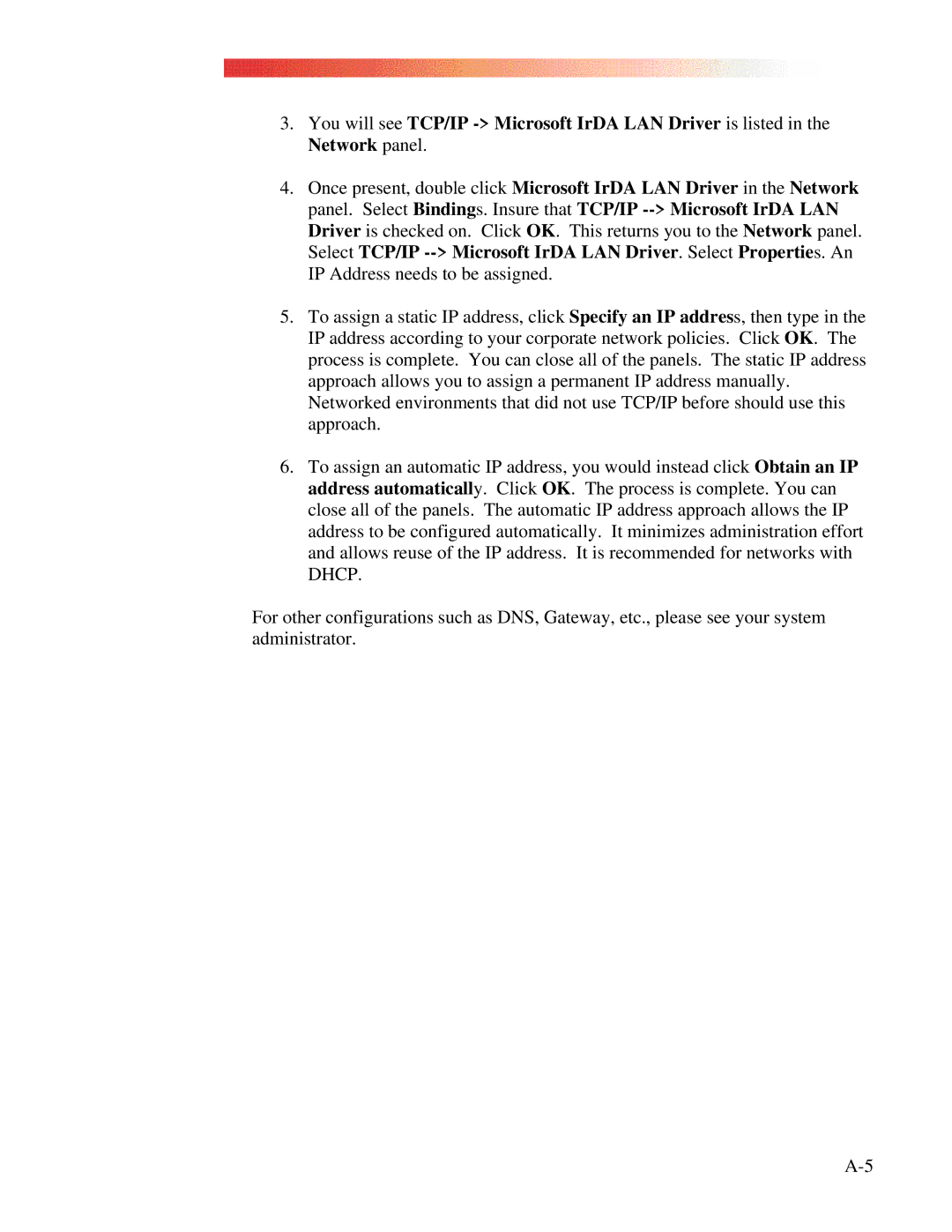3.You will see TCP/IP
4.Once present, double click Microsoft IrDA LAN Driver in the Network panel. Select Bindings. Insure that TCP/IP
5.To assign a static IP address, click Specify an IP address, then type in the IP address according to your corporate network policies. Click OK. The process is complete. You can close all of the panels. The static IP address approach allows you to assign a permanent IP address manually. Networked environments that did not use TCP/IP before should use this approach.
6.To assign an automatic IP address, you would instead click Obtain an IP address automatically. Click OK. The process is complete. You can close all of the panels. The automatic IP address approach allows the IP address to be configured automatically. It minimizes administration effort and allows reuse of the IP address. It is recommended for networks with DHCP.
For other configurations such as DNS, Gateway, etc., please see your system administrator.