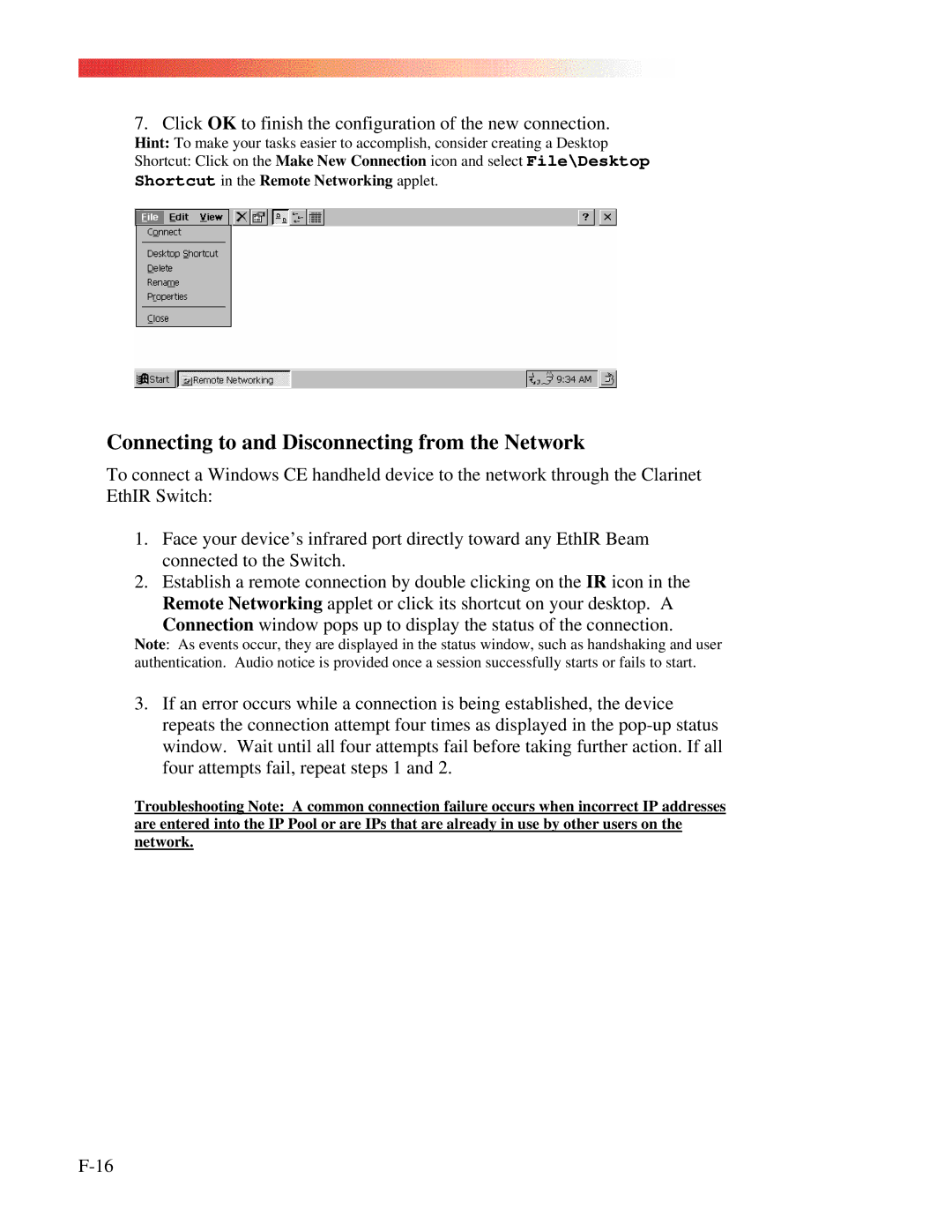7. Click OK to finish the configuration of the new connection.
Hint: To make your tasks easier to accomplish, consider creating a Desktop
Shortcut: Click on the Make New Connection icon and select File\Desktop Shortcut in the Remote Networking applet.
Connecting to and Disconnecting from the Network
To connect a Windows CE handheld device to the network through the Clarinet EthIR Switch:
1.Face your device’s infrared port directly toward any EthIR Beam connected to the Switch.
2.Establish a remote connection by double clicking on the IR icon in the Remote Networking applet or click its shortcut on your desktop. A
Connection window pops up to display the status of the connection.
Note: As events occur, they are displayed in the status window, such as handshaking and user authentication. Audio notice is provided once a session successfully starts or fails to start.
3.If an error occurs while a connection is being established, the device repeats the connection attempt four times as displayed in the
Troubleshooting Note: A common connection failure occurs when incorrect IP addresses are entered into the IP Pool or are IPs that are already in use by other users on the network.