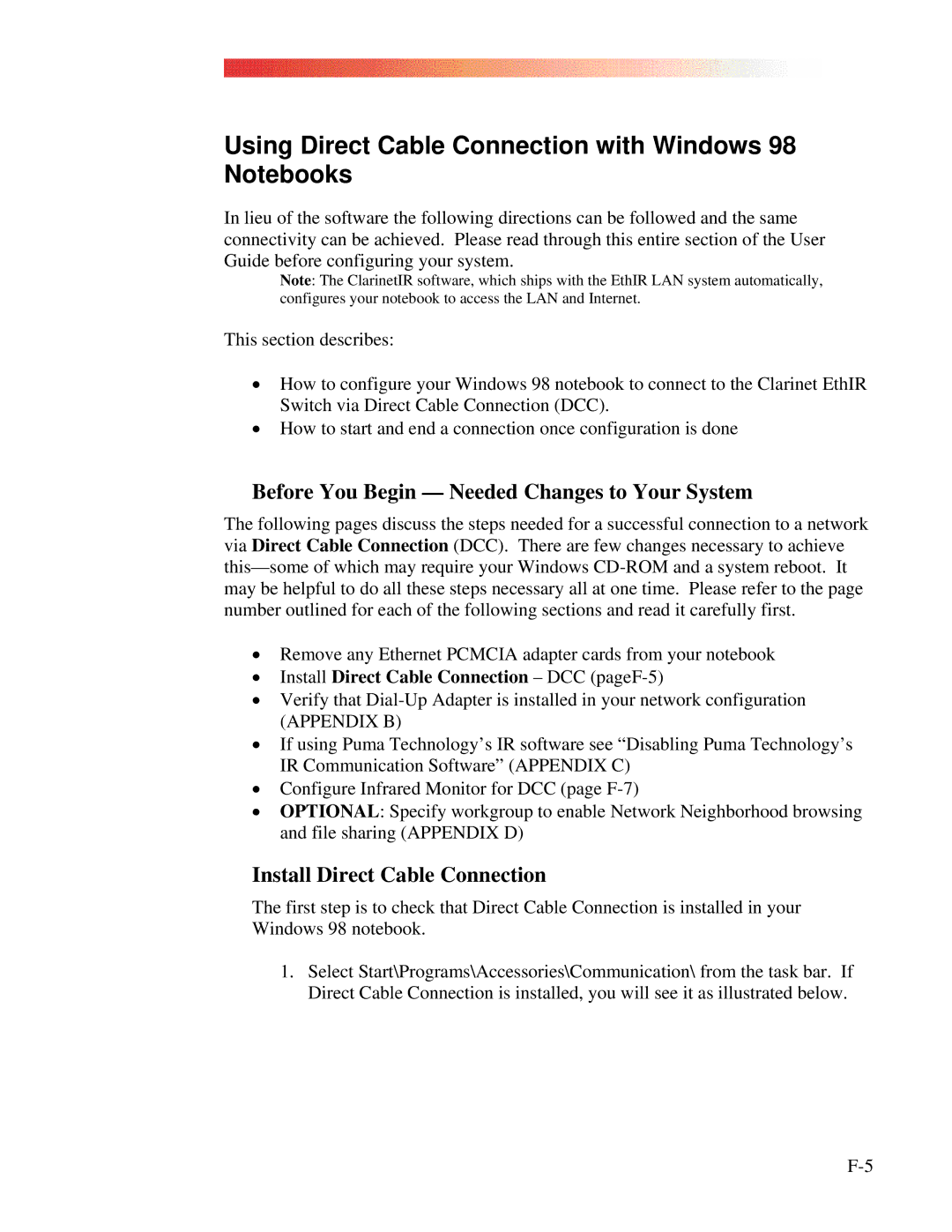Using Direct Cable Connection with Windows 98 Notebooks
In lieu of the software the following directions can be followed and the same connectivity can be achieved. Please read through this entire section of the User Guide before configuring your system.
Note: The ClarinetIR software, which ships with the EthIR LAN system automatically, configures your notebook to access the LAN and Internet.
This section describes:
•How to configure your Windows 98 notebook to connect to the Clarinet EthIR Switch via Direct Cable Connection (DCC).
•How to start and end a connection once configuration is done
Before You Begin — Needed Changes to Your System
The following pages discuss the steps needed for a successful connection to a network via Direct Cable Connection (DCC). There are few changes necessary to achieve
•Remove any Ethernet PCMCIA adapter cards from your notebook
•Install Direct Cable Connection – DCC (pageF-5)
•Verify that
(APPENDIX B)
•If using Puma Technology’s IR software see “Disabling Puma Technology’s IR Communication Software” (APPENDIX C)
•Configure Infrared Monitor for DCC (page
•OPTIONAL: Specify workgroup to enable Network Neighborhood browsing and file sharing (APPENDIX D)
Install Direct Cable Connection
The first step is to check that Direct Cable Connection is installed in your Windows 98 notebook.
1.Select Start\Programs\Accessories\Communication\ from the task bar. If Direct Cable Connection is installed, you will see it as illustrated below.