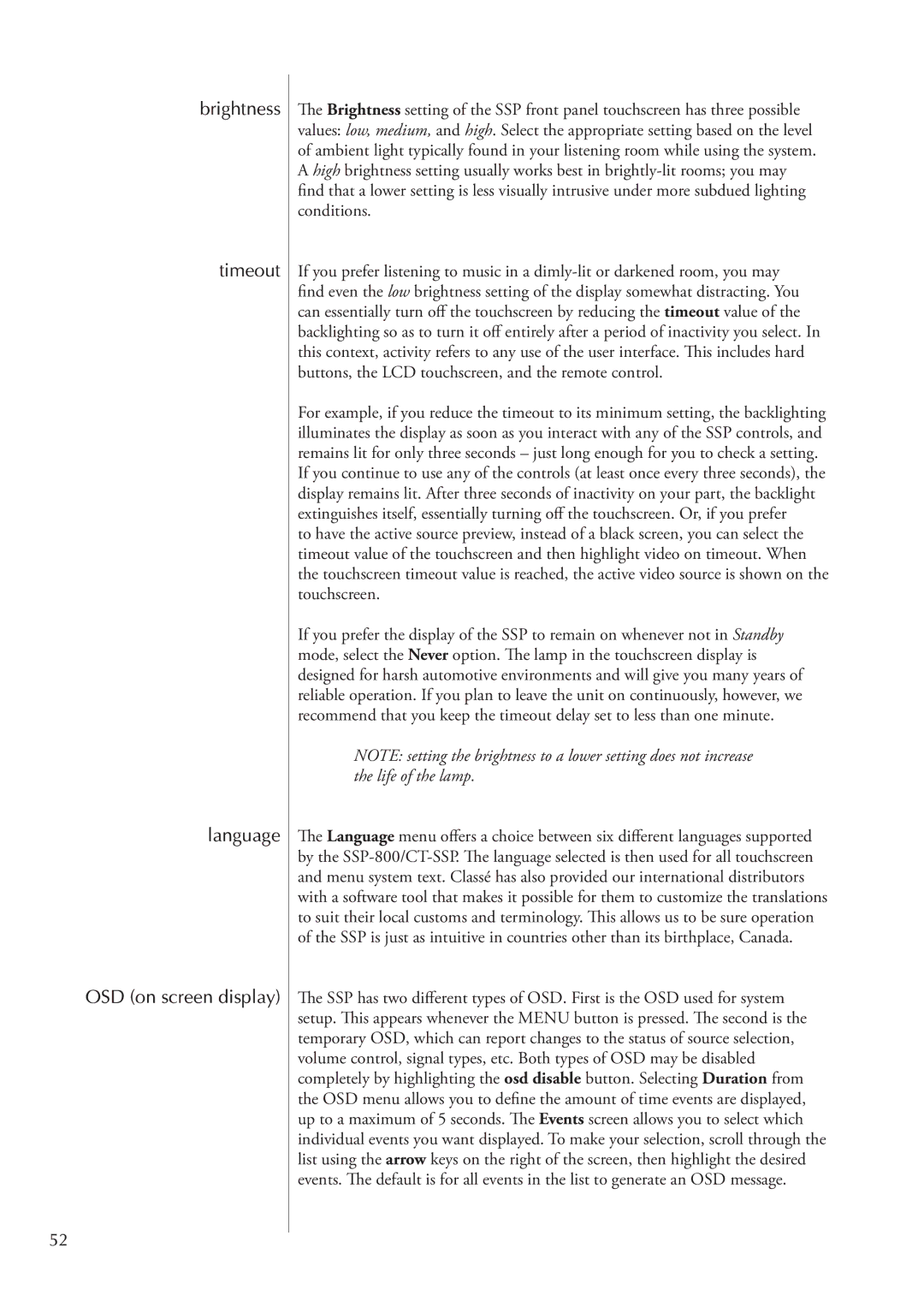brightness
timeout
language
OSD (on screen display)
52
The Brightness setting of the SSP front panel touchscreen has three possible values: low, medium, and high. Select the appropriate setting based on the level of ambient light typically found in your listening room while using the system. A high brightness setting usually works best in
If you prefer listening to music in a
For example, if you reduce the timeout to its minimum setting, the backlighting illuminates the display as soon as you interact with any of the SSP controls, and remains lit for only three seconds – just long enough for you to check a setting. If you continue to use any of the controls (at least once every three seconds), the display remains lit. After three seconds of inactivity on your part, the backlight extinguishes itself, essentially turning off the touchscreen. Or, if you prefer
to have the active source preview, instead of a black screen, you can select the timeout value of the touchscreen and then highlight video on timeout. When the touchscreen timeout value is reached, the active video source is shown on the touchscreen.
If you prefer the display of the SSP to remain on whenever not in Standby mode, select the Never option. The lamp in the touchscreen display is designed for harsh automotive environments and will give you many years of reliable operation. If you plan to leave the unit on continuously, however, we recommend that you keep the timeout delay set to less than one minute.
NOTE: setting the brightness to a lower setting does not increase the life of the lamp.
The Language menu offers a choice between six different languages supported by the
The SSP has two different types of OSD. First is the OSD used for system setup. This appears whenever the MENU button is pressed. The second is the temporary OSD, which can report changes to the status of source selection, volume control, signal types, etc. Both types of OSD may be disabled completely by highlighting the osd disable button. Selecting Duration from the OSD menu allows you to define the amount of time events are displayed, up to a maximum of 5 seconds. The Events screen allows you to select which individual events you want displayed. To make your selection, scroll through the list using the arrow keys on the right of the screen, then highlight the desired events. The default is for all events in the list to generate an OSD message.