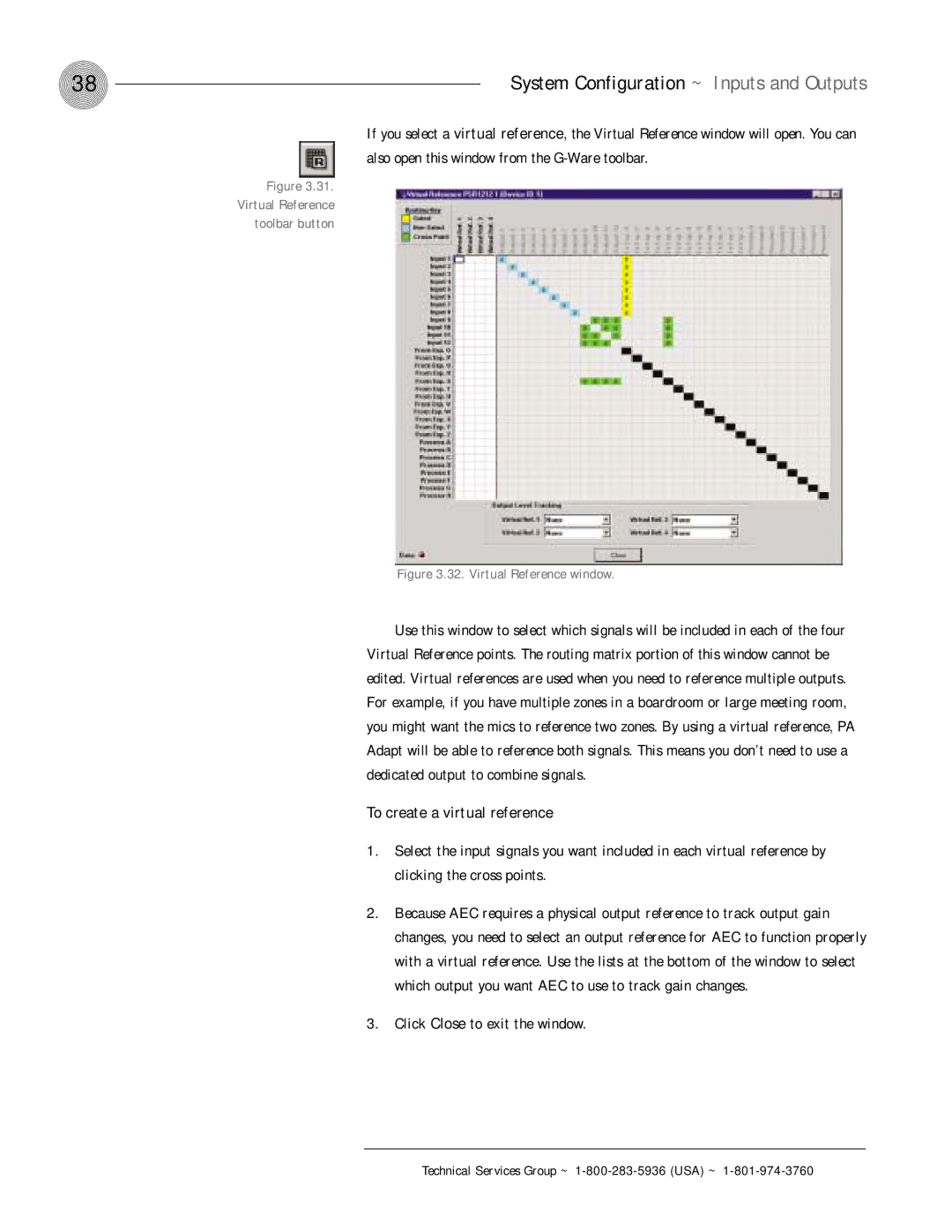38 | System Configuration ~ Inputs and Outputs |
If you select a virtual reference, the Virtual Reference window will open. You can also open this window from the
Figure 3.31.
Virtual Reference
toolbar button
Figure 3.32. Virtual Reference window.
Use this window to select which signals will be included in each of the four Virtual Reference points. The routing matrix portion of this window cannot be edited. Virtual references are used when you need to reference multiple outputs. For example, if you have multiple zones in a boardroom or large meeting room, you might want the mics to reference two zones. By using a virtual reference, PA Adapt will be able to reference both signals. This means you don’t need to use a dedicated output to combine signals.
To create a virtual reference
1.Select the input signals you want included in each virtual reference by clicking the cross points.
2.Because AEC requires a physical output reference to track output gain changes, you need to select an output reference for AEC to function properly with a virtual reference. Use the lists at the bottom of the window to select which output you want AEC to use to track gain changes.